Article: How Reconciling Works in Quicken for Windows
Options
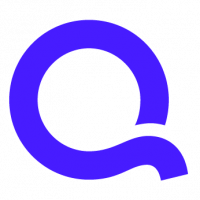
Quicken Kathryn
admin
What is Reconciling?
Reconciling is the process of making sure that your account transaction records in Quicken of an account (typically a bank account) are consistent with those of your bank. If you primarily download your transactions into Quicken, or just pay bills from Quicken, you may never need to reconcile. On the other hand, if you manually enter transactions (such as paper checks) into Quicken,reconciling to a monthly statement is a good way to make sure there are no discrepancies between your Quicken account register and your bank account.
The Reconciling function in Quicken starts with telling Quicken the ending date, starting balance, and ending balance from a bank account statement, and then using the reconcile window to ensure that the transactions in your Quicken account correspond to those listed in the statement. When the process is complete, you’ll know that your account data is accurate and up-to-date.
---Understanding Transaction Status in Quicken---
As background for understanding how Reconcile works, it is helpful to understand the status of a Quicken transaction in the register, found under the “CLR” or“Cleared” column.
Quicken transactions can be marked with one of three cleared statuses: ‘R’ for reconciled, ‘c’ for cleared and ‘ ‘ (blank) for uncleared.
Reconciled(R) transactions are “in the rear-view mirror” – they have already been matched to the bank and are out of consideration when reconciling a statement with Quicken. Quicken adds up the value of all the Reconciled transactions in the register when you begin the reconcile process; because these are the transactions that have been matched to the bank in the past, the total should equal the Opening Balance on the bank statement. (See below for exceptions.)
Cleared(c) transactions appear both in Quicken and in the current bank statement. Transactions can be marked as cleared either in the register itself, in the reconcile window during the reconcile process, or they can be automatically entered in the register as Cleared, if they were downloaded from the bank. (Quicken marks downloaded transactions as ‘c’ because, having originated at the bank, the Quicken transaction is essentially guaranteed to match the bank when you reconcile).
Uncleared transactions (blank cleared status) are typically the ones you enter yourself in Quicken. If you don’t download from your bank, these transactions will remain uncleared until you reconcile. If you download transactions, a matching transaction will cause the uncleared transaction to be marked as cleared (‘c’)– essentially pre-reconciling the transaction, since there is a match between what you entered and what the bank’s records show.
---Using Reconcile---
When you Reconcile in Quicken, you’re asked to enter the closing statement date and balance, and to verify that Quicken’s calculated opening balance equals what’son your bank statement. Quicken then lists all the transactions in your account during the statement period. This INCLUDES downloaded transactions with a bank date (“Posting Date”, as it is referred to in Quicken) and manually-added transactions that fall within the statement period., It EXCLUDES any transactions marked as Reconciled (R), downloaded transactions with a bank date outside the statement period, and manual transactions dated after the statement ending date (because there’s no possibility that a bank statement will reflect a transaction that happened after the statement period).
At this point, your task is to open the Quicken reconcile window and check off(mark cleared) the transactions that appear in the bank statement. If you download from the bank, all the items may already by checked off, and all you have to do is click “Finish”; if you enter your transactions manually, you will need to go through the transactions and mark them as cleared.
Whether you enter transactions manually or download transaction, in either case, when the items are all checked off, the Ending Balance that Quicken computes should match the Bank Statement Ending Balance. When you select “Finish,” Quicken changes all the transactions marked as Cleared (c) to Reconciled (R), and closes the Reconcile window. At this point, your Quicken records for the account are in sync with the bank records up through the closing date of the statement.
---Reconciling the first time---
Regular users of Quicken typically find that ongoing reconciliation is very easy,because their own records are accurate and match the bank.
However,the first time you reconcile with Quicken, it can be more difficult,particularly if you go back in time and reconcile a long sequence of prior bank statements. One way to simplify first-time reconciliation is to decide what bank statement you want to start with and then “pre-reconcile” for all of time preceding that statement. Using the example below, assume that the current statement you want to reconcile to is as shown:
Opening Balance 1/1/2017 $2,200.00
Checks (4) -$400.00
Deposits(0) $0.00
Ending Balance 1/31/2017 $1,800.00
Then, proceed as if you had the following “pre-reconcile” statement to work with first:
Opening Balance 1/1/1901 $0.00
Ending Balance 12/31/2016 $2,200.00
For the pre-reconcile statement, the Opening Balance of $0.00 is long ago; the ending balance is the day before the Opening Balance of your current statement(12/31/2016 is the day before 1/1/2017) and the Ending Balance of $2,200.00 is the same as the Opening Balance in your actual statement.
When the Reconcile window appears, click “Clear All/Mark All” to mark ALL the transactions as cleared. Then click Finish and accept the Balance Adjustment, if needed. If there were also transactions marked as Reconciled, you will need to accept an Opening Balance Adjustment as well.
At the end of this process you will effectively have told Quicken not to worry about transactions dated before the current statement (before 1/1/2017 in this example) and also asked Quicken to take the bank’s word about the correct Opening Balance.
Having completed the pre-reconciliation process, you will have a clean starting point from which to conduct reconciliations going forward.
Reconciliation Differences
The steps above assume that Quicken transactions are consistent with the bank,resulting in no reconcile difference. However, sometimes this doesn’t happen. Here are a few possible reasons for the discrepancy:
---Reconciliation Differences – Opening Balance Differences---
When you select Reconcile, Quicken computes what it thinks the opening statement balance should be by adding up all the Reconciled transactions – this would have matched the ending balance of the previous bank statement, so it should now also match the starting balance of the current statement. If you override this computed opening balance with a different starting statement balance, it means that even before reconciling the current statement, something is out of sync between Quicken and your bank; Quicken computes this difference and displays it as the “Opening Balance Difference”. The most common reasons for an Opening Balance Difference are either that (i) you have not reconciled previous statements, or, (ii) if you have reconciled, that you have added, deleted or changed the $ amount of Reconciled transactions in the register.
If you find that you have an Opening Balance Difference and you have not previously reconciled, you can either ignore the difference or find the earlier statements(s) and reconcile it/them first (see “Reconciling the First Time”below). If you have previously reconciled, you may try to identify what changed with Reconciled transactions or you can ignore the difference. If you ignore the difference, Quicken will still allow you to reconcile the current statement, but there will still be a difference in the opening balances: when you select Finish, Quicken will offer to create an adjustment for the Opening Balance difference.
---Reconciliation Differences - Ending Balance Differences---
The more common type of Reconciliation Difference is an Ending Balance Difference.
Consider a scenario where you have the following transactions in your Register:
Account:Checking
Date Num Payee Amount Status Balance
12/31/2016 Opening Balance R $2,200.00
1/ 1/2017 101 Midtown Plumbing $-175.00 $2,025.00
1/14/2017 102 John’s Landscaping $-125.00 $1,900.00
1/26/2017 104 United Way $-75.00 $1,825.00
The bank statement reads as follows:
Opening Balance 1/1/2017 $2,200.00
Checks (4) -$400.00
Deposits(0) $0.00
Ending Balance 1/31/2017 $1,800.00
Checks:
101 $175.00
102 $125.00
103 $25.00
104 $75.00
When you reconcile in Quicken, it will list checks 101, 102 and 104, which you may mark off as cleared. But there will still be a $25.00 difference; the reason is that check 103 was missing from your Quicken register. In this scenario,you need to enter the missing $25.00 check, mark it cleared, and you are done.
Another common scenario for an Ending Balance Difference is that you have a transaction in Quicken with a different amount than the bank shows – for example, because you transposed two digits when manually entering a transaction. Correcting the transaction amount will allow you to complete reconciliation.
It can also happen that you manually enter a transaction in Quicken, but when it downloads from the bank, it isn’t matched; this could happen if there is a large date difference, or if the manually typed amount is incorrect. If you then mark both transactions as clear edit will create an Ending Balance Difference. The solution is to delete the erroneous second copy of the transaction.
---Troubleshooting Tips When Reconciling---
By default, the register is sorted by date and order of transaction entry. If you are trying to find the cause of an Opening Balance Difference, it can be helpful to sort the register by cleared status; the Reconciled, Cleared, and Uncleared transactions will then be grouped together. If you spot an Uncleared transaction with a long-ago date, it’s possible that it should actually be marked Reconciled, possibly correcting the Opening Balance Difference.
You may also find it helpful to switch on the Quicken Register Column called“Posting Date.” Even if the register date for a transaction falls within the time period of the statement you are reconciling, if the Posting Date (from the bank) falls outside the date range,Quicken will exclude the transaction from the reconciliation window. Viewing the Posting Date column will allow you to be more aware of when this might be occurring.
When dealing with an Ending Balance Difference, it can be helpful to start in the Reconcile window with all the transactions uncleared – to do this click Mark All/Clear All at the bottom of the windows. You can then work through your bank statement section by section,starting with deposits, then moving on to electronic debits, and then to checks.
Summary
Reconciling with the bank helps ensure that your financial records are accurate. Quicken provides tools to make reconciliation fast and simple and can help you to track down any reconciliation differences you may encounter.
Quicken Kathryn
Community Administrator
Community Administrator
1
This discussion has been closed.