One Step Update Issue
Options
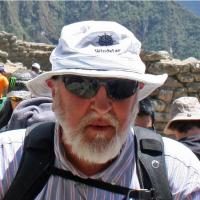
Retired Old Man
Member ✭✭
When accessing One Step Update the program goes to the "Setting" screen rather than to the "Progress" screen. This only happens on one of the two Quicken accounts that I have. This is also a recent issue. Is there some way to get back to going directly to the "Progress" screen when doing a One Step Update?
0
Answers
-
On the OSU Settings screen, click Apply, then Update Now, to kickstart Quicken into remembering your settings.If that doesn't do it, ...
If you haven't rebooted Windows since you installed the latest software update, please do so now and then try Quicken again.
Still not working?
Let's do some "Troubleshooting 101" to ensure the Quicken software is installed and updated properly and that your data file is in good working order.
Please perform all the steps in this document in the order specified:
Troubleshooting 101 - Fixing Software Installation and Data File Problems
0 -
If you run OSU twice after starting Quicken, the second OSU will present the settings window. Does that fit your scenario?
-splasher using Q continuously since 1996
- Subscription Quicken - Win11 and QW2013 - Win11
-Questions? Check out the Quicken Windows FAQ list0 -
Settings window appears on first run and all subsequent runs of OSU. I ran through all of the troubleshooting recommendations and nothing changed. Finally resorted to a backup from 11/17/20 and re-entered all subsequent entries. As of right now, all is well and OSU is working normally.
It would be interesting to find out if there is a flag somewhere in the database that controls how OSU runs.
Thanks to both of you for taking some time to help me with this issue.0
This discussion has been closed.

