Interactive Brokers Direct connect not working error OL-220A
Options
Jeffrey Wilens
Member ✭✭✭
I set up Direct connect with Interactive Brokers
I went to settings, Account Report--Third Party Services and get token & query ID and use that to set up the account. It does not expire until January 2023.
The direct connect worked on February 20th, but did not work the following two weeks including today. I get error message OL-220A. "Quicken is unable to complete your request."
0
Answers
-
And now when I used the backup method, to import IB account data, I get OL-362A Quicken claims the account does not exist in my Quicken data.(The backup method is go to Reports-Statements, Third Party downloads, Quicken. Download the file to your computer and then do file import with the IB account open in Quicken. This has always worked in the past. I made sure to select the correct existing account to import the data to)0
-
Hello @Jeffrey Willens,Jeffrey Wilens said:And now when I used the backup method, to import IB account data, I get OL-362A Quicken claims the account does not exist in my Quicken data.(The backup method is go to Reports-Statements, Third Party downloads, Quicken. Download the file to your computer and then do file import with the IB account open in Quicken. This has always worked in the past. I made sure to select the correct existing account to import the data to)
I am sorry to hear that you are being affected by these error messages. Thank you for taking the time to draw our attention to this problem here on the Quicken Community.
Just so I am clear: are you able to download and import files from your financial institution's website successfully? Also, if a VPN - or Virtual Private Network - is in use, it may be necessary to disable this, as it can cause certain information that is provided by your bank or credit union to fail to download.
Also, be sure to check the bank or credit union's website for any prompts requesting special authorization for third-party software, such as Quicken.
In the meantime, save a backup by going to File > Copy or Backup File in the upper menu at the top of the screen, then follow the steps below to update the affected accounts:- Open Tools > One Step Update Summary to find the bank where this OL error is presented. Also, verify the exact error code you are getting to confirm it is one of the errors covered here.
- Open the register for this bank account.
- Click Account Actions (button or gear icon) at the top right of the register.
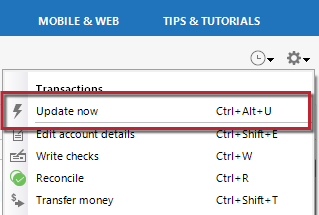
- Select Update Now.
I hope this is helpful, and I look forward to any response you may be able to provide.
Thank you,
Quicken Jared0
This discussion has been closed.
