FAQ: Quicken Window Sizing Problems (main window)
Unknown
Member
There is a bug in Quicken that has been around since at least Quicken 2012.
If you are using multiple displays and Quicken is in maximized mode Quicken will size the main Quicken window based on the resolution of the main display even if Quicken is on a different display.
Most of the time applications leave the sizing of the main display to Windows, but Quicken doesn't. This leads to the above problem. But in Quicken it has lead to even more problems.
Note
Not only is Quicken continuing to use the main display for the sizing of the main windows when it shouldn't, but it is also not taking other configurations into account.
In general, depending on the resolutions of the display Quicken is on, and the main display, Quicken can look messed up in different ways, but below is an example.
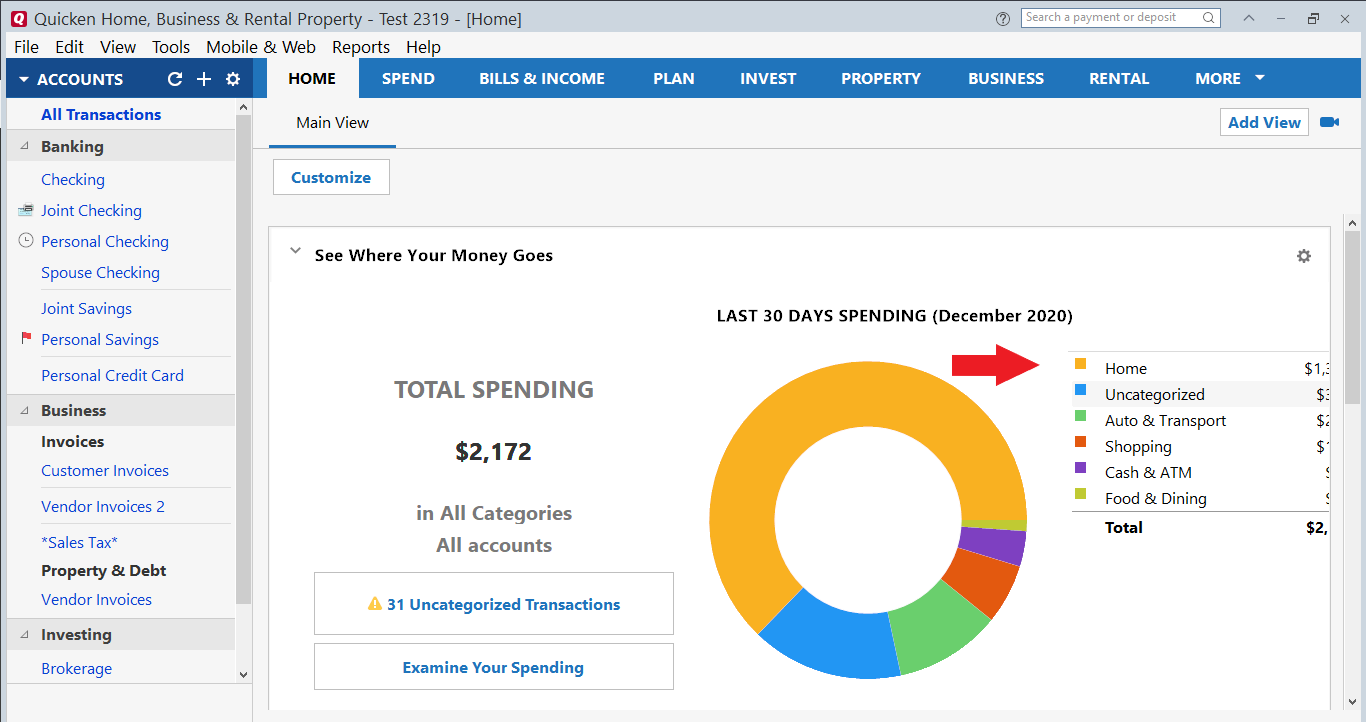
If you are using multiple displays and Quicken is in maximized mode Quicken will size the main Quicken window based on the resolution of the main display even if Quicken is on a different display.
Most of the time applications leave the sizing of the main display to Windows, but Quicken doesn't. This leads to the above problem. But in Quicken it has lead to even more problems.
Note
Not only is Quicken continuing to use the main display for the sizing of the main windows when it shouldn't, but it is also not taking other configurations into account.
In general, depending on the resolutions of the display Quicken is on, and the main display, Quicken can look messed up in different ways, but below is an example.
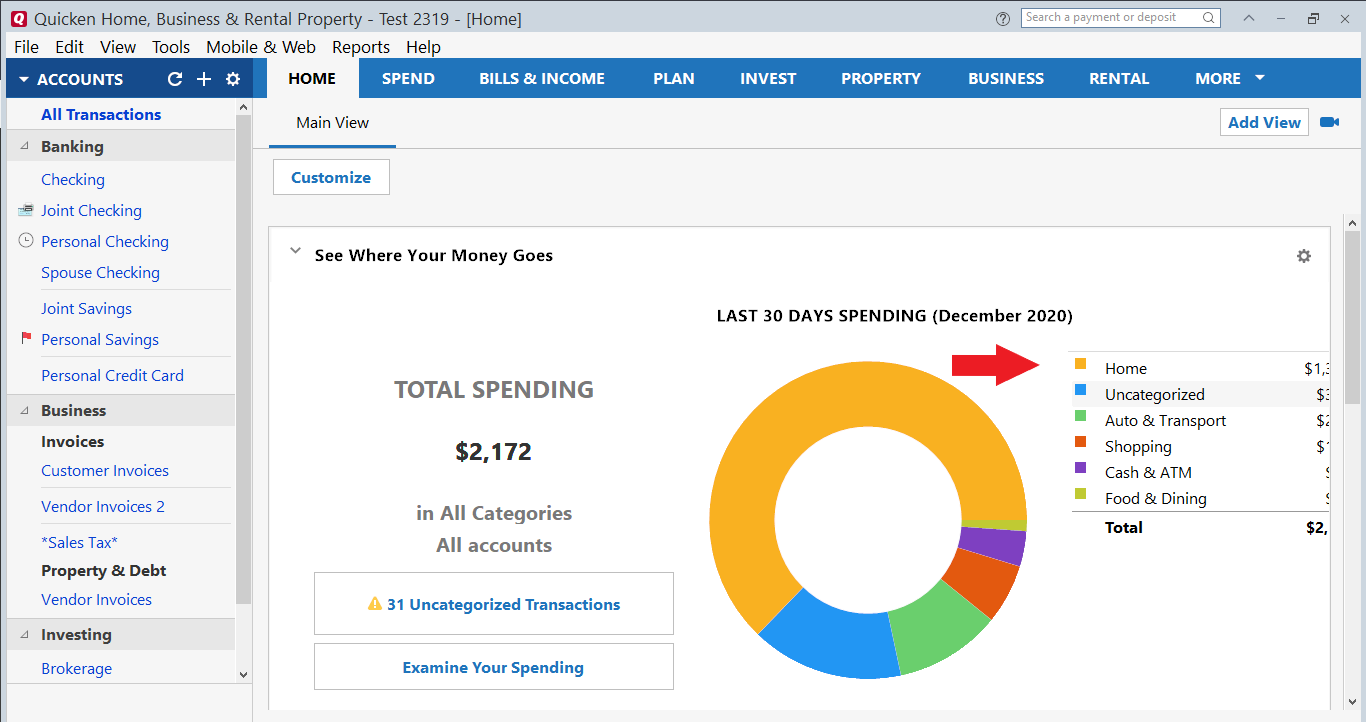
1
Comments
-
A workaround for the first problem is to make the display that Quicken is on, the primary/main display.
Right
click Desktop -> Screen Resolution, click display where you are
going to display Quicken, and select Make this my main display ->
OK. (Or of course you could also run in non maximized mode).
There isn't a workaround for the second problem, which is only in Quicken 20170
This discussion has been closed.
Categories
- All Categories
- 68 Product Ideas
- 35 Announcements
- 223 Alerts, Online Banking & Known Product Issues
- 21 Product Alerts
- 633 Welcome to the Community!
- 673 Before you Buy
- 1.2K Product Ideas
- 54.1K Quicken Classic for Windows
- 16.4K Quicken Classic for Mac
- 1K Quicken Mobile
- 813 Quicken on the Web
- 115 Quicken LifeHub