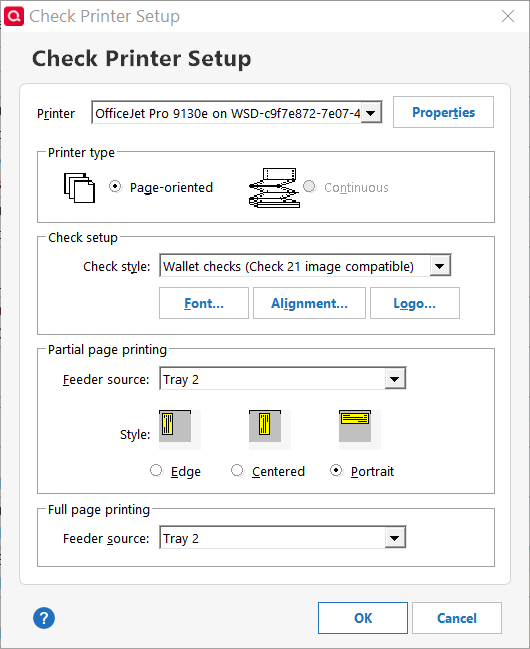Can't print check on HP Officejet Pro 9135e
I have Quicken Classic Premier on Windows 11. I'm attempting to print a single standard size check without a stub via WiFi on an HP Officejet Pro 9135e, tray 2. The printer accepts the print command. But then ejects the blank check and shuts down.
All system software/firmware/drivers, Windows, Quicken , and printer, are up to date.
Thank you for any suggestions.
Comments
-
I have the same printer and it works for me using wallet checks with stubs from Tray 2. Strange that yours ejects a blank check!
(I know this dialog says 9130e but it's really a 9135e.) Can you do a Printer Status Report or Troubleshooter and see anything of interest?
Quicken user since version 2 for DOS, as of 2025 using QWin Premier (US) on Win10 Pro & Win11 Pro on 2 PCs.
0 -
I hadn't thought of using portrait. I'll try it.
Thanks.
0 -
Printing Portrait doesn't work because a single standard size check height is too narrow (3") for the Tray 2 bottom guide to reach the check bottom. I can only print a check aligned vertically as Center.
Quicken Print Check setup is defined as (top-bottom): HP Smart Printing, Page Oriented, Standard Checks, Tray 2, Centered, Tray 2. HP Smart Printing Document is defined as 3"W x 8"H, Custom 2. The printer shows only "Custom" as an alternative to Letter, Legal, etc. I don't know how to communicate Custom 2 to the printer. Though I believe I saw that menu once last night, just don't remember where or how. The printer defines Custom as any size available by positioning the Tray 2 guides, and 3"W and 8"H are available positions.
When I select Print Sample during Print Check Setup, Alignment, I select Stub Not Attached, which initiates the print process. The printer then ignores the Tray 2 command and prints the text from Tray 1 on Letter size. Though the text is properly aligned.
BTW, I disabled Let Windows Control Printing for the 9135e because I believe that enables the Windows printer driver instead of the HP printer driver. Though I may be wrong.
0 -
If you can't resolve the partial check page printing issue, you can try to use form leaders to feed your printer with a proper 8.5x11" sheet while printing a partial 1- or 2-checks page in normal portrait orientation.
See for an example of form leaders. Check your local office supply store, search on the Internet or order from Intuit.My 2cents' worth:
I use Voucher Checks (1 business size check + 2 stubs on an 8.5x11" sheet). My printers do not have a manual feed tray or 2nd paper tray that can easily be reconfigured to feed partial pages (1 or 2 checks left from a 3-checks-per-page sheet), so for my occasional check printing needs Voucher Checks are easiest to use.
When making a purchase decision for a new supply of check forms and considering your own check stock to use, consider how easy or difficult it is to feed special forms or odd-size partial pages into your printer.0 -
Never heard of Form Leaders. Appears to be a logical solution for a stack of 5-6 standard size checks in Tray 2. I've ordered them from Intuit. I'll let you know next week how they work.
Office Depot online does not know what they are. Only offered a calendar with pictures of world "leaders". LOL
Thanks for your help.
0
Categories
- All Categories
- 44 Product Ideas
- 36 Announcements
- 229 Alerts, Online Banking & Known Product Issues
- 21 Product Alerts
- 498 Welcome to the Community!
- 677 Before you Buy
- 1.3K Product Ideas
- 54.4K Quicken Classic for Windows
- 16.5K Quicken Classic for Mac
- 1K Quicken Mobile
- 816 Quicken on the Web
- 116 Quicken LifeHub