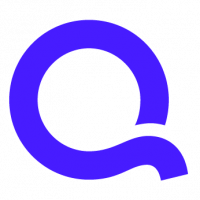FAQ: How can I create Budget for an Account

Create a Budget for an Account
Basics
I have been a participating member of Quicken Live Community [QLC] for a few years now and have noticed many requests to have the ability to Budget by Account rather than income.
Let's start at the beginning and get terms defined. In order to need Quicken one must have income from personal employment, business or investments.
What do we do with our income?
Spend, Pay debts, Save, Invest.
Spending is the act in our daily lives where we purchase groceries, fuel, health care products, parking fee's, entertainment, clothing. You can go on from there. Spending is trading our disposable income for other things we need in order to carry on our lives. Disposable income is what is left for our personal needs after all taxes and other deductions from our gross income. These purchases are expenses.
Paying Debts with our income has two parts. The first part is paying the debt down, making is smaller, making it go away. That in Quicken is called a Transfer.
The transfer reduces the debt balance by an amount while also reducing our disposable income by the same amount. The second part of paying debts is the cost of borrowing the money Interest which is an expense.
Short Term Saving means just that. We are taking some of our disposable income out of the pool of current income to spend at a later date. It is no longer available for current expenses or transfers to current debt. We set aside, save, some of our current disposable income so that in the future we have the $700 to pay our personal property tax once or twice a year. Also, things like insurance we pay once or twice a year. You can think of other reasons for short term savings. In Quicken we can have special accounts called Saving Goal accounts where we allocate an amount to be saved each pay period so we will have the cash on hand to pay these short term expenses. If we do not have short term savings, we may end up having to borrow money to pay these bills with credit card cash advances, placing us deeper in debt.
Long term saving is when we set aside some of our current disposable income so we have money to purchase a car, for example, or remodel our home, college tuition for our children. Again, you can think of many other items that may be classified as long term saving. if we do not have these long term savings, we have to borrow money to pay which places us deeper in debt.
Saving money is a transfer in Quicken. We have not spent it yet, we have only set it aside for future spending.
Investing is the ultimate long term saving where we take some higher managed risk to receive the maximum income from our money that is set aside. Investing means making our money to work for us. Retirement is generally what this investing is for. Indeed many have 401 plans where this contribution is taken out of the gross pay. There are various IRA accounts we can contribute to as well. The for those who still have some disposable income there is the stock and bond markets where we can purchase shares of companies, or for a less risky at times there are Mutual Funds to invest in. Investing some of our disposable income is also a transfer in Quicken.
In Quicken we have Accounts and Expenses. Accounts are where we hold the value of our Assets and Liabilities. Assets are accounts for things we own, and liabilities accounts for amounts we owe . When we move money between these accounts it is called a transfer. We still have the money or we have reduced our debt.
Expenses are accounted for or allocated to categories. Groceries, clothing, insurances, and other needs we spend the money for.
Category Structure
"Parent" categories are set up with a main purpose. Insurance is a good "Parent" to use as an example. Child/Sub categories further define the parent. There is car insurance, home Insurance, life Insurance, medical Insurance, dental insurance, just to name a few. Each sub category can further define the "Parent" and child/sub category. For example life insurance may have sub category the person covered by the insurance. So we would have; Insurance:Life:David and Insurance:Life:Ann and if there were multiple sources of insurances you can further define to the source such as; Insurance:Life:David:work and Insurance:Life:David:NYL.
Incomes are categories too. Income categories describe the source of inflow into Quicken. We deposit the money into bank accounts in the real world and into our Banking/Spending Accounts in Quicken. Income can be Dividends, Interest, Salary, Investment Gains and many others.
Budgeting for Accounts ONE power of Quicken
To accomplish this we have to consider, "Amount and Account", in which that Amount is deposited. To be classified as a Budget there has to be an inflow of money into the Account. That inflow does not have to be Income, it can be a transfer from a Checking, Savings, or investment account. And there has to be outflow of that money. The goal of the Budget is to match the inflow and outflow so as to have them be equal. Simply, $10 in and $10 out.
Possibilities:
One Income/Amount, one checking account.
Multiple incomes, one checking account.
Multiple incomes and multiple checking or deposit accounts.
One income, one checking account is not a problem but you may get some ideas for special situation from reading the other possibilities.
Multiple incomes, one checking account and you want to budget each income separately. The key is the PARENT category. You must make the categories specific to the income. How? With some tedious work. You will need to retool your category list with a "Parent" that is descriptive of the income source or the person who earned the income. So if David and Ann share a checking account and you will have to made a parent David and a Parent Ann. Both David and Ann can have similar purchases for groceries or for gasoline or any number of common categories. You keep track of this with the parent. And do not be concerned about typing in the category in Quicken. You need only type Fuel and the pop up will show David:Auto:Fuel and Ann:Auto:Fuel then you click the appropriate one. Once all your current categories are listed under the Parent of the earner you can budget for each income separately.
Setting up a Budget
The first thing I recommend is that you create a new empty budget . [NWJ gave me this time saving idea] When you create a new budget in Quicken, Quicken picks incomes and categories it thinks you want. But usually, that is not the case. So create a new budget and right away, name it Empty. Click the Categories to budget link and go through all the Groups on the left side and uncheck everything listed on the right side. When you are done click OK and ensure there is nothing listed in the budget. If there is go back into Categories to budget, find it and uncheck it.
Now from the Budgets Action drop down menu choose Duplicate this Budget and name it Your name or the name of the Income source. Open the Categories to Budget and choose Personal Income Group on left and on right check your income only.
Next choose Personal Expenses Group on left Scroll down to your name, check it and all the sub categories under you name you want to budget for. You must know that if you do not check everything under your name, expenditures in the register without a check will be listed in a category called Everything Else. It is an easy way to leave fixed expense items like insurances and payroll deductions that do not need to be budgeted specifically, but must be deducted from the Income. If you do not want Everything Else listed in the budget, do not check the "Parent" category. However, if you zero out the income in the budget without Everything Else, you will be in the red, over spending your income.
Next is Transfers out. If you pay a car payment or a house payment the portion that goes to reduce the debt [principal] is checked here. The interest portion of the payment is listed in the expense section. Also, any money you put into a savings goal or a savings account or an investment account is checked here. These items will be listed under the expenses on the bottom of your budget screen and be subtracted from your income.
Transfers in. let me explain that any item checked here will show up in the Income section of the Budget. Why, it is not income?
Lets take a savings goal for Personal property tax on your home and car. You set the money aside for this expense each pay period so that you would not have to borrow or have to choose what other category to reduce the budget for in order to cover the expense.
Now you are ready to pay the expense and you transferred that money back into disposable status in your checking account. The transfer into the income section offsets the expense in the Expense section below; therefore, it does not effect your current disposable income for the budgeting period. It is not counted as income for tax purposes.
Now it is time to zero out your income in the budget column. It is easier for me to choose the Annual View and choose Budget Only. The first thing I budget for is the items I have savings goals for. For me, I pay my Property taxes in May and November, so that is the first expense I enter under those months. I then Budget the Transfer in up in the income section from the savings goals in those months and they zero each other out.
If my budgeted income for May is $1000 and my property taxes total $700 and I make entry's stated above, my Total line at the bottom is $1000 which I have left to budget for the current period.
If you have your Everything Else line, set your budget for the fixed expenses I mentioned earlier.
When you are finished with your budget, bring up the Empty budget, Duplicate it and Name for you Spouse's income in the account. This time choose the spouse's Parent and all sub categories under Spouse's name, and all the Transfers In or Out specific to that person.
Budget Report
To see a budget report for your income choose current budget under the Reports drop down on top right. I always hide the graph. Now the report may not look as you expect. Click the customize button.
Display Tab
I choose Income/Expense in the "Organization" drop down.
Accounts tab
The Accounts tab is where you choose the source accounts.
You pay your expenses and do most transfers from the checking account.
Often we transfer money to a cash account from the checking account and then account for what we spent the cash for in the Cash Account register, such as Tasty Freeze does not take debit cards, so you have to have cash. In you cash register you categorize the purchase as David:Dining. In this case the Cash Account is the source account for the expense, so it must be checked in the Accounts Tab.
Other times we purchase items with a Credit Card. When we do, we need to place a check mark by the credit card in the Accounts tab. In the Credit Card Account we categorize the purchase as David:Garden Supplies or David:Auto:Repair.
I clear all. Then Choose the Accounts the supplied the funds for any purchase with my Parent category name.
Categories Tab.
The categories tab is where you choose WHICH INCOME paid the expenses, the expense categories and what accounts had money transferred to them.
In the Income Section choose your income such as Salary, Bonus you received, dividends, interest etc.
In the Expense section, just click your name and all categories under your name are selected automatically.
In the Bank Section choose the accounts you transferred money to such as Savings.
In the Credit Section choose the accounts that you made payments to, remember debt reduction is a transfer from one account to the other.
In the Cash Section choose the cash account you transferred money to.
In the Asset Section choose the Savings Goal Accounts you transferred money to.
In the Liability Section choose the Debt accounts you paid down. Usually House payments, car payments or loan payments. Remember this is for the Principal portion of a debt payment and it reduces the amount you owe, just as for the credit cards in that section.
I clear all again. Choose the the appropriate Incomes, expenses and transfers.
When you are done your Budget Report should mirror the Budget Planning screen in all aspects. The total lines on both will have the same figures for Budgeted, Actual, and Difference.
Just repeat the process for the other income in the Checking Account.
Multiple incomes and multiple checking or deposit accounts
Creating budgets for this scenario is exactly as discussed above. You will have an Account and Categories designed for its earner/source.
When we get into this situation there may be Sources of funds that we do not want to zero out in the budget. If you deposit an income into Savings Account and fund your Savings Goals from this Account, you would not want to zero out the Budget, and in a sense, there is no real need for such a budget.
The utility of such a budget is that if gives you a specific figure on the total line that represents your increase in net worth from that Income Source. You can get the exact same figure with a Banking Summary report or a Cash Flow Report.
One thing about depositing money into a Savings Account. You must reclassify the account to a Spending Account. In the Account List, click Edit, choose the Display Options Tab and in the Account Intent drop down choose Spending. Then the income will show up in the In Out What is Left View and other places Income is reported on.
Comments
-
Thanks for the great answer, ChrisDVD!
Quicken Kathryn
Community Administrator0
Categories
- All Categories
- 63 Product Ideas
- 36 Announcements
- 225 Alerts, Online Banking & Known Product Issues
- 21 Product Alerts
- 704 Welcome to the Community!
- 673 Before you Buy
- 1.2K Product Ideas
- 54K Quicken Classic for Windows
- 16.4K Quicken Classic for Mac
- 1K Quicken Mobile
- 812 Quicken on the Web
- 115 Quicken LifeHub