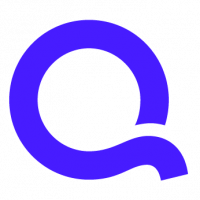FAQ: How do I customize a report

David Christopher
Quicken Windows Subscription Member ✭✭✭✭
How do I customize a report.
This question comes up often on QLC. The best way to understand the STRUCTURE of a report is to work with the Customization screen's Account and Categories Tab. Once you fully understand the relationship between Accounts and categories, you will have little trouble creating meaningful reports that target exactly what you want to see.
NOTE: I have taken the time to change all my categories in the category list so that the "Parent" Category is the name of the income earner or the source of the income that the categories are used for. That way I can budget each income separately and not have common categories like groceries or auto fuel paid by different income sources or income deposit accounts mixed together in the Budget or other reports.
If you do not want to go to that trouble, you will need to include all Income Deposit accounts in this Walk through.
For reporting purposes the Accounts we choose are the source of the funds that we pay expenses, transfer funds, and increase or decrease our assets and liabilities.
The Accounts we choose place nothing on the report. Open the Reports and Graph Center and choose the Cash Flow Report. Once the report is on the screen, click the Customization Icon and choose the Accounts Tab. Click the Clear All button and then click OK. You have an empty report as shown below. Fig1. below.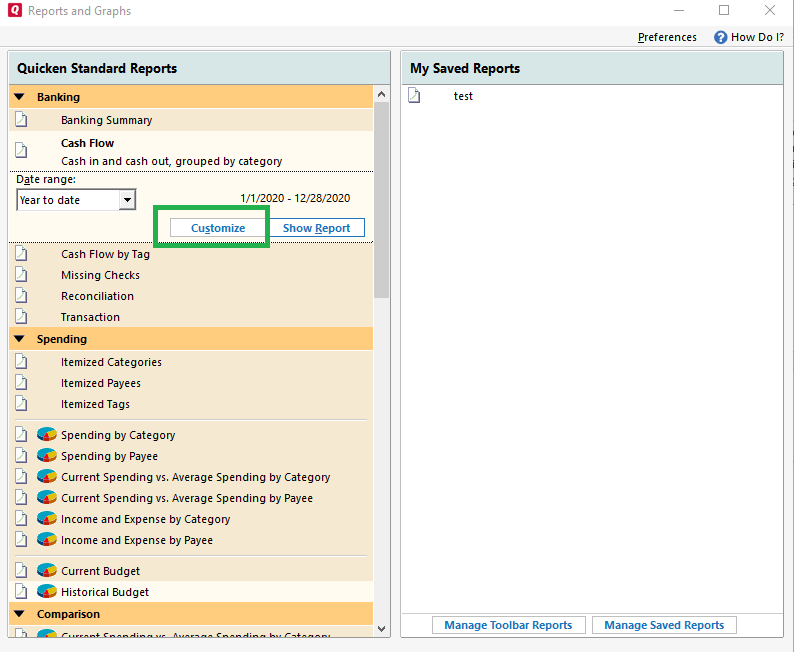
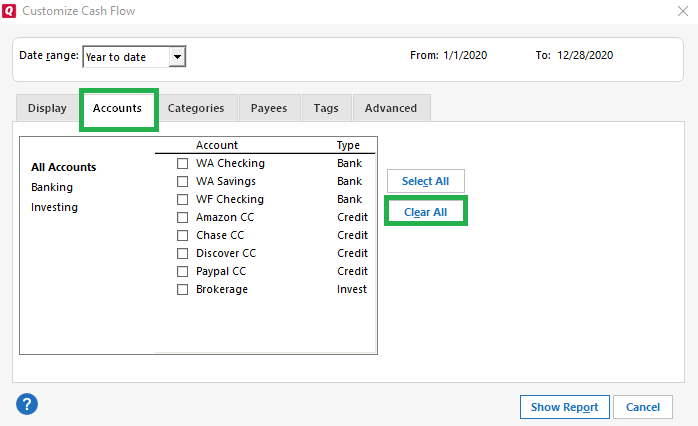
Choose the Category Tab and Clear All there so nothing in the list is checked. Then scroll down to the Exp section and check all the expense categories and their sub categories.
Back to the Accounts tab we will choose a Credit Card Account or a Cash Account if you have those type of accounts. I choose this type account because they are the source of many problem posts that say. "This or that does not show up on my report".
After those two accounts are selected, go to the Display tab and choose Account from the Headings Row drop down. Click OK. In my case, I have not purchased much throughout the year, so I choose year to date and you see the result in Fig2 below.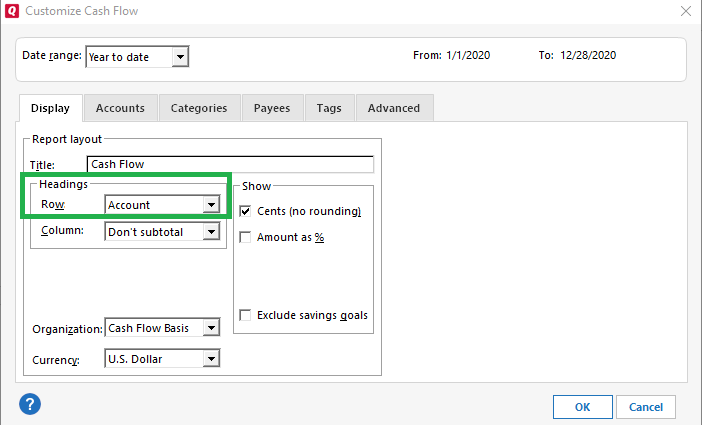
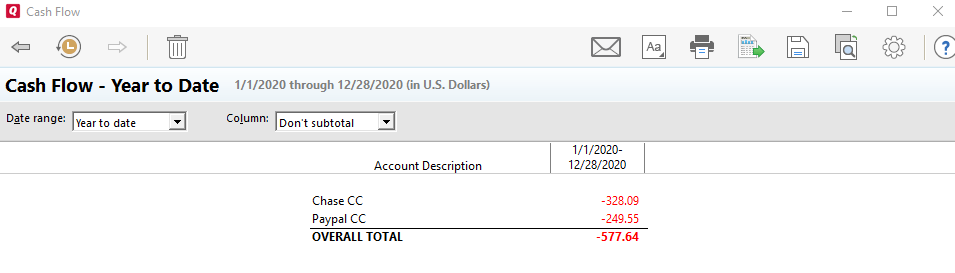
These accounts were used to food and shopping related categories.
Back to Customize Display tab and change Accounts to Category and you see something as Fig 3 below.
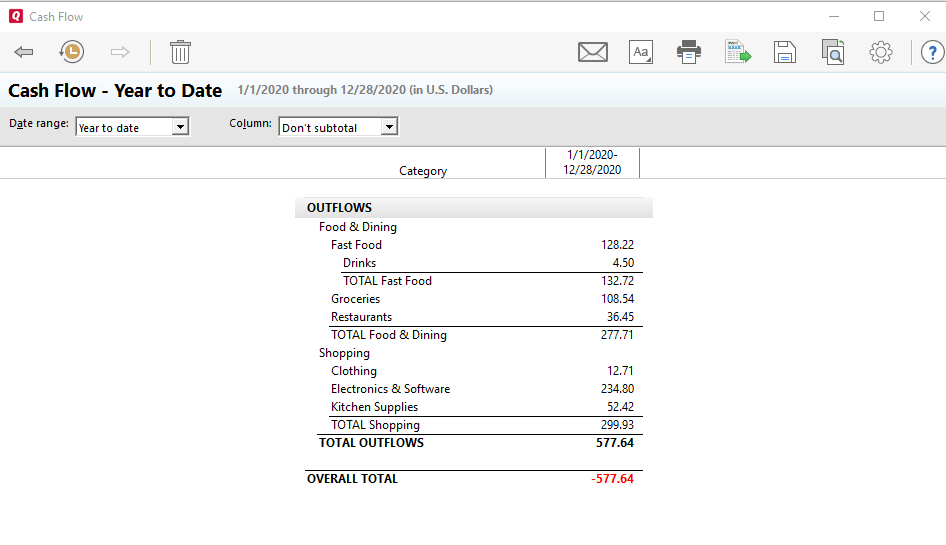
It is important to note that expenditures from Credit Card and Cash Accounts will not be on any report, if those Accounts are not chosen in the Customization. You can budget these expenses and will have a zero in the actual column of the Current Budget Report. If not zero, the Actual Total will be less the amounts spent from these accounts. Another question that you may ask, "If I chose all exp Categories, why do I have so few on the above report?" Because these are the only expenses that were paid by the Accounts we chose.
Generally people choose only checking accounts as the source of expenditures. We are currently looking at a Cash Flow Report and I see Outflows but no inflows. Why? Because no income is involved with the accounts we have chosen.
Let us now consider transfers. In the Category list, if you transferred money to a savings goal or savings account, or to the cash account, check them in the Asset and Cash section of the Category tab. If you made car payments, house payments or loan payments or Credit card payments check those categories in the Credit and Liability sections of the Category Tab in the Income section choose the Income Categories concerned. On the Accounts Tab choose the Account/s that has/have the Income deposits that paid for all these items. Click OK
You will get a report as in Fig4 which now has the Inflow of money that funded the expenses and transfers in the Outflow section at the bottom.
If you created a Budget for the Income listed in Inflows above, your Budget Total Actual line should have $20.64, the same as the Over Total line above.
This question comes up often on QLC. The best way to understand the STRUCTURE of a report is to work with the Customization screen's Account and Categories Tab. Once you fully understand the relationship between Accounts and categories, you will have little trouble creating meaningful reports that target exactly what you want to see.
NOTE: I have taken the time to change all my categories in the category list so that the "Parent" Category is the name of the income earner or the source of the income that the categories are used for. That way I can budget each income separately and not have common categories like groceries or auto fuel paid by different income sources or income deposit accounts mixed together in the Budget or other reports.
If you do not want to go to that trouble, you will need to include all Income Deposit accounts in this Walk through.
For reporting purposes the Accounts we choose are the source of the funds that we pay expenses, transfer funds, and increase or decrease our assets and liabilities.
The Accounts we choose place nothing on the report. Open the Reports and Graph Center and choose the Cash Flow Report. Once the report is on the screen, click the Customization Icon and choose the Accounts Tab. Click the Clear All button and then click OK. You have an empty report as shown below. Fig1. below.
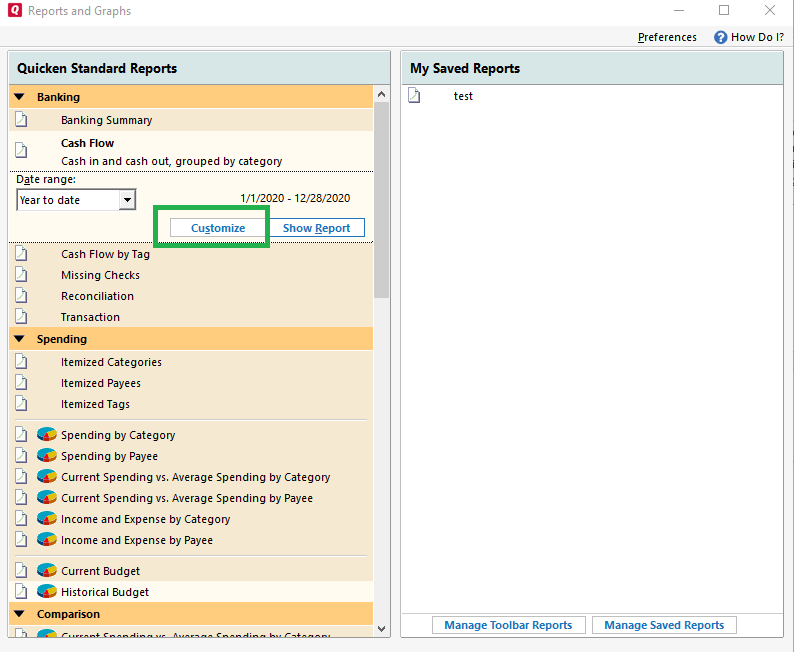
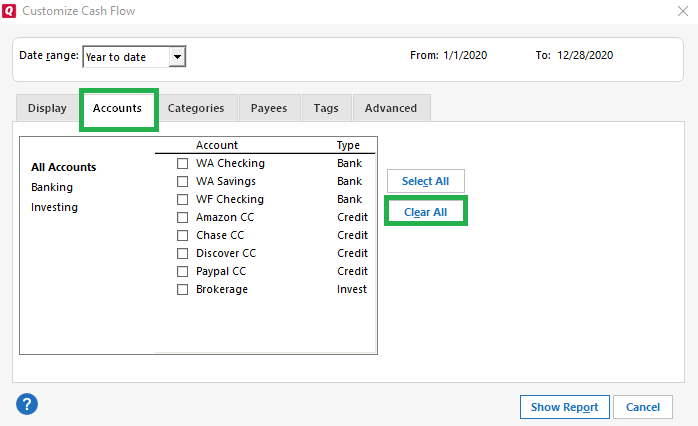
Choose the Category Tab and Clear All there so nothing in the list is checked. Then scroll down to the Exp section and check all the expense categories and their sub categories.
Back to the Accounts tab we will choose a Credit Card Account or a Cash Account if you have those type of accounts. I choose this type account because they are the source of many problem posts that say. "This or that does not show up on my report".
After those two accounts are selected, go to the Display tab and choose Account from the Headings Row drop down. Click OK. In my case, I have not purchased much throughout the year, so I choose year to date and you see the result in Fig2 below.
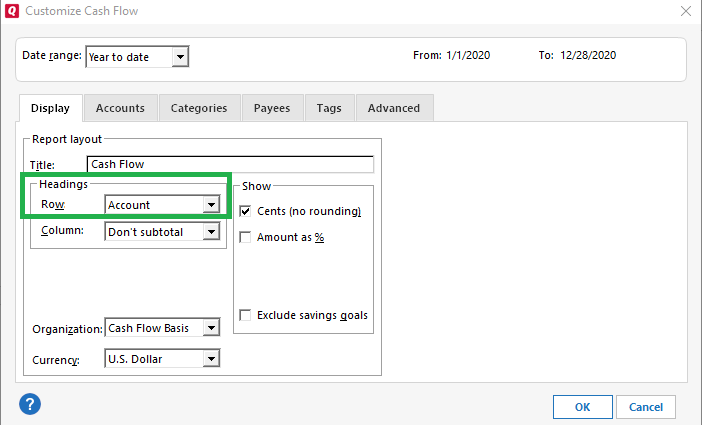
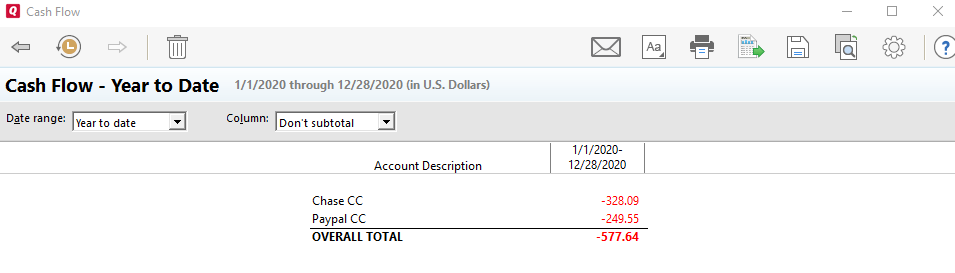
These accounts were used to food and shopping related categories.
Back to Customize Display tab and change Accounts to Category and you see something as Fig 3 below.
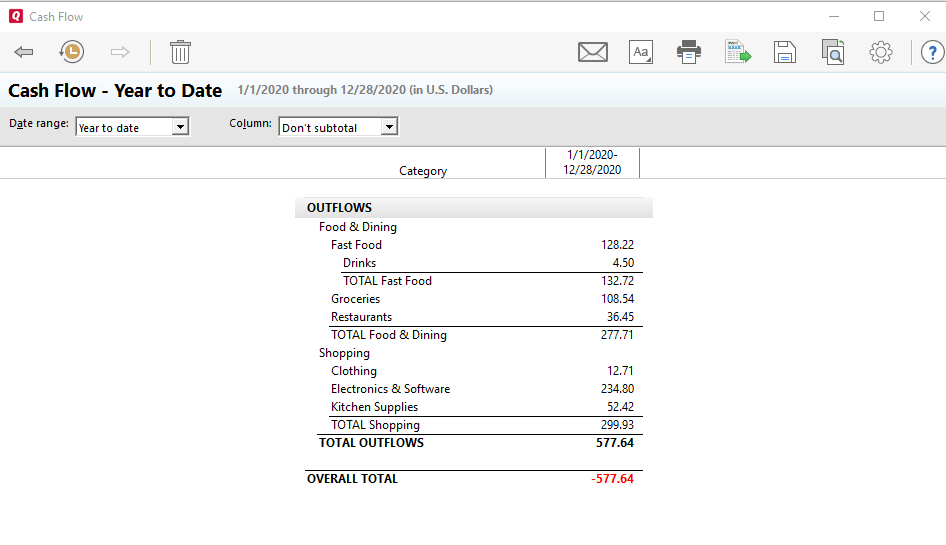
It is important to note that expenditures from Credit Card and Cash Accounts will not be on any report, if those Accounts are not chosen in the Customization. You can budget these expenses and will have a zero in the actual column of the Current Budget Report. If not zero, the Actual Total will be less the amounts spent from these accounts. Another question that you may ask, "If I chose all exp Categories, why do I have so few on the above report?" Because these are the only expenses that were paid by the Accounts we chose.
Generally people choose only checking accounts as the source of expenditures. We are currently looking at a Cash Flow Report and I see Outflows but no inflows. Why? Because no income is involved with the accounts we have chosen.
Let us now consider transfers. In the Category list, if you transferred money to a savings goal or savings account, or to the cash account, check them in the Asset and Cash section of the Category tab. If you made car payments, house payments or loan payments or Credit card payments check those categories in the Credit and Liability sections of the Category Tab in the Income section choose the Income Categories concerned. On the Accounts Tab choose the Account/s that has/have the Income deposits that paid for all these items. Click OK
You will get a report as in Fig4 which now has the Inflow of money that funded the expenses and transfers in the Outflow section at the bottom.
If you created a Budget for the Income listed in Inflows above, your Budget Total Actual line should have $20.64, the same as the Over Total line above.
1
Comments
-
Thanks, ChrisDVD, for the great post!
Quicken Kathryn
Community Administrator0
This discussion has been closed.
Categories
- All Categories
- 68 Product Ideas
- 35 Announcements
- 223 Alerts, Online Banking & Known Product Issues
- 21 Product Alerts
- 633 Welcome to the Community!
- 673 Before you Buy
- 1.2K Product Ideas
- 54.1K Quicken Classic for Windows
- 16.4K Quicken Classic for Mac
- 1K Quicken Mobile
- 814 Quicken on the Web
- 115 Quicken LifeHub