FAQ: How do I choose Direct Connect in Quicken for Mac?
RickO
Quicken Mac Subscription SuperUser ✭✭✭✭
When setting up an account for online access in Quicken for Mac, the program defaults to Quicken Connect when both Quicken Connect and Direct Connect are available. Unfortunately, it's not exactly obvious how to bypass this default and choose Direct Connect instead. Here's how...
When the Add Account dialog comes up, you must click the Options button before clicking Continue:
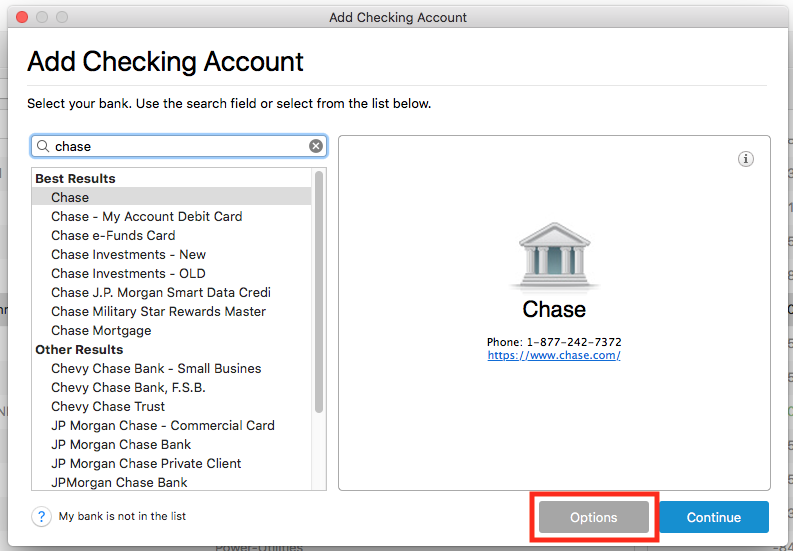
You may now choose Direct Connect in the dialog that follows:
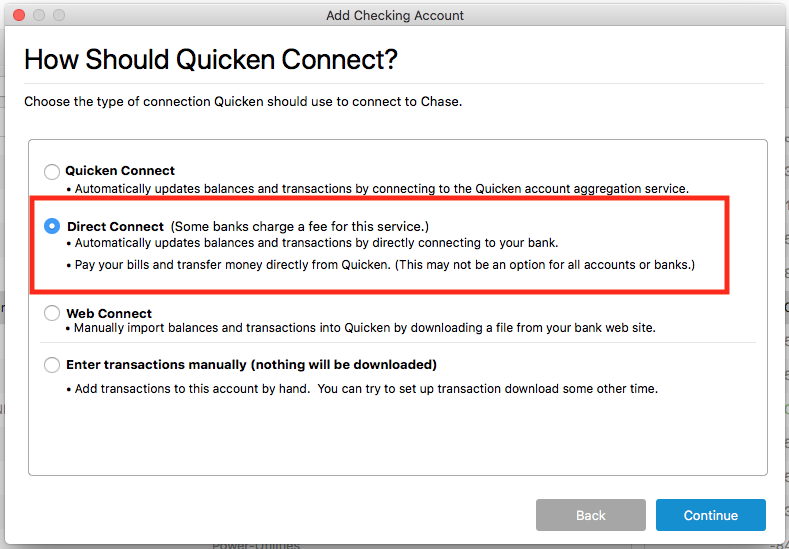
If Direct Connect is grayed out, it means that it is not available for this Financial Institution(FI). After making your selection, click Continue.
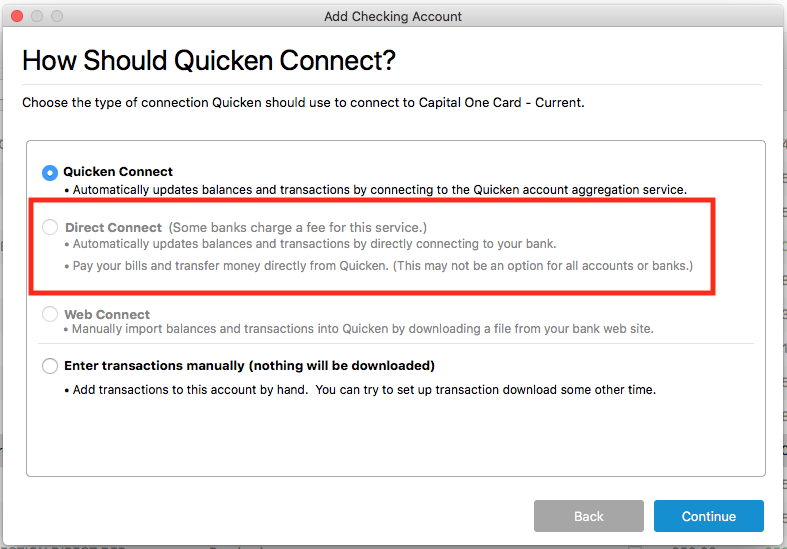
Some FIs may charge a fee for use of Direct Connect. Also, some FIs may require that you authorize Direct Connect with them on their website or via their phone support before it will be able to connect. Finally, some FIs use different login credentials for Direct Connect than those used to log into their website. If you encounter any difficulties with Direct Connect, contact your Financial Institution directly.
Direct Connect is almost always the preferred connection method when available. For more information on Quicken's connection methods, see this FAQ:
Connection Methods
(In Quicken Mac, Quicken Connect is the same as what is called Express Web Connect in Quicken Windows.)
If you already have an account set up as Quicken Connect or Web Connect and you want to change it to Direct Connect, select the account in the sidebar and click the menu Accounts > Settings > Downloads... click Change Connect Type, and then follow the procedure above to set up Direct Connect.
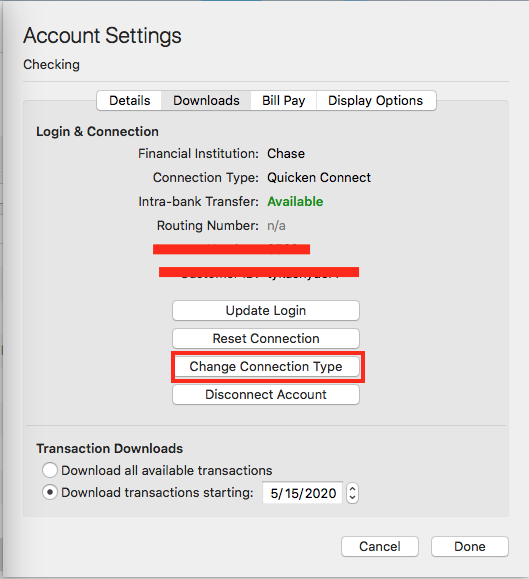
[Edited- Add Images]
When the Add Account dialog comes up, you must click the Options button before clicking Continue:
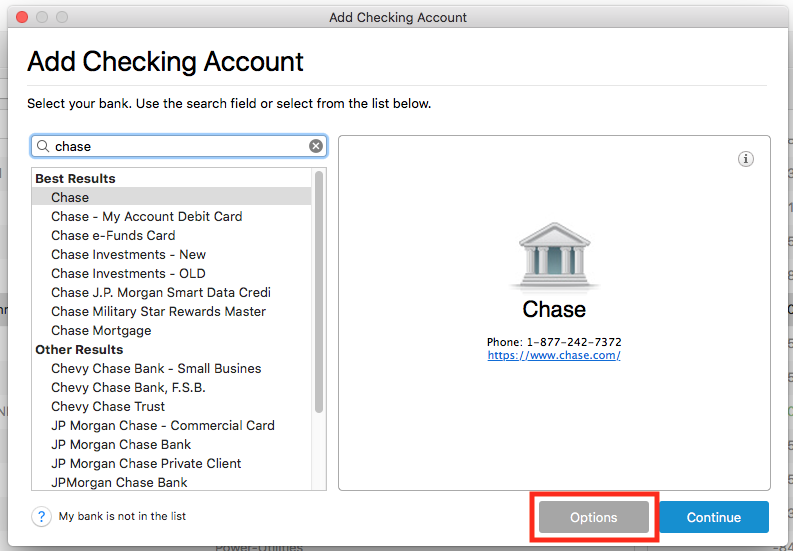
You may now choose Direct Connect in the dialog that follows:
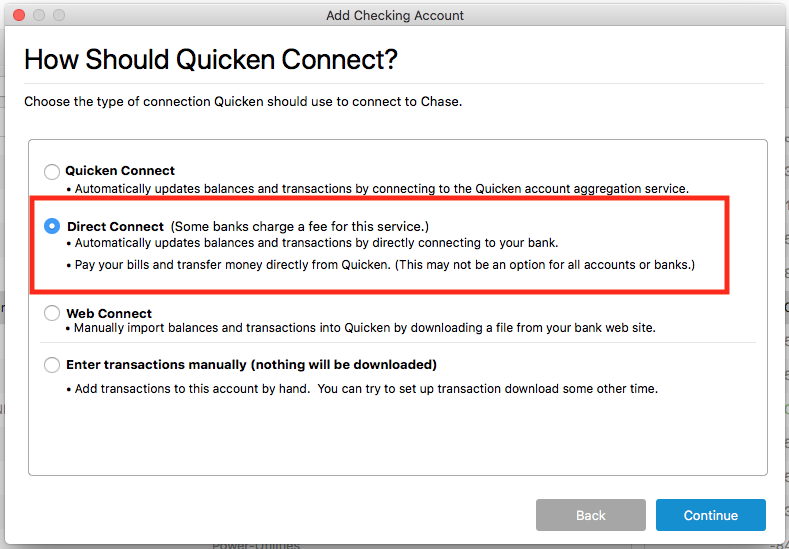
If Direct Connect is grayed out, it means that it is not available for this Financial Institution(FI). After making your selection, click Continue.
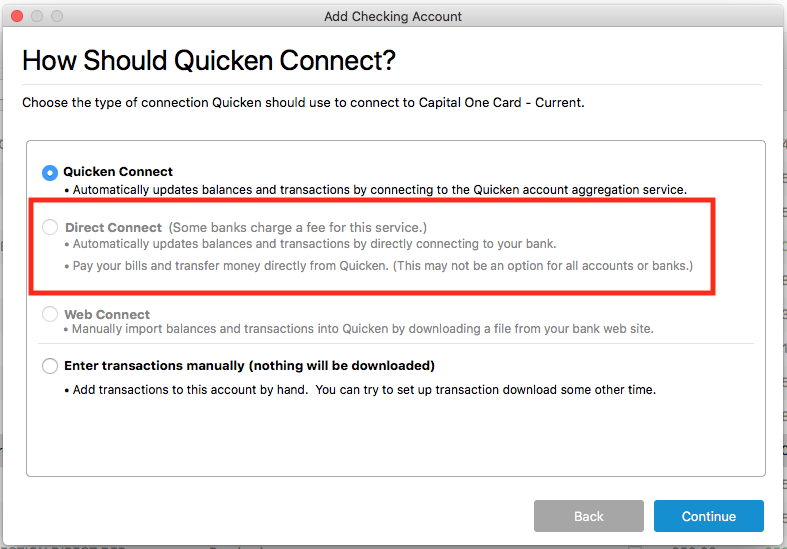
Some FIs may charge a fee for use of Direct Connect. Also, some FIs may require that you authorize Direct Connect with them on their website or via their phone support before it will be able to connect. Finally, some FIs use different login credentials for Direct Connect than those used to log into their website. If you encounter any difficulties with Direct Connect, contact your Financial Institution directly.
Direct Connect is almost always the preferred connection method when available. For more information on Quicken's connection methods, see this FAQ:
Connection Methods
(In Quicken Mac, Quicken Connect is the same as what is called Express Web Connect in Quicken Windows.)
If you already have an account set up as Quicken Connect or Web Connect and you want to change it to Direct Connect, select the account in the sidebar and click the menu Accounts > Settings > Downloads... click Change Connect Type, and then follow the procedure above to set up Direct Connect.
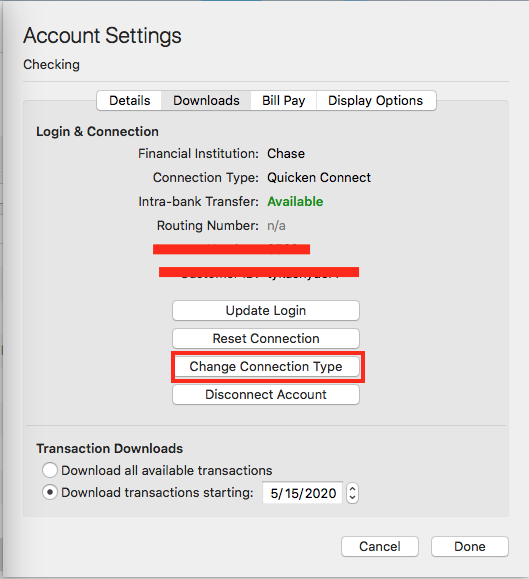
[Edited- Add Images]
Quicken Mac Subscription; Quicken Mac user since the early 90s
4
This discussion has been closed.
Categories
- All Categories
- 69 Product Ideas
- 36 Announcements
- 223 Alerts, Online Banking & Known Product Issues
- 21 Product Alerts
- 582 Welcome to the Community!
- 673 Before you Buy
- 1.3K Product Ideas
- 54.1K Quicken Classic for Windows
- 16.5K Quicken Classic for Mac
- 1K Quicken Mobile
- 813 Quicken on the Web
- 115 Quicken LifeHub