FAQ: How to Delete the Quicken Keychain entry in macOS
RickO
Quicken Mac Subscription SuperUser ✭✭✭✭
Quicken stores your Quicken account login credentials in a macOS Keychain entry and accesses this entry when you launch Quicken. This keeps you from having to enter your Quicken account info every time you launch Quicken. However, on rare occasions, the keychain entry can become corrupted. The most common symptom of this is the spinning breach ball when you launch Quicken. It can be caused by, among other things, macOS upgrades. This FAQ will show you how to delete the keychain entry so that it can be recreated by Quicken.
A) Quit Quicken
 Launch the Keychain Access utility from Macintosh HD > Applications > Utilities. You can also launch it by typing "keychain access" in Spotlight (Command-Space).
Launch the Keychain Access utility from Macintosh HD > Applications > Utilities. You can also launch it by typing "keychain access" in Spotlight (Command-Space).
C) When Keychain Access opens (see screenshot below):
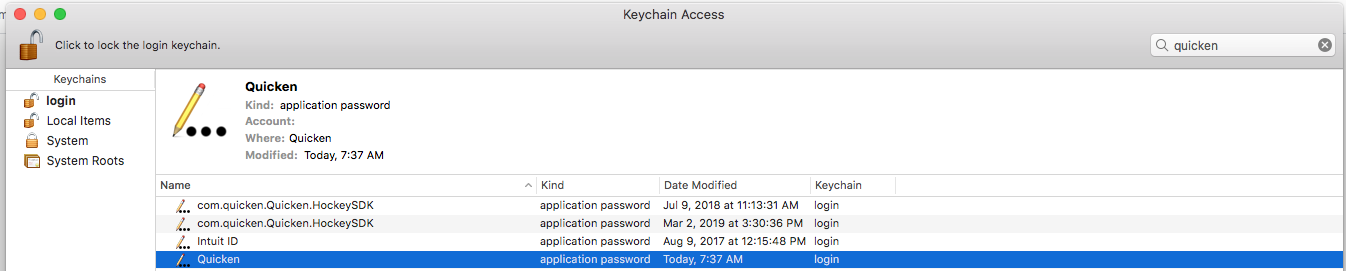
A) Quit Quicken
C) When Keychain Access opens (see screenshot below):
- Select the "login" keychain at the top of the left panel.
- Select "All Items" under Category.
- In the search box, top right, type "quicken"
- If the keychain is locked, unlock it using the lock/unlock button top left using your macOS login password.
- Find and select the entry "Quicken" in the list. If you are using a version earlier than QM2018, find the entry "Quicken 201x".
- Delete this entry using the menu Edit > Delete (or the Delete key on the keyboard).
- It should not be necessary to delete any of the other Quicken related entries.
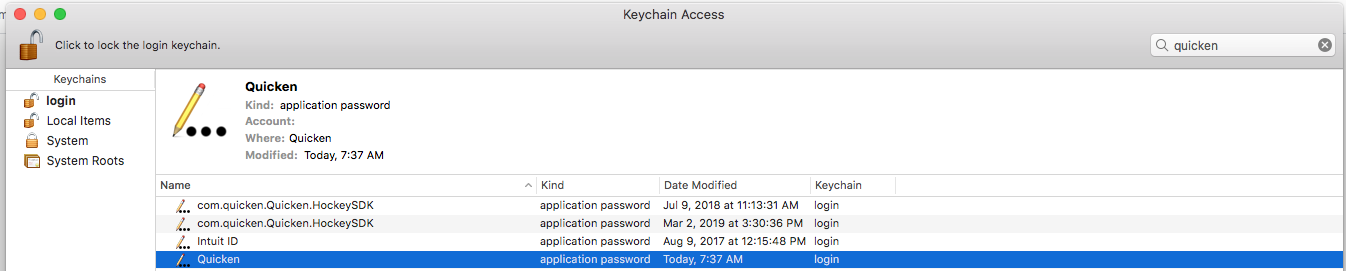
Quicken Mac Subscription; Quicken Mac user since the early 90s
0
This discussion has been closed.
Categories
- All Categories
- 41 Product Ideas
- 36 Announcements
- 224 Alerts, Online Banking & Known Product Issues
- 21 Product Alerts
- 497 Welcome to the Community!
- 676 Before you Buy
- 1.3K Product Ideas
- 54.3K Quicken Classic for Windows
- 16.5K Quicken Classic for Mac
- 1K Quicken Mobile
- 814 Quicken on the Web
- 115 Quicken LifeHub