Last two digits of the Year are not Visible "Customize this Graph” box, when using Custom Dates
Can this display box be corrected in an upcoming update?
From the Main menu: Home / Net Worth and Performances:
When in the in the Net Worth/Portfolio Value or Returns by Security; selecting the gear in the upper right corner; then select “Customize this Graph” to use the Custom Dates (upper left in box), the To: date does not display the last two digits of the year. This has been consistent for a few years.
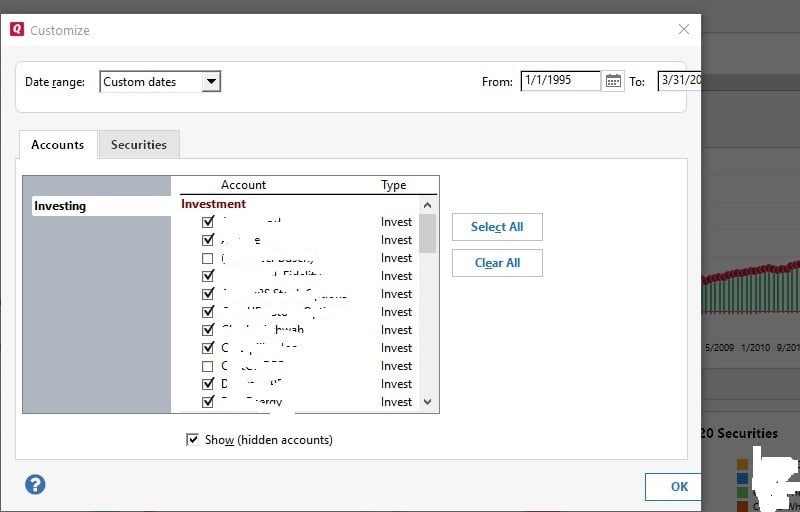
Best Answer
-
If you haven't rebooted Windows since the installation of the latest Quicken update, please do that first and try Quicken again.
Font size problems? Display issues? (Windows)
Please try this:
- Close Quicken !!! (This process won't work while Quicken is running!)
- Check the Compatibility tab settings in your Quicken Desktop program icon:
- In the Windows Start Menu
right-click the Quicken icon. Select "Open File Location". This
brings up a Windows File Explorer window. Right-click the highlighted
Quicken shortcut line item.
or
- Go to the traditional Windows Desktop and right-click the Quicken program icon.
- Now click Properties.
- Select the Compatibility tab.
- Uncheck all settings.
- Windows 7, 8.1: Check
"Disable display scaling on high DPI settings".
Windows 10: Check "Override high DPI scaling behavior. Scaling performed by:" and select "Application" (also try the other available options!)
- Be sure to uncheck the "Run this program in compatibility mode for [older Windows version]" setting.
- Click the "Change settings for all users" button.
- Click Apply and exit.
- Now start Quicken and see if that makes a difference.
Some additional tuning suggestions:
Unless absolutely required, try not to use "View / Use large fonts"
Try setting the bank account registers to use a different font style or size: in Edit / Preferences / Register click the Fonts button and try different fonts.
Try adjusting the bank account registers' row height: in Edit / Preferences / Register choose among the available Row Height choices: Compact, Comfortable or Standard
If all else fails, try changing Windows Control Panel / Display options for "Make text and other items … smaller or larger" to use a different scaling level.
5
Answers
-
Do you see this same behavior with other report customization windows?
Quicken user since Q1999. Currently using QW2017.
Questions? Check out the Quicken Windows FAQ list0 -
If you haven't rebooted Windows since the installation of the latest Quicken update, please do that first and try Quicken again.
Font size problems? Display issues? (Windows)
Please try this:
- Close Quicken !!! (This process won't work while Quicken is running!)
- Check the Compatibility tab settings in your Quicken Desktop program icon:
- In the Windows Start Menu
right-click the Quicken icon. Select "Open File Location". This
brings up a Windows File Explorer window. Right-click the highlighted
Quicken shortcut line item.
or
- Go to the traditional Windows Desktop and right-click the Quicken program icon.
- Now click Properties.
- Select the Compatibility tab.
- Uncheck all settings.
- Windows 7, 8.1: Check
"Disable display scaling on high DPI settings".
Windows 10: Check "Override high DPI scaling behavior. Scaling performed by:" and select "Application" (also try the other available options!)
- Be sure to uncheck the "Run this program in compatibility mode for [older Windows version]" setting.
- Click the "Change settings for all users" button.
- Click Apply and exit.
- Now start Quicken and see if that makes a difference.
Some additional tuning suggestions:
Unless absolutely required, try not to use "View / Use large fonts"
Try setting the bank account registers to use a different font style or size: in Edit / Preferences / Register click the Fonts button and try different fonts.
Try adjusting the bank account registers' row height: in Edit / Preferences / Register choose among the available Row Height choices: Compact, Comfortable or Standard
If all else fails, try changing Windows Control Panel / Display options for "Make text and other items … smaller or larger" to use a different scaling level.
5
Categories
- All Categories
- 59 Product Ideas
- 36 Announcements
- 220 Alerts, Online Banking & Known Product Issues
- 21 Product Alerts
- 704 Welcome to the Community!
- 671 Before you Buy
- 1.2K Product Ideas
- 53.9K Quicken Classic for Windows
- 16.4K Quicken Classic for Mac
- 1K Quicken Mobile
- 812 Quicken on the Web
- 115 Quicken LifeHub

