Why are all my Q files listed - even if Cloud not enabled - duplicate Cloud Account entry ?

Ps56k2
Quicken Windows Subscription Alumni ✭✭✭✭
I noticed on the Web (and also on the Mobile App) access screen, that you start by selecting which of your Quicken FILES you want to open. I can see this screen even prior to actually enabling the Cloud from the Quicken software.
How and Why is Quicken surveying my Quicken QDF files & displaying them as a list ?
Is there any place to remove a file from being listed ?
Is there any place to remove a file from being listed ?
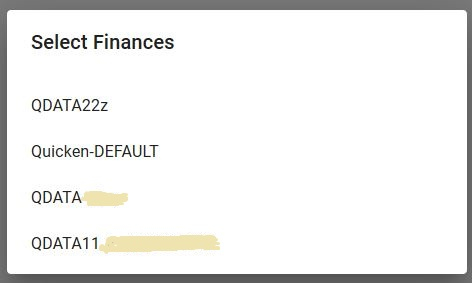
0
Best Answer
-
Hello @ps56k
I apologize if I am not understanding the question clearly, but a Cloud Account Name can be edited and changed at any point.
When first created, Quicken will use the data file name as the default name for the Cloud Account, but this name can be edited and changed at any time to a different name.
Internally, each cloud account is assigned a dataset ID which is unique to each Quicken data file. The dataset ID does not change, even if the data file name or cloud account name is edited.
Typically if a copy or backup copy of the data file is created, the copied file will have a slightly different name than the original data file and the cloud account name would reflect the different name of the copied file, unless manually changed. A new dataset ID is then assigned to the copied/backup file to define what data belongs in what file.
The Cloud Account is what activates and runs the Online Services in Quicken and is required to download transactions, update quotes, use online billers, access the credit score or Zillow estimates, etc.
A cloud account is created automatically when registering a Quicken data file (I assume that's where the 2017 dated cloud account files originate from) and is not dependent on whether the sync to the Mobile/Web Apps is active or not.
I hope this helps, thank you.
Sarah
5
Answers
-
Here's the weird part - NONE of the above file names exist -Here are the current QDF files -
and the only one actually Cloud enabled as of yesterday is - TESTER -
and yet, I can use the listed name - QDATA22Z - and access it via Web and Mobile.So where does Quicken get those names ? 0
0 -
I think as soon as you sign-in to your Quicken ID, a Quicken data file is created in the cloud even if you select Don't use Mobile. You must have created those QDF files at one time.Quicken Subscription HBRP - Windows 100
-
Hello @ps56k
A cloud account is created automatically when a data file is created in Quicken. The cloud account enables connectivity for Online Services and manages the registration/subscription data and is required even if you are not using the Mobile or Web Apps.
If the Mobile Sync is set-up and accounts added to sync, the selected accounts and transaction data is the only information that is transmitted to the Mobile/Web Apps.
If no accounts have been added to sync and any of the other files are selected to view in the Mobile or Web App you will receive an error that "there are no accounts associated".
In Quicken please go to the Edit menu > Preferences and select "Cloud Accounts" from the bottom left side. On the right side, is a blue link that says "Cloud accounts associated with this Quicken ID (xx)", click there.
All datasets associated with your Quicken ID will be listed and can be deleted, if you wish.
I hope this information is helpful, thank you.
Sarah
0 -
Tnx for the notes -
Yes - those were all the original names.... from awhile ago.There appears to be a slight glitch in the programming logic -
associating the Cloud Acct Name with the external File Name.If the Cloud Account Name is taken from when the QDF file is created, then what happens in the life of that file as it may get Copied or Renamed...The original internal token name may no longer exist in the external world - along with the actual physical file name.Also - if the internal Cloud Account Name is maintained across file copies and renames, then you may have several physical files that all have the original Cloud Account Name.So, my orig QDATA22z ---> copied ---> QDATA-z8 ---> copied --> QDATA-z8-TESTER
BUT - nowhere is my actual file ---> the TESTER - which is the only one Cloud enabled.AHHH - interesting ---- If I go and open the TESTER file, and look at the info, it has the TESTER file name listed.... where the "other" file does not -
And if I go back to the orig - it still lists the non-tester file name....Lastly - all of my physical filename have the QDATA-Z8 syntax,
but the Cloud Account listing is still showing the orig filenames from years ago.
 0
0 -
Any thoughts on this - where the Cloud Account Name points at TWO of the QDF files, one being the original, and one being a "copied" file .....
0 -
Hello @ps56k
I apologize if I am not understanding the question clearly, but a Cloud Account Name can be edited and changed at any point.
When first created, Quicken will use the data file name as the default name for the Cloud Account, but this name can be edited and changed at any time to a different name.
Internally, each cloud account is assigned a dataset ID which is unique to each Quicken data file. The dataset ID does not change, even if the data file name or cloud account name is edited.
Typically if a copy or backup copy of the data file is created, the copied file will have a slightly different name than the original data file and the cloud account name would reflect the different name of the copied file, unless manually changed. A new dataset ID is then assigned to the copied/backup file to define what data belongs in what file.
The Cloud Account is what activates and runs the Online Services in Quicken and is required to download transactions, update quotes, use online billers, access the credit score or Zillow estimates, etc.
A cloud account is created automatically when registering a Quicken data file (I assume that's where the 2017 dated cloud account files originate from) and is not dependent on whether the sync to the Mobile/Web Apps is active or not.
I hope this helps, thank you.
Sarah
5
This discussion has been closed.
Categories
- All Categories
- 42 Product Ideas
- 36 Announcements
- 225 Alerts, Online Banking & Known Product Issues
- 21 Product Alerts
- 497 Welcome to the Community!
- 677 Before you Buy
- 1.3K Product Ideas
- 54.4K Quicken Classic for Windows
- 16.5K Quicken Classic for Mac
- 1K Quicken Mobile
- 814 Quicken on the Web
- 115 Quicken LifeHub

