Regardless of time period only next instance of Bill shows
RCinNJ
Quicken Mac Subscription Member ✭✭✭✭
Is this how Bills & Income is supposed to work? It is always hard to remember how something used to work, but I would expect that if I increase the time period I would see all instances of recurring payments (monthly, quarterly, etc).
Right now I know a recurring payment is increasing in 2 months. I'd like to change it and forget it. As it is now I have to wait until the next instance posts and then remember to make the change and for how much.
I have added a screenshot showing where I selected to show bills for "Next 1 Year" but the last Bill shown is for a semi-annual payment that is due on May 2nd. All monthly bills only show the next instance, which since this is March 15th is a bill due April 15th.
Is something wrong here or is this how QM2020 is designed?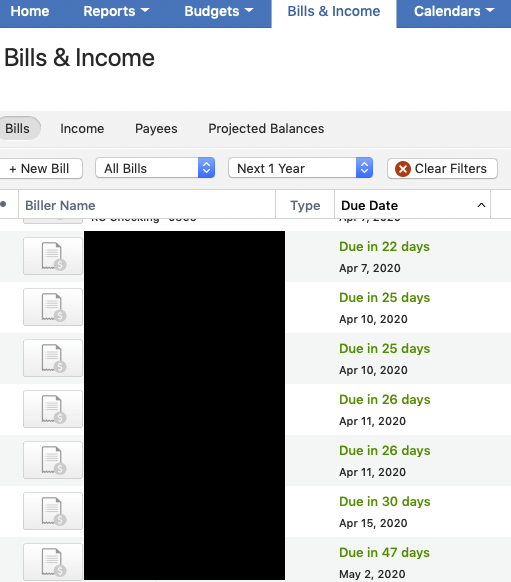
Right now I know a recurring payment is increasing in 2 months. I'd like to change it and forget it. As it is now I have to wait until the next instance posts and then remember to make the change and for how much.
I have added a screenshot showing where I selected to show bills for "Next 1 Year" but the last Bill shown is for a semi-annual payment that is due on May 2nd. All monthly bills only show the next instance, which since this is March 15th is a bill due April 15th.
Is something wrong here or is this how QM2020 is designed?
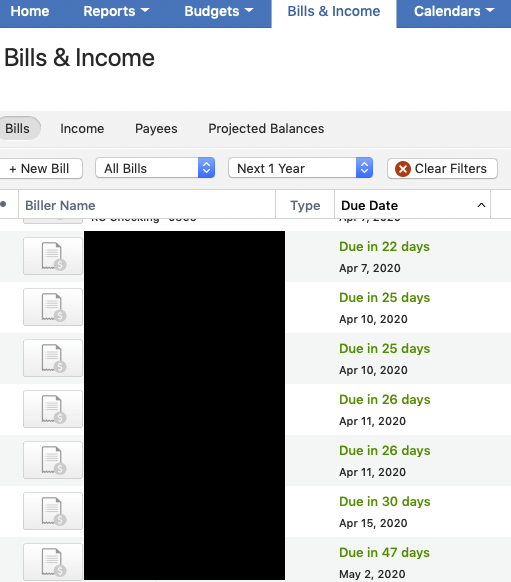
0
Comments
-
I see what you describe, and I can't say if it was intentional for the developers. But, it is inconsistent with the way the Projected Balances view works. I suggest you switch to that view (at least for now) The button to switch to that view is above the filter pulldowns.
There, the default will be (and when you click on Clear Filters) to show the next instance. If you change to a specific timeframe (say, 90 days), you will see all the instances (i.e. multiple) of the schedtransx. This is how you can edit the payment that is two months out.0 -
John_in_NC thanks for pointing this out. However, it still does not seem to work to change a payment going forward. If I choose a future payment to change going forward, depending on where I enter, it either reverts to the next payment or deletes the next payment. Am I mistaken and there is some way to adjust future amounts while keeping the next upcoming amount?
This is similar to setting an individual account to show recurring transactions farther into the future and trying to change a future sequence without changing the first, except in that case you get a message saying it is only possible to change all instances and not just future instances. I had hoped there was something more sophisticated in the Bills & Income module. Price increases for recurring bills happen frequently enough (unfortunately) that it seems an odd ability not to have.0 -
I see now what you mean, and I suspect the defaulting to the most current payment is by design so that users don't accidentally skip a more recent occurrence.
I am going to report this as unusual/unexpected behavior, but I don't know how much attention it will get.0 -
John, thanks for the info and reporting. Personally I find this behavior a hinderance.0
-
RCinNJ:
Like you, I was faced with an increase in recurring payment amount recently, effective in May. Here is what I worked out:- Working in the Bills & Income > Projected Balances register, with the filters set to show a sufficiently large time window to cover the date of the new payment amount. - OR -
- Working in the account register where the recurring payment - a.k.a. scheduled transaction - appears. If necessary, edit Settings for the account to Show all occurrences in the next 12 months (or at least far enough in the future to see both old and new payment amounts).
- Duplicate the existing scheduled transaction.
- Select the duplicate, and Edit Schedule. Then set a new Starting date that corresponds to the change in payment amount. Also, set a new Amount.
- Click the Save button.
- Select the original scheduled transaction, and Edit Schedule: set a new End criterion - either On date for the last transaction at the old amount, or After the appropriate number of additional payments at the old amount.
- Click the Save button.
Note: to set Starting and Ending values when Editing Schedule: under the Schedule tab, click on the disclosure triangle next to Starting. This will reveal the full set of scheduling parameters available.Quicken Mac Subscription • macOS Sequoia 15.7 on MacBook Pro 13" M1
0 -
Thanks Ihossus this is a decent work around. Still needlessly complex, but unless the devs change this behavior it's better than trying to remember to make the change at a later date!1
This discussion has been closed.
Categories
- All Categories
- 68 Product Ideas
- 35 Announcements
- 223 Alerts, Online Banking & Known Product Issues
- 21 Product Alerts
- 633 Welcome to the Community!
- 673 Before you Buy
- 1.3K Product Ideas
- 54.1K Quicken Classic for Windows
- 16.4K Quicken Classic for Mac
- 1K Quicken Mobile
- 813 Quicken on the Web
- 115 Quicken LifeHub

