Looking for a way to get an investment report summarized by account
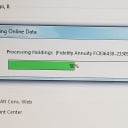
Paresh Buch
Quicken Windows Subscription Member ✭✭✭
I have many accounts, each account has many securities (they are funds). My home screen for investments allows me to customize the view - perfect for me. I wish to export this home screen into excel BUT I do not see where I can export that into excel. So, looking for ideas - is there a way to get an investment report that shows cost basis and performance BUT summarized by account (details hidden) that can be sorted at the account level rather than security level.
0
Best Answer
-
On the view you referred to did you try hitting Alt-P Ctrl-P? Then there is a choice to export to Excel rather than print
(edited)Quicken Windows user since 1993.
1
Answers
-
Have you tried going to investments tab, portfolio? That is probably your best bet. Also try going to reports menu, investing to see various reports that might also help.
If export to excel is required then reports will work the best.Quicken Business & Personal Subscription, Windows 11 Pro
0 -
Already tried what is available. Doesn't provide what I am looking for.0
-
On the view you referred to did you try hitting Alt-P Ctrl-P? Then there is a choice to export to Excel rather than print
(edited)Quicken Windows user since 1993.
1 -
That is brilliant - did not know that trick, Many thanks. Just what I need.0
-
Glad it helped. I just realized I gave you the wrong button - but I guess you figured it out. To set the record straight for anyone reading this post later, it is CTRL-P (not ALT-P!).
(edited above by q.lurker)Quicken Windows user since 1993.
0
This discussion has been closed.
Categories
- All Categories
- 68 Product Ideas
- 35 Announcements
- 223 Alerts, Online Banking & Known Product Issues
- 21 Product Alerts
- 633 Welcome to the Community!
- 673 Before you Buy
- 1.2K Product Ideas
- 54.1K Quicken Classic for Windows
- 16.4K Quicken Classic for Mac
- 1K Quicken Mobile
- 813 Quicken on the Web
- 115 Quicken LifeHub
