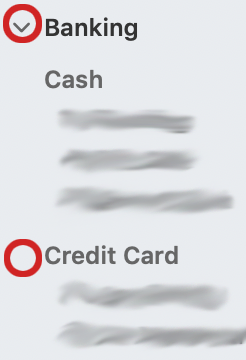
My bank's highlighted in left panel but my credit card credentials appear in connection screen.

Gotom
Member ✭✭✭
Meanwhile, Settings is greyed out in both Banking and Cash.
How do I reset things? Thanks, Tom
How do I reset things? Thanks, Tom
0
Best Answers
-
Settings should be grayed out if you have clicked on Banking or Cash in the left sidebar. Banking and Cash are group headings which create a register of all accounts within that group. There is no Settings for a group, because it's not an actual account. (Note that this is true even if you have only one account in a group -- e.g. only one checking account under the Cash subheading.) You must click on the actual account in the left sidebar to be able to then click on Settings.
This can become a little confusing because the Quicken designers — in one of their really bad design decisions — decided to display an icon to the left of the group name to indicate whether a group is expanded ("v") or collapsed (">") -- but only for the top-level groups of Banking, Investing, Property & Debt, Separate Accounts. For sub-group headings like Cash, Credit Cards, Brokerage, Retirement, Loans, etc., these "v" and ">" icons are hidden until you hover your cursor over the name of the group.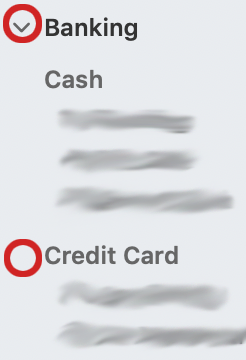
This confuses lots of users, but the designers apparently think it's "cleaner" not to display all the icons. Aarrggh! So the solution is to hover over Banking, see if there's a ">" icon indicating the group is collapsed, and if so click it to reveal the account or accounts within that group.
 Quicken Mac Subscription • Quicken user since 19931
Quicken Mac Subscription • Quicken user since 19931 -
Thank you jacobs - all well now. Tom0
Answers
-
Settings should be grayed out if you have clicked on Banking or Cash in the left sidebar. Banking and Cash are group headings which create a register of all accounts within that group. There is no Settings for a group, because it's not an actual account. (Note that this is true even if you have only one account in a group -- e.g. only one checking account under the Cash subheading.) You must click on the actual account in the left sidebar to be able to then click on Settings.
This can become a little confusing because the Quicken designers — in one of their really bad design decisions — decided to display an icon to the left of the group name to indicate whether a group is expanded ("v") or collapsed (">") -- but only for the top-level groups of Banking, Investing, Property & Debt, Separate Accounts. For sub-group headings like Cash, Credit Cards, Brokerage, Retirement, Loans, etc., these "v" and ">" icons are hidden until you hover your cursor over the name of the group.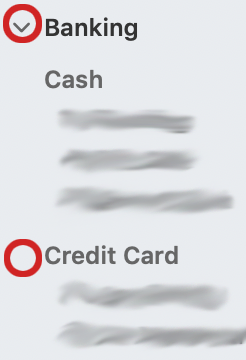
This confuses lots of users, but the designers apparently think it's "cleaner" not to display all the icons. Aarrggh! So the solution is to hover over Banking, see if there's a ">" icon indicating the group is collapsed, and if so click it to reveal the account or accounts within that group.
 Quicken Mac Subscription • Quicken user since 19931
Quicken Mac Subscription • Quicken user since 19931 -
Thank you jacobs - all well now. Tom0
-
Hello, @Everybody
Thank you all for your contributions to the Community! @Gotom I am happy to hear your issue was resolved, though I am sorry for the trouble. If you have any further questions or require additional support, please reach out as we are always happy to help. Thank you all again!
-Quicken September0
This discussion has been closed.
Categories
- All Categories
- 68 Product Ideas
- 35 Announcements
- 223 Alerts, Online Banking & Known Product Issues
- 21 Product Alerts
- 633 Welcome to the Community!
- 673 Before you Buy
- 1.2K Product Ideas
- 54.1K Quicken Classic for Windows
- 16.4K Quicken Classic for Mac
- 1K Quicken Mobile
- 813 Quicken on the Web
- 115 Quicken LifeHub

