Unable to Deactivate Schwab Account [Edited]

JeffC
Member ✭✭✭
Over the last couple of months I have put countless hours into trying to update all my schwab accounts, trying to fix download errors and trying to validate what I'm looking at is accurate. I really love Quicken and the 10 years of financial data has is so important to me going into retirement. I'm fairly tech-savy but it has left me hopeless.
My latest issue is I can't deactivate accounts until I accept downloaded transactions but there are none listed to accept. I'm a PC user, quicken premier, latest rev.
Any help would be so appreciated. [Removed - NO Soliciting]
Thanks
Jeff
My latest issue is I can't deactivate accounts until I accept downloaded transactions but there are none listed to accept. I'm a PC user, quicken premier, latest rev.
Any help would be so appreciated. [Removed - NO Soliciting]
Thanks
Jeff
0
Comments
-
Hello @JeffC, I'm sorry to hear that you have been experiencing issues and we do appreciate your patience on this. Can you please follow these steps?
Instructions
First, turn automatic entry off
- Press Ctrl+A on the keyboard to bring up the Account List, then click the Edit button next to the affected account in the list.
- In the Account Details window, click on the Online Services tab then click Automatic entry is.
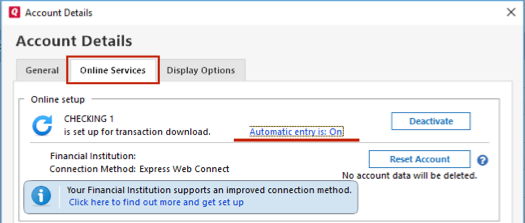
- Select No on the next dialog box and click OK. Automatic entry should show as "On" now.
- Click OK to close the Account Details window, then click Done on the Account List.
- Close Quicken, wait a few seconds, then re-open it. The transactions should appear upon re-opening Quicken.
Lastly, correct data issues
If the Quicken data file is damaged, you might receive prompts about downloaded transactions when you don't have any downloaded transactions.
If you know when this issue began, the best solution is to restore a backup created before this issue began.
If you do not have a backup to restore, Quicken has a built-in utility, Validate, that will correct any data issues. Please note this does not correct all issues and these steps should be taken if the other steps outlined did not resolve the problem.
- Choose the File menu > Copy or Backup File.
- Select Create a copy or template, then click Next
- Accept all defaults and click Save Copy.
- Open the New Copy when prompted.
- Choose the File > Validate and Repair File.
- Select the new copy created in step 3 and click OK.
- Quicken Jade0
This discussion has been closed.
Categories
- All Categories
- 42 Product Ideas
- 36 Announcements
- 227 Alerts, Online Banking & Known Product Issues
- 21 Product Alerts
- 497 Welcome to the Community!
- 677 Before you Buy
- 1.3K Product Ideas
- 54.4K Quicken Classic for Windows
- 16.5K Quicken Classic for Mac
- 1K Quicken Mobile
- 814 Quicken on the Web
- 116 Quicken LifeHub
