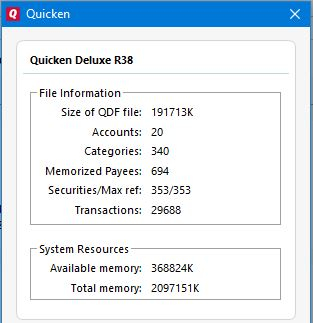
QDF file size not reduced after major cleanup?
GRH
Member ✭✭
I recently did a major cleanup of my QDF file, in an attempt to get better response time on register entries. Before the cleanup, the file size on disk was ~174MB - attached are the Quicken help-reported stats on the file (which only claimed size of 129MB?). After deleting about 30% of the accounts and over 50% of the transactions, the file size reported by Windows did not change much -- down to 174MB. Quicken reports size to actually have increased a bit to 130MB. Images of both before & after stats are attached.
I ran the file validation before and after the cleanup.
Running latest subscription version on Windows 10.
Any ideas on why the file size was not reduced, or other suggestions to address the "problem"? (BTW I did run the transaction archive tool on each of my investment accounts as part of the cleanup).
Also, perhaps there's a better category to post this in...
TIA
I ran the file validation before and after the cleanup.
Running latest subscription version on Windows 10.
Any ideas on why the file size was not reduced, or other suggestions to address the "problem"? (BTW I did run the transaction archive tool on each of my investment accounts as part of the cleanup).
Also, perhaps there's a better category to post this in...
TIA
Tagged:
0
Best Answer
-
GRH said: ... and the advanced option/create a copy option disconnects all connected services ...Unfortunately, that is true...There is an internal "file marker" that was being copied when the File-Copy command was being used. This caused Quicken to have issues when trying to Sync with the Quicken Cloud, the Mobile App, and Quicken on the Web.... there was no way to tell the difference between the two cloned files.... SO.. there was a recent change, and as a side effect, all the online connections would have to be re-established to be able to tell the difference between the cloned copies, in case they both were being used.
0
Answers
-
Quicken uses a simple and classic database model - just flip an indicator when something is "deleted" - but the parking spot is still there... unless you use the Quicken File Copy function to create and copy into a new Quicken data file...BTW - this is a common reaction to a slower performing Quicken - but in reality, it does nothing to increase performance, and worse, you have deleted your historical data....I have ALL my data from since whenever I first started using Quicken -
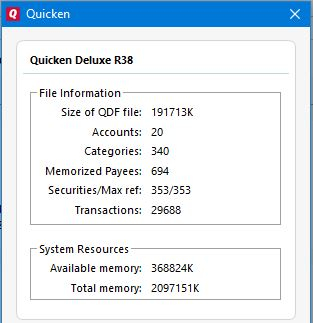 0
0 -
Exactly how do I use the file copy to compress things? The "backup" option creates an equally bloated file, and the advanced option/create a copy option disconnects all connected services and I'd rather not go through the pain of reconnecting all the online accounts. Is there a copy option I am missing?0
-
The "create a copy" function is what you want. It is the only way to perform a record-by-record copy of the database, which leaves behind items marked deleted.
Quicken user since version 2 for DOS, as of 2025 using QWin Premier (US) on Win10 Pro & Win11 Pro on 2 PCs.
0 -
GRH said: ... and the advanced option/create a copy option disconnects all connected services ...Unfortunately, that is true...There is an internal "file marker" that was being copied when the File-Copy command was being used. This caused Quicken to have issues when trying to Sync with the Quicken Cloud, the Mobile App, and Quicken on the Web.... there was no way to tell the difference between the two cloned files.... SO.. there was a recent change, and as a side effect, all the online connections would have to be re-established to be able to tell the difference between the cloned copies, in case they both were being used.
0
This discussion has been closed.
Categories
- All Categories
- 69 Product Ideas
- 36 Announcements
- 223 Alerts, Online Banking & Known Product Issues
- 21 Product Alerts
- 582 Welcome to the Community!
- 673 Before you Buy
- 1.3K Product Ideas
- 54.1K Quicken Classic for Windows
- 16.5K Quicken Classic for Mac
- 1K Quicken Mobile
- 813 Quicken on the Web
- 115 Quicken LifeHub

