Account Number Change/Set Up Payee - Quicken Bill Manager
I understand that to change a vendor’s account number, you need to set
up a whole new vendor. Since I had this vendor in my Quicken Bill
Manager under an old name, Quest, [with the old number] it seemed
logical to simply set up a new vendor with their correct name,
CenturyLink, and the new account number.
I used the “Plus Sign" icon in Quicken Bill Manager, selected
CenturyLink from the supplied list, entered my username and password.
The program seemed to go online and do the verification. But then the
routine simply stopped. It did not set up new online vender.
I checked under the traditional online vendor list under Tools, but the
new CenturyLink was not there either.
I checked for updates and updated my Quicken to the latest version.
Tried again. Same result.
I have two other vendors who are changing account numbers.
The list method does not seem to work. In fact, I cannot set up a new
vendor in Quicken Bill Manager.
What am I doing wrong? Or what is the program doing wrong?
Can someone help?
Answers
-
Hello @KDWILLIAMS,KDWILLIAMS said:One of my vendors changed my account number.
I understand that to change a vendor’s account number, you need to set
up a whole new vendor. Since I had this vendor in my Quicken Bill
Manager under an old name, Quest, [with the old number] it seemed
logical to simply set up a new vendor with their correct name,
CenturyLink, and the new account number.
I used the “Plus Sign" icon in Quicken Bill Manager, selected
CenturyLink from the supplied list, entered my username and password.
The program seemed to go online and do the verification. But then the
routine simply stopped. It did not set up new online vender.
I checked under the traditional online vendor list under Tools, but the
new CenturyLink was not there either.
I checked for updates and updated my Quicken to the latest version.
Tried again. Same result.
I have two other vendors who are changing account numbers.
The list method does not seem to work. In fact, I cannot set up a new
vendor in Quicken Bill Manager.
What am I doing wrong? Or what is the program doing wrong?
Can someone help?
I am sorry about this issue with Vendors. Thank you for reaching out to the Quicken Community in regards to this problem.
First, I want to be sure that the steps to adding a vendor are clear. When you attempt to add a vendor in Quicken, are you using the steps outlined below, in order?- Choose Tools menu > Address Book.
- Click New.
- Enter the Payee name and enter as much or as little detail as you want.
- Click the Customer List or Vendor List check box to add the name to the customer or vendor list.
- Click OK.
I look forward to your reply.
Thank you,
Quicken Jared0 -
Jared, Thank You for your quick response to my post. The step by step
procedure you listed helped me set up CenturyLink as a vendor.
However, I must have used the wrong terms or wording, or not thorough
enough in my explanation.
I need to set up CenturyLink, and others, as a biller with a new account
number in the Quicken Bill Manager tab “Bills and Income.” This list
controls which vendors may be paid electronically or with a generated
check. It is here where I have set up Quest with a now obsolete account
number. I need to set up CenturyLink as a biller with a new account
number so Quicken can access my on-line account, retrieve my bill, and
make an electronic payment.
The process of setting up a link to a vendor as a biller is what I cannot
do. When I use the "Plus Sign" icon, I can select CenturyLink from the
provided list and manually enter my username and password. The
program will retrieve, from CenturyLink, an associated payment due to
the existing biller Quest (see attached). So I know it is accessing the
proper online account, but it will not set up a new biller with the new
name Century Link and will not allow me to enter a new account
number.
The basic problem is I cannot set up an on-line biller in order to make
electronic payments to them.
Again, this issue is driven by the fact that CenturyLink changed my
account number and advised me to change my account number in my
software. I have two other vendors who are also billers who have
changed account numbers which I still need to deal with once I
understand the process.
Thank you for your response. I am hopeful you can aid me again.1 -
Hello @KDWILLIAMS,KDWILLIAMS said:Jared, Thank You for your quick response to my post. The step by step
procedure you listed helped me set up CenturyLink as a vendor.
However, I must have used the wrong terms or wording, or not thorough
enough in my explanation.
I need to set up CenturyLink, and others, as a biller with a new account
number in the Quicken Bill Manager tab “Bills and Income.” This list
controls which vendors may be paid electronically or with a generated
check. It is here where I have set up Quest with a now obsolete account
number. I need to set up CenturyLink as a biller with a new account
number so Quicken can access my on-line account, retrieve my bill, and
make an electronic payment.
The process of setting up a link to a vendor as a biller is what I cannot
do. When I use the "Plus Sign" icon, I can select CenturyLink from the
provided list and manually enter my username and password. The
program will retrieve, from CenturyLink, an associated payment due to
the existing biller Quest (see attached). So I know it is accessing the
proper online account, but it will not set up a new biller with the new
name Century Link and will not allow me to enter a new account
number.
The basic problem is I cannot set up an on-line biller in order to make
electronic payments to them.
Again, this issue is driven by the fact that CenturyLink changed my
account number and advised me to change my account number in my
software. I have two other vendors who are also billers who have
changed account numbers which I still need to deal with once I
understand the process.
Thank you for your response. I am hopeful you can aid me again.
Thank you for providing greater detail and explaining the situation further. I am sorry that the path to a resolution is still somewhat unclear at the moment, but I will do my best to follow along and offer recommendations.
First, save a backup by going to File > Copy or Backup File... in the upper menu at the top of the screen. Next, you are going to delete your old online biller by navigating to the Bills & Income tab then Bills, Income & Transfers. After this, click on the Settings icon denoted by the 'gear' in the upper right-hand corner of the screen. Once this is done, go to Manage Online Billers and delete the old biller by selecting it in the right-hand panel and clicking Remove.
If you are seeking to add an Online Biller, you would begin with these steps, listed below:1. If you do not see the Get Started button, click the + (plus sign) in the upper-right corner of the Bills & Income screen and select Online Bill.
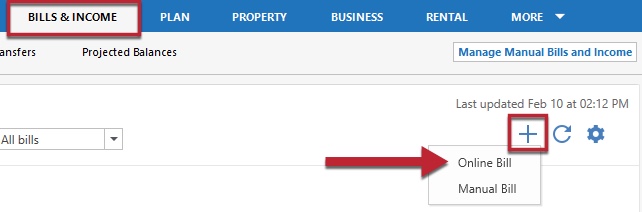
- Search for the name of the biller you wish to add.
- Enter the login credentials you use for that biller's website and click Next. Quicken will then authenticate the account and search for bills.
- After the biller is added, a confirmation screen will follow. You can link an existing Reminder or create a new Reminder.
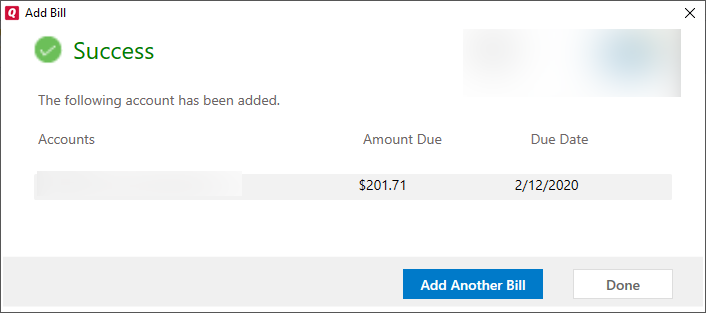
- You can then choose to add another bill or click Done to finish.
I am eager to hear your response.
Thank you,
Quicken Jared0 -
Jared-This appears to work, however I’ll need to wait several weeks for
this vendor/biller’s cycle in order to process a payment completely
through the process. Thanks again. KDWilliams0 -
Be sure to avoid late fees and penalty interest rates
Are you about to be late with making your bill payment due to problems or unexpected delays in Quicken Bill Manager (Quick Pay or Check Pay) that can't be resolved in a timely fashion?
While you're waiting for the problems to be resolved, to avoid missed payments I recommend you logon directly to the biller's website and authorize them to direct debit (aka PAC Draft, Autopay, APS, etc.) the next and perhaps all future payments from your checking account or a credit card. The biller will make an electronic debit on the due date and you don't have to worry about being late.
In Quicken just record a scheduled reminder which does not execute as an online payment into your account register on or before the Due Date and before you download transactions from the bank or credit card containing the debit transaction. That will allow Quicken to match your register transaction to the downloaded data and not cause any further issues.
P.S.: When typing a response, it is not necessary to press Enter at the end of a line. Just keep typing. The text will roll over to a new line automatically. Only press Enter if you want to start a new paragraph.
0
Categories
- All Categories
- 44 Product Ideas
- 36 Announcements
- 228 Alerts, Online Banking & Known Product Issues
- 21 Product Alerts
- 497 Welcome to the Community!
- 677 Before you Buy
- 1.3K Product Ideas
- 54.4K Quicken Classic for Windows
- 16.5K Quicken Classic for Mac
- 1K Quicken Mobile
- 814 Quicken on the Web
- 116 Quicken LifeHub


