Wells Fargo Visa payments and received payments will not match

Receiving payment transactions to my Wells Fargo Visa fails to match every time. And will not allow a manual match. I have to create an adjustment to keep the account balanced.
I send, they receive, they send receipt of payment, it will not match.
Ideas to fix this please? It is the only account that does this. I have sent in an error report.
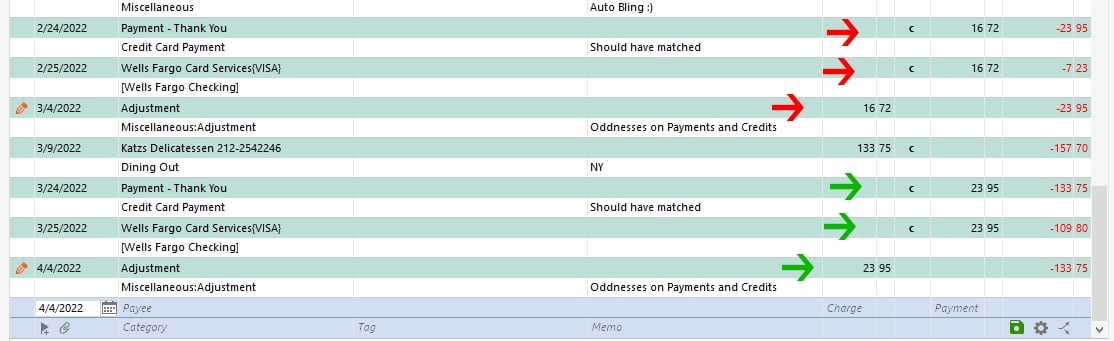
~Bob
Answers
-
Perhaps a clue? When received payments on the CC "worked", they were labelled "Wells Fargo Card Services{VISA}". Now the ones that will not match automatically OR manually say "Payment - Thank you". All other credit cards list the account in the received payment and none other says Payment-Thank you.
Helpful?
0 -
What could be upsetting the apple cart here is that the payment transaction, as downloaded, is dated one day earlier than the reminder transaction ... I'm guessing here. Recording the payment reminder before downloading might help ... Please keep reading ...
Transaction download problems with matching and adding new transactions correctly
First please ensure that all optional settings in Quicken pertaining to recall, memorization, automatic categorization and renaming of payee names are enabled. You find those settings in Edit / Preferences / Data Entry & Quickfill and Downloaded Transactions. Additional settings can be found for the detection and processing of transfer transactions in Edit / Preferences / Transfer detection.
Are you automatically accepting downloaded transactions into your registers?
If you are relying on Quicken to "automagically" fill your account registers from downloaded transactions, you may run into problems. Despite all efforts by the Quicken programmers, the "Autopilot" (that's my name for the part of the Quicken program which processes downloaded transactions and converts them into new register transactions) is not infallible. For that process to work 100% of the time one would need a crystal ball because the information downloaded from the banks often is just too terse and cryptic.
You should, at least for a while, turn off the "automatically accept downloaded transactions into registers" setting to gain better control over what is downloaded and what to do with it. Click on and review each downloaded transaction, make changes if necessary (e.g., to get a payee name = "Starbucks" instead of "POS TRANS 070119 STARBU", "POS TRANS 070219 STARBU", "POS TRANS 070319 STARBU" or to assign a category) before you click to accept each transaction.
Any changes you make to downloaded Payee Names are remembered in Renaming Rules.
Any other changes you make (add/change Category or Memo text) are remembered in the Memorized Payee List.
Next time the same transaction for this Payee comes along, Quicken should remember and give you a better new register transaction.
In case you have issues with transfer transactions not being generated correctly:
For best results manually enter transfer transactions into your register BEFORE you download transactions from the bank which contain the transfer confirmations. For recurring transfers use scheduled reminders and enter them a day or two before the due date. Be sure to use distinct Payee Names for each transfer / credit card payment to avoid confusing Quicken - memorized payee entries.
That takes the guesswork out of the Autopilot's process. Because a correctly entered transfer transaction already exists in your account registers, the Autopilot should just match the downloaded transfer transaction to the existing one in both accounts.Where are the "Auto-accept downloaded transaction" settings?
There are two places where this is controlled in Quicken for Windows:
- Globally, for all accounts, in Edit / Preferences / Downloaded Transactions
- For each account individually, the global setting can be overridden from the Edit Account Details screen, Online Services Tab. Look for blue text "Automatic Entry is: ON / OFF". Click the text to change the setting.
0 -
Thanks for the reply!
Those were not reminders, but actual payments scheduled from my Checking Account. In the last case, I actually scheduled the payment fr 3/25. The transaction came in TODAY and was dated 3/24.
SO I did everything right and the same as I do for a handful of other credit cards.
Somehow I think it is the label of the transaction as Payment-Thank You that is the culprit.
Not automatically accepting. And matching manually works in other accounts so not likely a global setting. When I try, the proper transaction does NOT appear in the potential matches. list.
All the preferences look good, but I wonder about "automatically apply Quicken's suggested name to payee??
All else is good.
Once again, only THIS account. Not a global issue.
~Bob
0
Categories
- All Categories
- 45 Product Ideas
- 36 Announcements
- 229 Alerts, Online Banking & Known Product Issues
- 21 Product Alerts
- 498 Welcome to the Community!
- 677 Before you Buy
- 1.3K Product Ideas
- 54.5K Quicken Classic for Windows
- 16.5K Quicken Classic for Mac
- 1K Quicken Mobile
- 816 Quicken on the Web
- 116 Quicken LifeHub
