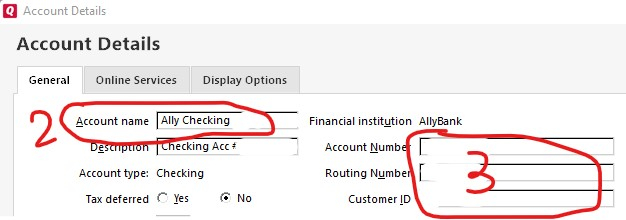
Ally Bank One Step Update Problem
pete163
Member ✭✭
Software info: Quicken Deluxe, Version R43.14, Windows 10
Sometime ago, One Step Update stopped recognizing certain accounts with Ally Bank. To elaborate, both my wife and I have several but separate accounts with this online bank. Specifically, my wife has a checking, savings and CD account and I have a checking and savings account and we have a joint savings account as well. We each have our own user ID and password. For years I have used One Step Update with no problems downloading transaction to each of these accounts. Here’s my new problem. At the end of the One Step Update a pop up window appears indicating a connectivity problem and the opportunity to renter my Ally info. When I enter my info I get a One Step Update Summary window indicating an unsuccessful update due to a CC-503 error with 3 accounts associated with my wife’s userID. Oddly, these 3 accounts include MY checking account and my wife’s savings and CD accounts. However, my savings account and joint account do update but not my checking account. Obviously, Quicken has a userID/password snafu but how do I fix it? I should add I have no problem directly accessing our online Ally accounts using our userID’s and passwords; also, I don’t have problems with other account during the same One Step Update.
Sometime ago, One Step Update stopped recognizing certain accounts with Ally Bank. To elaborate, both my wife and I have several but separate accounts with this online bank. Specifically, my wife has a checking, savings and CD account and I have a checking and savings account and we have a joint savings account as well. We each have our own user ID and password. For years I have used One Step Update with no problems downloading transaction to each of these accounts. Here’s my new problem. At the end of the One Step Update a pop up window appears indicating a connectivity problem and the opportunity to renter my Ally info. When I enter my info I get a One Step Update Summary window indicating an unsuccessful update due to a CC-503 error with 3 accounts associated with my wife’s userID. Oddly, these 3 accounts include MY checking account and my wife’s savings and CD accounts. However, my savings account and joint account do update but not my checking account. Obviously, Quicken has a userID/password snafu but how do I fix it? I should add I have no problem directly accessing our online Ally accounts using our userID’s and passwords; also, I don’t have problems with other account during the same One Step Update.
0
Best Answer
-
Based on your description there seems to be some snafu or possibly some conflict confusion with account numbers and this is how I'd approach it:0- Backup your file1- Deactivate ANY and ALL Ally accounts - yours, hers, joints. Edit Account > Online Services > Deactivate2- Create a detailed side note of which account is which/who/etc, using the "Account name" info that you may have optionally customized. See 2 in the diagram.3- Delete all data in the Account number/routing/Customer ID fields of all Ally accounts (see 3 in the diagram). Make them blank. This is why the accuracy of the prior step is important so that you can distinguish each account.
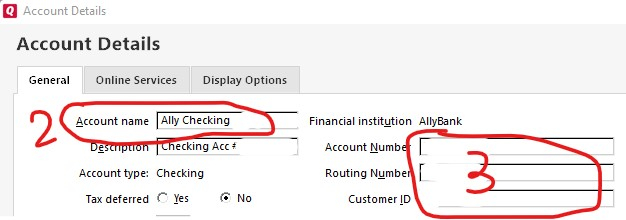 4- Do a One Step Update and observe to ensure Ally is no longer part of that process. Wait a day. Since Ally is Express Web Connect, this allows the deactivation to fully propagate. This step is arguably overkill.5- Using the Tools menu > Add Account, select Ally and login with YOUR Ally login, and carefully select and LINK your accounts to the correct ones in Quicken by referring to the notes you took in step-2. Include the Joint account(s) in this step as well. So now you have re-linked all of yours and joint accounts.6- Do a One Step Update to ensure they finish successfully without errors7- Using the Tools menu > Add Account, select Ally and login with your wife's Ally login, and carefully select her displayed accounts and LINK them to the correct ones in Quicken by referring to the notes you took in step-2. Naturally you will skip/ignore the joint account(s) and not add/link them since you already did that.8- Do another One Step Update to ensure it finishes successfullyLet us know if this works for you or have other questions.Important step: Backup your file first!
4- Do a One Step Update and observe to ensure Ally is no longer part of that process. Wait a day. Since Ally is Express Web Connect, this allows the deactivation to fully propagate. This step is arguably overkill.5- Using the Tools menu > Add Account, select Ally and login with YOUR Ally login, and carefully select and LINK your accounts to the correct ones in Quicken by referring to the notes you took in step-2. Include the Joint account(s) in this step as well. So now you have re-linked all of yours and joint accounts.6- Do a One Step Update to ensure they finish successfully without errors7- Using the Tools menu > Add Account, select Ally and login with your wife's Ally login, and carefully select her displayed accounts and LINK them to the correct ones in Quicken by referring to the notes you took in step-2. Naturally you will skip/ignore the joint account(s) and not add/link them since you already did that.8- Do another One Step Update to ensure it finishes successfullyLet us know if this works for you or have other questions.Important step: Backup your file first!- Q Win Deluxe user since 2010, US Subscription
- I don't use Cloud Sync, Mobile & Web, Bill Pay0
Answers
-
Based on your description there seems to be some snafu or possibly some conflict confusion with account numbers and this is how I'd approach it:0- Backup your file1- Deactivate ANY and ALL Ally accounts - yours, hers, joints. Edit Account > Online Services > Deactivate2- Create a detailed side note of which account is which/who/etc, using the "Account name" info that you may have optionally customized. See 2 in the diagram.3- Delete all data in the Account number/routing/Customer ID fields of all Ally accounts (see 3 in the diagram). Make them blank. This is why the accuracy of the prior step is important so that you can distinguish each account.
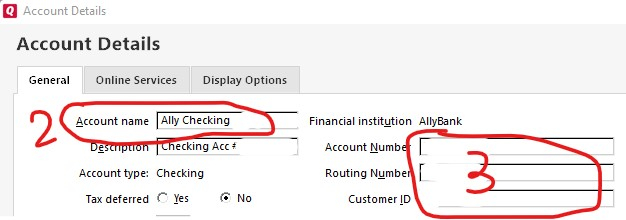 4- Do a One Step Update and observe to ensure Ally is no longer part of that process. Wait a day. Since Ally is Express Web Connect, this allows the deactivation to fully propagate. This step is arguably overkill.5- Using the Tools menu > Add Account, select Ally and login with YOUR Ally login, and carefully select and LINK your accounts to the correct ones in Quicken by referring to the notes you took in step-2. Include the Joint account(s) in this step as well. So now you have re-linked all of yours and joint accounts.6- Do a One Step Update to ensure they finish successfully without errors7- Using the Tools menu > Add Account, select Ally and login with your wife's Ally login, and carefully select her displayed accounts and LINK them to the correct ones in Quicken by referring to the notes you took in step-2. Naturally you will skip/ignore the joint account(s) and not add/link them since you already did that.8- Do another One Step Update to ensure it finishes successfullyLet us know if this works for you or have other questions.Important step: Backup your file first!
4- Do a One Step Update and observe to ensure Ally is no longer part of that process. Wait a day. Since Ally is Express Web Connect, this allows the deactivation to fully propagate. This step is arguably overkill.5- Using the Tools menu > Add Account, select Ally and login with YOUR Ally login, and carefully select and LINK your accounts to the correct ones in Quicken by referring to the notes you took in step-2. Include the Joint account(s) in this step as well. So now you have re-linked all of yours and joint accounts.6- Do a One Step Update to ensure they finish successfully without errors7- Using the Tools menu > Add Account, select Ally and login with your wife's Ally login, and carefully select her displayed accounts and LINK them to the correct ones in Quicken by referring to the notes you took in step-2. Naturally you will skip/ignore the joint account(s) and not add/link them since you already did that.8- Do another One Step Update to ensure it finishes successfullyLet us know if this works for you or have other questions.Important step: Backup your file first!- Q Win Deluxe user since 2010, US Subscription
- I don't use Cloud Sync, Mobile & Web, Bill Pay0 -
BK. Thanks for your detailed reply. Worked like a charm!1
This discussion has been closed.
Categories
- All Categories
- 41 Product Ideas
- 36 Announcements
- 224 Alerts, Online Banking & Known Product Issues
- 21 Product Alerts
- 496 Welcome to the Community!
- 676 Before you Buy
- 1.3K Product Ideas
- 54.3K Quicken Classic for Windows
- 16.5K Quicken Classic for Mac
- 1K Quicken Mobile
- 814 Quicken on the Web
- 115 Quicken LifeHub