Dashboard causing Quicken to crash
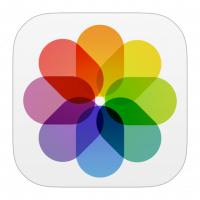
Doug Rousso
Quicken Windows Subscription Member ✭✭✭
Everytime I attempt to open the dashboard, Quicken Crashes.
I've supervalidated my file and resinstalled quicken (27.1.44.27)
I've read some closed posts on this issue but none appear resolved.
I've supervalidated my file and resinstalled quicken (27.1.44.27)
I've read some closed posts on this issue but none appear resolved.
0
Comments
-
Hello @Doug Rousso,Doug Rousso said:Everytime I attempt to open the dashboard, Quicken Crashes.
I've supervalidated my file and resinstalled quicken (27.1.44.27)
I've read some closed posts on this issue but none appear resolved.
I do apologize about this crashing issue. Thank you for speaking with us about this here on the Quicken Community.
Have you also tried restarting your computer when this happens? Also, where is your current active data file located? You can check this anytime by navigating to File > Show this file on my computer in the upper menu at the top of the screen. Make sure that the data file is located on your computer, and not on a cloud-based storage service or external drive, as these locations have been known to cause erratic program behavior or even data damage.
I look forward to your response.
Thank you,
Quicken Jared0 -
Data file is local on my C drive (a nvme ssd) in my documents\quicken0
-
If you haven't done so already, please do the following actions:
- Even if you are on the latest software level already, download and install the latest Mondo Patch file from https://www.quicken.com/support/update-and-mondo-patch-20182019-release-quicken-windows-subscription-product to ensure your Quicken software is up to date and correctly installed.
- Reboot Windows.
- Validate and Supervalidate your Quicken data file.
- If nothing helps, try to restore your Quicken data file from an Automatic or Manual backup taken just prior to the problems first occurring. https://www.quicken.com/support/how-backup-or-restore-your-quicken-data
Validate and Supervalidate instructions
First save a backup file prior to performing these steps
Validate:
- File
- Validate and Repair File...
- Validate File
- If the data file contains investment accounts also select "Rebuild investing lots". If you suspect that a damaged Quotes Price History causes your problems, also select "Correct investing price history" functions "Delete" or "Repair and Rebuild".
- Click OK
- Close the Data Log
- Close Quicken (leave it closed for about 30 secs)
- Reopen Quicken and see if the issue persists.
Super Validate:
- File
- Press and hold CTRL + Shift while you click Validate and Repair File...
- Supervalidate File
- Click OK
- Close the Data Log
- Close Quicken (leave it closed for about 30 secs)
- Reopen Quicken and see if the issue persists.
0
This discussion has been closed.
Categories
- All Categories
- 61 Product Ideas
- 35 Announcements
- 223 Alerts, Online Banking & Known Product Issues
- 21 Product Alerts
- 704 Welcome to the Community!
- 672 Before you Buy
- 1.2K Product Ideas
- 53.9K Quicken Classic for Windows
- 16.4K Quicken Classic for Mac
- 1K Quicken Mobile
- 812 Quicken on the Web
- 115 Quicken LifeHub

