Desert Financial Credit Union OL-393-A error
harperjeff01
Quicken Windows Subscription Member ✭✭
For several weeks now I have been getting the error noted above with this credit union. I have tried resetting these accounts and deactivating/reactivating online activity with no luck. Is this an error that I can fix or a Quicken problem?
0
Answers
-
Hello @harperjeff01,harperjeff01 said:For several weeks now I have been getting the error noted above with this credit union. I have tried resetting these accounts and deactivating/reactivating online activity with no luck. Is this an error that I can fix or a Quicken problem?
I am sorry about this issue with OL-393-A errors and online connectivity. Thank you for inquiring about this here on the Quicken Community.
First, save a backup by navigating to File > Copy or Backup File... in the upper menu at the top of the screen, then proceed through the instructions provided below, in order:- From the Tools menu, choose One Step Update Summary.
- The affected account will be listed under a red heading and will have the error code next to it.
Second, verify the account information
- From the Tools menu, choose Account List.
- Click the Edit button next to the affected account.
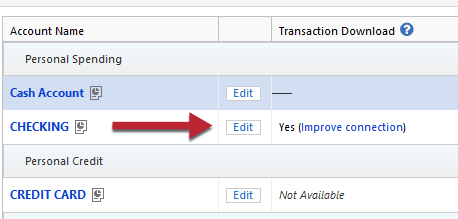
- On the General tab, verify that the account information, such as the account number and routing number, is correct.
Third, check for hidden accounts
- From the Tools menu, choose Account List.
- Show hidden accounts will be displayed at the bottom if there are hidden accounts. If you do see this option, check the box, then click on Edit next to the hidden account. Click on the Display Options tab and uncheck Hide this account in... option(s).
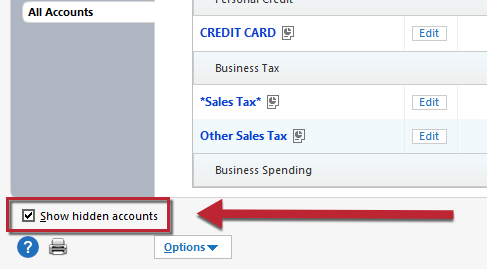
- Follow the "Verify Account Information" steps above to ensure that this account has correct account information.
- If you no longer want to download this account, Deactivate Online Services for this account. See "Verify Online Services" below for instructions.
- After deactivating the account, if desired, you can hide the account again.
Lastly, verify Online Services
- From the Tools menu, choose Account List.
- Click the Edit button next to the affected account.
- Select the Online Services tab and verify that the appropriate online services are activated. Be sure to check for online payments.
- To disable any Online Services that are no longer active in this account, click the Deactivate button.
Let us know how this works.
Thank you,
Quicken Jared0
This discussion has been closed.
Categories
- All Categories
- 44 Product Ideas
- 36 Announcements
- 229 Alerts, Online Banking & Known Product Issues
- 21 Product Alerts
- 498 Welcome to the Community!
- 677 Before you Buy
- 1.3K Product Ideas
- 54.5K Quicken Classic for Windows
- 16.5K Quicken Classic for Mac
- 1K Quicken Mobile
- 816 Quicken on the Web
- 116 Quicken LifeHub
