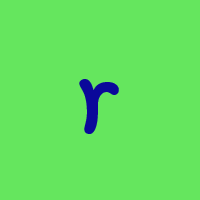Issue after windows 11 update (edit: using a system with two monitors)
I recently updated from windows 10 to 11. After the update I'm having an issue with graphs.
Before I go on, here's my setup. I run windows 11 on a laptop with an external monitor. The external monitor is my main screen and the laptop is my secondary screen. The Quicken window is typically displayed on my external monitor.
Here's the issue. When I show a graph on my main screen, like my net worth over time, and I move the mouse pointer over a bar to view its value, the value is displayed on the laptop monitor instead of where the mouse is. This wasn't an issue with windows 10.
If I move the Quicken windows over to my laptop and I move the mouse pointer over a bar, no value is displayed. I've also tried unplugging the external monitor with the same result.
I have reported the problem through Quicken but I haven't heard back.
Comments
-
Have you went into Windows 11 Settings and checked for any optional updates not installed such as video drivers and etc.?
Windows 11 (2 separate computers)..... Quicken Premier.. HAVE USED QUICKEN CONTINUOUSLY SINCE 1985.
0 -
Are both screens displaying the same resolution? Have you tried swapping the displays to test it (not physically, just in Windows settings)? If you go to Windows/System/Display and select Identify, does the external show 1 and the laptop 2? Also make sure they are in the proper orientation (not reversed).
I'm on Windows 11 desktop and have dual screens. My primary is right in front of me, my secondary is to the left. Windows extends the screen so I can slide objects around both screens. Both screens are the same size (different manufacturers) and display the same resolution.
When Quicken is open on my Primary, I open a report and move it to my secondary, hovering over a bar will display the "popup" on my Primary. On the surface, this sounds like the reverse of yours. If I put Quicken on my Secondary, move the report to my Primary, the popup remains on my primary. I do find this somewhat odd behavior. I would think it should follow the report, but no biggie for me.
When you updated, did you keep all your applications and data? Are you having other issues (I know, off topic but perhaps relevant, no need to go into details)?
0 -
Yes, everything is up to date.
0 -
The screens have different resolution: the laptop is 1600x900 and the external display is 1920x1080. The displays are in extended mode, the laptop is screen 2 and the external display is screen 1. Screen 2 is at the left on screen 1. If I switch the screens order and move the mouse over a bar, nothing is displayed.
The update to windows 11 went smoothly and preserved all my programs and data.
It's interesting to hear that you experience this issue under the conditions that you described. Maybe it's a bug.
After thinking some more about this, when I move the mouse over the graph bars, it appears that Quicken thinks the graph is on my laptop screen even though it is displayed on my main screen.
I have attached a picture of my laptop screen to show the issue. I moved the mouse over each bar.
0 -
What's peculiar in my case is that I never experienced it with Windows 10 and other earlier versions on the same hardware.
0 -
Could be, but unfortunately I cannot recall if I did or didn't have that issue in Win10 since I've been on Win11 from day one. In the same post I referenced before, this specific comment has it isolated to the 125% monitor scale setting.
- Q Win Deluxe user since 2010, US Subscription
- I don't use Cloud Sync, Mobile & Web, Bill Pay1 -
Interesting. Mine are both at the same resolution and scaling. My primary is connected using Display Port and my secondary is VGA. Graphics is the onboard Intel HD Graphics using the Intel driver.
@Francois Are you using display drivers specific to your external monitor or the standard Windows driver? Also are using using a VGA cable, DVI/HDMI to it?
I admit I'm just tossing stuff out there.
0 -
As far as I know both monitors are driven by the laptop intel hd graphic. I'm using a vga cable.
0 -
Interesting. Mine are both at the same resolution and scaling
@nmestanas , If you looked at my specific comment in this post and the two images, I narrowed it down to the issue starting with having the "Recommended 125% scaling" for the laptop monitor and 100% scaling for the external monitor - that's where the issue starts for me. Why 125%? Because it is recommended where everything looks fine - if I change it to 100%, it is unnaturally small. I have a 2021 Dell laptop with integrated Intel & nVidia graphics. Ditto with my wife's 2023 Dell laptop - where the recommended 125% scaling provides the best/proper view.
With all that, it is only the Quicken program that misbehaves with those settings - all other programs work fine. A minor inconvenience for me that I've gotten used to.
- Q Win Deluxe user since 2010, US Subscription
- I don't use Cloud Sync, Mobile & Web, Bill Pay0 -
Both my screens have scaling set to "100% (Recommended)".
0
Categories
- All Categories
- 42 Product Ideas
- 36 Announcements
- 227 Alerts, Online Banking & Known Product Issues
- 21 Product Alerts
- 497 Welcome to the Community!
- 677 Before you Buy
- 1.3K Product Ideas
- 54.4K Quicken Classic for Windows
- 16.5K Quicken Classic for Mac
- 1K Quicken Mobile
- 814 Quicken on the Web
- 116 Quicken LifeHub