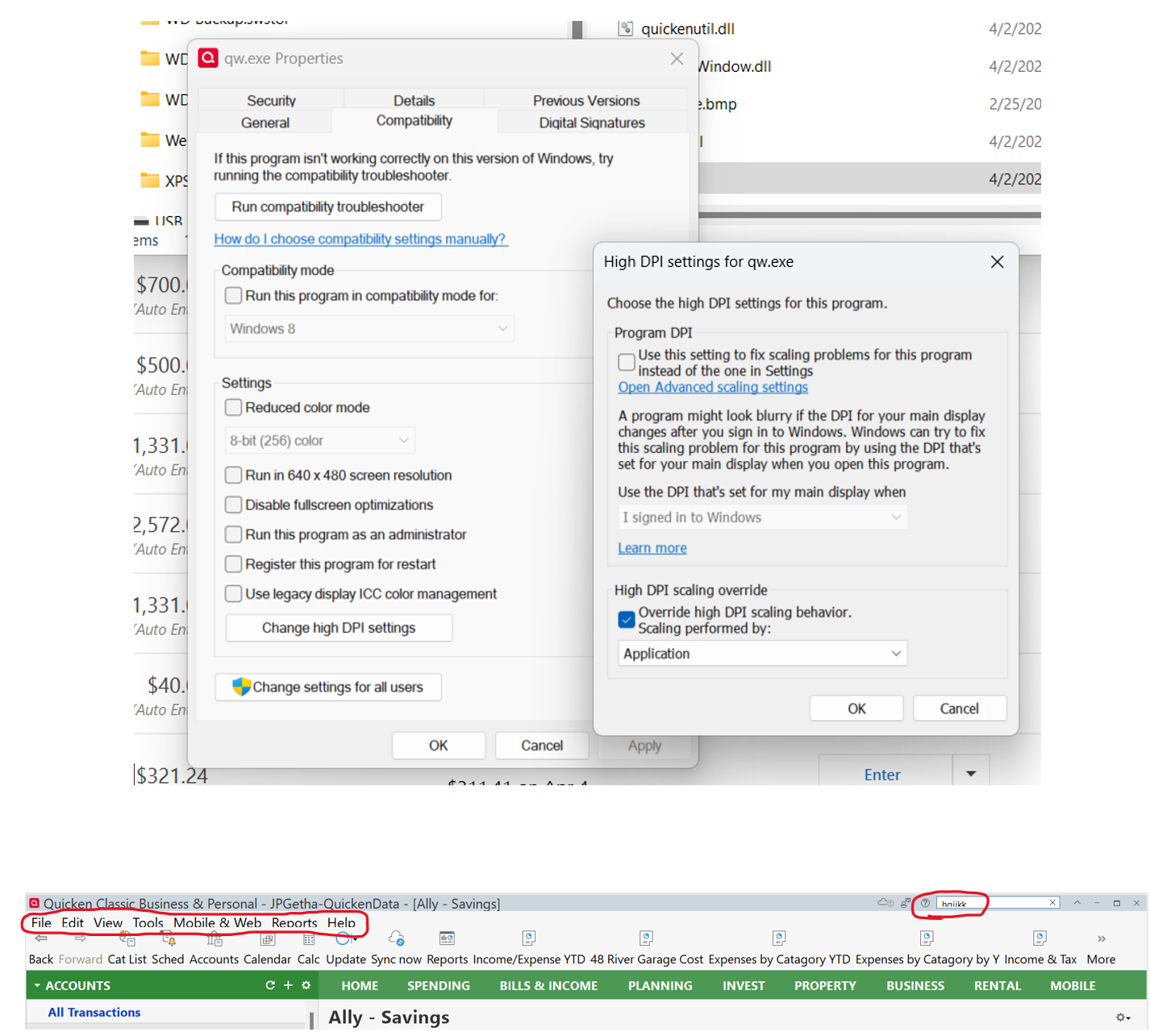Search box shows only top half of letters and menus headings cut off
I have a Lenovo T16 laptop connected to a Samsung monitor running Quicken Classic for Windows. I have tried many different screen settings and tried different compatibility setting und the quicken app properties. Without checking the Override high DPI scaling behavior - Scaling performed by: Application, the fonts in the quicken app are fuzzy, but the search box and menus display fully. When I turn on the override high DPI, the fonts are sharp and clear, put the menu headings are cut off and the search box in the far upper right-hand corner only shows the top half of the letters I type in. I spent a half hour on the phone with support, and they walked me through all the things I have already tried, with the same outcomes and the issue not fixed. Please let me know if you are having this same issue and if anyone has come up with a solution. These are screen shots of the high DPI settings and of the issue.
Comments
-
If your monitor is of the hi-res type, have you tried the following?
- Users with high resolution monitors, 3840x2160 with 225% scaling, try "System (Enhanced)"
-1 -
For me, the top right search box has always shown cut-off text. I complained about it from the start, and the Quicken folk said "working as designed" and declined to fix it. I'm running at a mere 1920x1080 @125%. I don't have the cut-off menu text, though.
Quicken user since version 2 for DOS, as of 2025 using QWin Premier (US) on Win10 Pro & Win11 Pro on 2 PCs.
-1
Categories
- All Categories
- 44 Product Ideas
- 36 Announcements
- 228 Alerts, Online Banking & Known Product Issues
- 21 Product Alerts
- 497 Welcome to the Community!
- 677 Before you Buy
- 1.3K Product Ideas
- 54.4K Quicken Classic for Windows
- 16.5K Quicken Classic for Mac
- 1K Quicken Mobile
- 814 Quicken on the Web
- 116 Quicken LifeHub