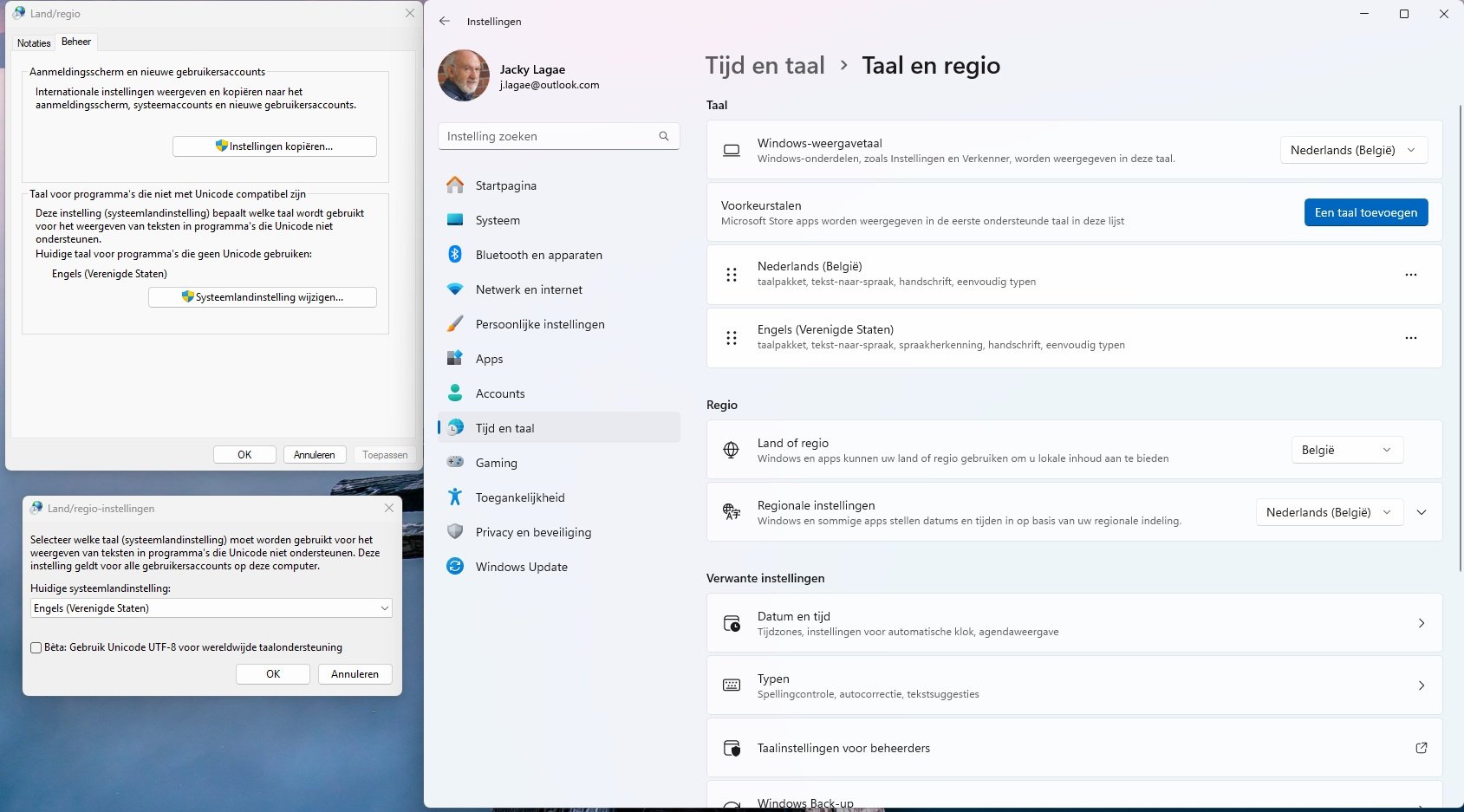Problem reinstalling on new Windows 11 PC
I have been a loyal user of Quicken for over 15 years, but there is a problem installing Quicken on my new Windows 11 PC, I am now living in Belgium but would like to continue using Quicken, only reinstalling does not work.I think that "non unicode" might be the problem.I would like to see this resolved.
Answers
-
What version and release of Quicken are you trying to install? On your old PC, in Quicken select Help / About Quicken and tell us the "R xx.xx" number as well as the product name and feature level, e.g., "Quicken Deluxe".
Is this the US, Canadian or some other international version of Quicken?If US version 2014 thru 2017 … see other discussions in the Community. This old version may not reinstall easily.
What are your settings in Windows for Region, Language (or Primary Language)? Try US, US-English.
0 -
My account version is Quicken Deluxe US version R63.21Thank you very much for your quick response.
0 -
I think there must be a way to use Quicken on my Windows 11 PC, on my Windows 10 PC in Belgium I can use Quicken R63.21
I would really like the solution to this problem.
0 -
@Jak I don't know much about using Quicken outside of the US or Canada, but I decided to ask Copilot the question and this is what it came up with -
***********************************************************************************************************
Quicken is designed primarily for use in the U.S. and Canada, and while it’s technically compatible with Windows 11, installation issues abroad often stem from regional restrictions or location-based checks during setup.
Here are a few things you can try:
- Use a U.S. VPN during installation
Quicken’s installer may check your IP address location. Using a VPN set to a U.S. server can help bypass regional restrictions and allow the installation to proceed. - Download the U.S. version directly
Make sure you’re using the correct installer from Quicken’s official download page. If you purchased Quicken from a U.S. source, you should be able to log in with your Quicken ID and download the software regardless of your location. - Check for regional settings conflicts
In Windows Settings > Time & Language > Region, set your region to United States and language to English (United States) before installing. This can help avoid locale-based errors. - Run as Administrator
Right-click the installer and choose Run as administrator to ensure it has the necessary permissions. - Offline installation workaround
If you have access to a U.S.-based system, you could install Quicken there, copy the installed files and your data file to a USB drive, and try running it on your foreign-based Windows 11 machine. This isn’t officially supported, but it’s worked for some users.
You can still use Quicken manually abroad, and even download U.S. financial data if you have internet access and your accounts are set up properly
***********************************************************************************************************
Hopefully some of these suggestions and troubleshooting steps will help you get Quicken set up on Windows 11.
0 - Use a U.S. VPN during installation
Categories
- All Categories
- 60 Product Ideas
- 36 Announcements
- 216 Alerts, Online Banking & Known Product Issues
- 21 Product Alerts
- 704 Welcome to the Community!
- 671 Before you Buy
- 1.2K Product Ideas
- 53.9K Quicken Classic for Windows
- 16.4K Quicken Classic for Mac
- 1K Quicken Mobile
- 812 Quicken on the Web
- 115 Quicken LifeHub