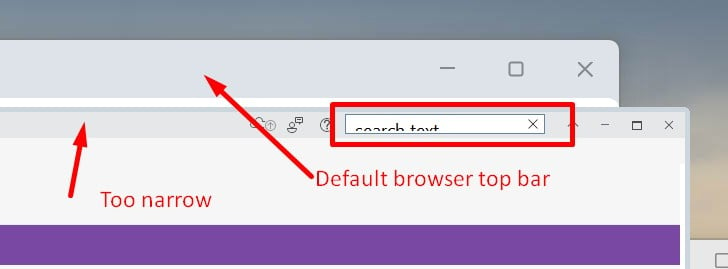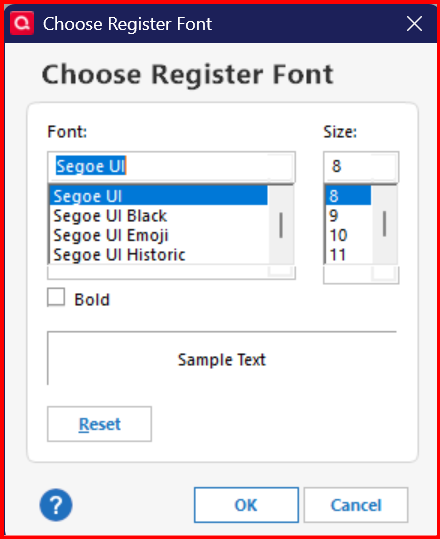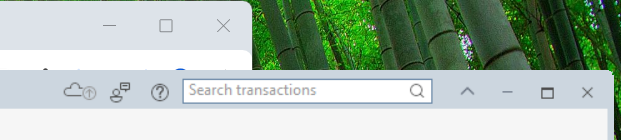How to enlarge the size of the Search box
Has this ever been addressed? I have tried all the normal DPI changes etc. but nothing works. This has been going on for as long as I can remember. If Quicken or the user could increase the size of the top portion of the menu frame that the search box sits in, perhaps that would solve? See screen shot. The type also appears not to be top justified. That would help as well.
Answers
-
@Jeff Abuya I think it may be the font you are using in Quicken that is causing this. Here is how my search box looks -
I use the default font setting. Click on Edit → Preferences → Register, to check which font you are using.
0 -
And this is how my top bars look.
Yes, the Quicken bar is narrower than the browser bar, but the text box is fully readable. Not my area, but I'd also wonder about a Large fonts setting? Or some Windows setting maybe?
0 -
Font size problems? Display issues? (Windows)
Please try the following:
- Close Quicken !!! (This process won't work while Quicken is running!)
- Check the Compatibility tab settings in your Quicken Desktop program icon:
- In the Windows Start Menu right-click the Quicken icon. Select "Open File Location". This brings up a Windows File Explorer window. Right-click the highlighted Quicken shortcut line item.
or
- Go to the traditional Windows Desktop and right-click the Quicken program icon.
or
- Use Windows File Explorer, navigate to C:\Program Files (x86)\Quicken\ and right-click qw.exe
- Now click Properties.
- Select the Compatibility tab.
- Uncheck all settings.
- Windows 7, 8.1: Check "Disable display scaling on high DPI settings".
Windows 10, 11: Click "Change high DPI settings".
Check "Override high DPI scaling behavior. Scaling performed by:" and select "Application" … (also try the other available options repeating the entire procedure!). Click OK.- Users with high resolution monitors, 3840x2160 with 225% scaling, try "System (Enhanced)"
- Be sure to uncheck the "Run this program in compatibility mode for [older Windows version]" setting.
- Click the "Change settings for all users" button.
- Click Apply and exit.
- Reboot Windows.
- Now start Quicken and see if that makes a difference.
Some additional tuning suggestions:- System requirements: 1024x768 or higher screen resolution, 1280x1024 minimum for Large Fonts settings
- Unless absolutely required, try not to use "View / Use large fonts"
- Try setting the bank account registers to use a different font style or size: go to Edit / Preferences / Register, click the Fonts button and try different fonts.
- Try adjusting the bank account registers' row height: go to Edit / Preferences / Register, choose among the available Row Height choices: Compact, Comfortable or Standard
- If all else fails, try changing Windows Control Panel / Display options for "Make text and other items … smaller or larger" to use a different scaling level, but try not to exceed 125%
- Try using the Windows Magnifier. Press the Windows logo key and the = key to open Magnifier. Customize Magnifier to increment Zoom in 25% intervals.
0
Categories
- All Categories
- 65 Product Ideas
- 35 Announcements
- 222 Alerts, Online Banking & Known Product Issues
- 21 Product Alerts
- 704 Welcome to the Community!
- 673 Before you Buy
- 1.2K Product Ideas
- 54K Quicken Classic for Windows
- 16.4K Quicken Classic for Mac
- 1K Quicken Mobile
- 812 Quicken on the Web
- 115 Quicken LifeHub