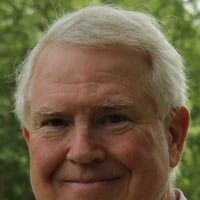"We can't find any information about Charles Schwab & Co., Inc." ERROR
SOME of my accounts stopped downloading. I tried to reactivate and get the above message when I do. I deactivate ALL of my Schwab accounts (including banking and a 401(k) handled by Schwab) and STILL get the above message. It then defaults to "This account will be set up as a manual account." Now, NONE of my Schwab accounts are connected (eight accounts in total) and it's getting annoying. Anyone else have this issue/have a fix?
Answers
-
If you go online and log into Schwab with your UserName and Password, are all eight accounts listed in the Summary page on Schwab?
When adding the Schwab account to Quicken are you logging in with credentials that include all eight accounts?
0 -
All accounts are accessible on schwab.com using one set of credentials. In quicken, I never get to the login screen for Schwab - it simply goes to the pop-up containing the message I put in the caption to this question. I've deactivate all Schwab aaccounts per the instructions in quicken support, and am attempting to add them anew….
0 -
Have you tried creating a new data file and adding Schwab accounts? This will tell if it is a corrupt data file or something else. Also try running a Validate/Supervalidate of your current data file.
0 -
I just created a new data file. Same issue. I've done multiple validate/supervalidates, and no change. Same issue.
0 -
With the Error message you get, are you getting a CC-800 code with it? Also, under Edit/Preferences/Mobile & Web is Sync on or off?
0 -
@mjolah ,
your Community User Profile indicates that you are a Quicken for Windows user, yet this discussion is categorized to Quicken for Mac.
Which is it, Mac or Windows? Please let us know so that a community moderator can recategorize this discussion accordingly.
Properly categorized discussions may get a better response from expert Windows or Mac users.0 -
I use windows. Sorry.
0 -
I get no error code - just the text I described above Sync is on, but I've turned it off and the issue persists.
0 -
Thanks to a moderator, this discussion was moved to an appropriate Windows category.
What happens when you go into Tools / Add Account and type "schwab" into the Search box for a bank name?
Do you get this result?or do you get a blank screen or an error message?
BTW, is it possible that a VPN, some Antivirus blocker or some other restriction is blocking Quicken from establishing an outbound Internet connection?
0 -
This is what I recommend trying. First make sure you have a good backup of your data file.
Now, in your open Quicken Data File, under the Account Details option, deactivate each of your Schwab Accounts. Also for each of the Schwab account click on the General tab and delete the information under Financial institution and Account Number.
Now go to Edit/Preferences and select Mobile & Web option. Under Sync preferences click on Reset your cloud data. If Sync is off turn it back on and Reset your cloud data. You can go back and turn this off later once we know if what we are trying here works. After the resync has completed close Quicken and reopen it. Now go to Tools/Add Account and select Charles Schwab & Co., Inc. You should get a screen that looks like this:
Select Continue and go through the process of adding each account access data on Schwab. Make sure when you get to the option for accounts you choose all the accounts you have setup in your data file. Also, as you continue through the setup process, at the end be careful to match each of the Schwab accounts to the accounts you have setup in your data file. You don't want to select the option to add new accounts. Just match each account in Schwab to each in your data file. Close Quicken and reopen it again. Try doing an update and see if it goes through without an error.
0
Categories
- All Categories
- 44 Product Ideas
- 36 Announcements
- 228 Alerts, Online Banking & Known Product Issues
- 21 Product Alerts
- 498 Welcome to the Community!
- 677 Before you Buy
- 1.3K Product Ideas
- 54.4K Quicken Classic for Windows
- 16.5K Quicken Classic for Mac
- 1K Quicken Mobile
- 814 Quicken on the Web
- 116 Quicken LifeHub