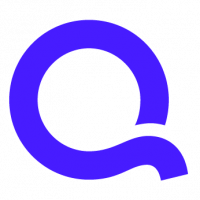FAQ: MikeB's Backup Strategies - a readable version
q_lurker
Quicken Windows Subscription SuperUser ✭✭✭✭✭
You (another poster) did many bad things with your Quicken data, so I'm going to preach to you and perhaps someone else will read this in the future and avoid some mistakes.
Factoid 1. Regardless of what you do, Quicken creates at least one backup copy of your data. It creates this copy in a sub-folder in the same folder as the data file is located. This sub-folder is named BACKUP. In it Quicken will keep a generational cycle of backup files.
Factoid 2. If your data file is QDATA, the backup copies will be called QDATA1, QDATA2, etc. where QDATA1 is the most recent backup and QDATA2 is the 2nd most recent backup and so forth.
From these factoids, we can arrive at two REALLY BAD IDEAS*.
1. It is a REALLY BAD IDEA* to have data files that end in numbers.
2. It is a REALLY BAD IDEA* to create your own backups in a folder simply named "Backup".
We can also derive some guidelines for locating our data from these factoids. If you see a folder Quicken Data and it has a sub-folder BACKUP in it, assume Quicken created it. If in this BACKUP folder there are data files named nnnnn1, nnnnnn2, etc., where nnnnn is the name of a Quicken data file in Quicken Data it is a safe assumption that Quicken created these backups. The files in BACKUP folder are thus older copies of the data in the Quicken Data folder. Hold on to these thoughts, let us for a minute examine a backup strategy.
It is a REALLY BAD IDEA to have too few backups in such a way that one backup overwrites the other. It is, however, also a REALLY BAD IDEA to have so many backups that you cannot figure out what the differences are between backups. There are two good backup strategies, one is the Linear strategy and the other is the Cyclic strategy.
LINEAR BACKUP STRATEGY: In the Linear Strategy, backups stretch back into the past in a long line of successively older backups. Quicken aids a Linear Strategy by offering to append the date to the name of the backup file. Thus Quicken's Linear strategy will have a number of files named (if we backup our friend QDATA), QDATA_08252005, QDATA_07252005, QDATA_06252005, etc, for a series of backups taken monthly on the 25th day of the month. Note that this is not a recommendation on backup frequency - we'll get to that later. Another way to implement the Linear Strategy without using Quicken's date appending is to backup to a series of sub-folders in your main Quicken data backup folder. Let's assume you have our friend QDATA in a folder named Quicken Data and you are backing it up to a folder named Quicken Data Backups. In this folder you can create a series of sub-folders, each with the date of the day you create the backup. Quicken will help in this process by offering to create a new folder if you type in a backup folder path that does not exist and it will warn when it finds a folder with an existing file in it. So you can have your backups as follows:
Quicken Data BackupsBackup 2005-08-25QDATA
Quicken Data BackupsBackup 2005-07-25QDATA
Quicken Data BackupsBackup 2005-06-25QDATA
to achieve the same result as previously where you have a monthly backup taken on the 25th day of each month.
It is redundant and cumbersome to use both the Quicken Linear naming and linear naming of folders, so choose one of the two if you want to choose a Linear strategy. As time progresses, remember to prune away older unneeded backups.
CYCLIC BACKUP STRATEGY: In the Cyclic Strategy, there is a fixed number of backups and they get reused on a regular basis. There is no need to prune the older backups, but there is also a limit on how many backups you get to keep. Quicken implements a form of Cyclical backup when it makes its automatic backup copies in the BACKUP folder. Assume you told Quicken to keep 3 copies of the automatic backup. Quicken will then look in the BACKUP folder for a file named QDATA3, and if it finds it, it will delete it. It will then look for a file named QDATA2 and if it finds it, it will rename it to QDATA3, Similarly it will rename QDATA1 to QDATA2 and make a copy of your QDATA file to QDATA1.
Another form of Cyclical backup can be as follows. Every day the user backs up into the following folders:
Quicken Data BackupSunday
Quicken Data BackupMonday
Quicken Data BackupTuesday, etc.,
except that on Saturday, the user backs up to a weekly Backup file
Quicken Data BackupWeek 1
Quicken Data BackupWeek 2
Quicken Data BackupWeek 3
and then in week 4, the user backs up to a monthly backup data file
Quicken Data BackupJanuary, etc.
except that in December the user backs up to an annual backup file
Quicken Data Backup2005, etc.
A very important note: NEVER have all your backups on the same media. Create backups on removable media as well as the fixed media in your computer. If possible, store some backups away from your home (office, safe deposit box, etc.). It is not a matter of whether your computer will suffer a catastrophic failure, it is merely a matter of time until it does. When it does, you'll be glad you have some backups on removable media.
NEVER FORGET: All through this I've been talking about your Quicken data file as if it was a single file. Well, it is not. If you use Quicken's File management operations, you need not concern yourself with that, but if you want to copy, move or backup the files outside of Quicken, bear in mind that there can be a whole bunch of files that makes up a Quicken data file. These files will all have the same name, but will have different extensions. So you'll find, amongst others, QDATA.QDF, QDATA.QPH, QDATA.QEL, QDATA.QTX, to name but a few. Not all of them will be in your fileset, it depends on which functions of Quicken you used and what release of Quicken you have.
THE END OF AN ERA: The time of backing up to floppy disks have come and gone. Today, it is advisable to backup on high-capacity media, such as CD-R, CD-R/W, USB Flash Drives, Zip disks or anything that can hold several megabytes of data. One important reason for this is that from Quicken 2006 on, Quicken supports image attachments to transactions and registers. Quicken keeps these images in a sub-folder of your data folder named ATTACH. When you perform a Quicken file Move Copy or Backup, Quicken takes care of moving the images with the data, with one notable exception. If you backup to media that is too small, Quicken will NOT backup the ATTACH Folder. When restoring such a backup, the linkage between the attachments and the transactions will be lost and all your hard work attaching images to transactions will be down the drain.
RESTORING BACKUPS: While we plan carefully how to create backups, we pay scant attention to how we treat and restore those backups.
1. It is a REALLY BAD IDEA to directly open your backup. There is no difference between a Quicken data file and its backup. It will contain the same list of scheduled transactions and when you open the backup with Quicken, all those scheduled transactions will run, thus permanently changing the contents of your Quicken Backup.
2. If you open the backup in place, at the minimum the date stamp of the file will be altered and it will also be hard to visually inspect the file and ensure that the timestamp agrees with your expectation of when the file was backed up. Also, when you close the file in Quicken, Quicken Automatic Backup may run, creating a subdirectory BACKUP in your backup folder, muddying the water even more.
3. Restoring a Backup file over the file it was taken from, can cause irreversible loss of data. Until you are sure the file you are restoring has the data you want, it is a REALLY BAD IDEA to overwrite the file with your most current data. To this extent, if you want to inspect or restore a Quicken backup, create a new, separate folder (e.g. Quicken Data Restore) and use Quicken Restore to restore the backup to that folder. This way you can safely open the restored image, knowing that the original backup remains pristine. Should Quicken decide to make an automatic copy, it will not overwrite or replace a "good" automatic copy; it will be in a different BACKUP folder.
Once you have opened a Quicken data file in the Restore folder, you can determine what you want to do with it. You can either delete it if it does not have the data you require or you can process the data/reports that you need or if necessary, you can overwrite your main Quicken data file in the Quicken data folder.
…
* REALLY BAD IDEA is the registered mark of Doom, Scavenge and O'Reilly, LLP and may not be used in any context without their written permission--
____________________MikeB Message was edited by MikeB at Aug 25, 2005 5:43 PM
/// Extensive discussion of this topic can be found here:
https://qlc.intuit.com/post/show_post_full_view/cGvPwenGer3OW4acmYYUkY - Backing up with Quicken.
Factoid 1. Regardless of what you do, Quicken creates at least one backup copy of your data. It creates this copy in a sub-folder in the same folder as the data file is located. This sub-folder is named BACKUP. In it Quicken will keep a generational cycle of backup files.
Factoid 2. If your data file is QDATA, the backup copies will be called QDATA1, QDATA2, etc. where QDATA1 is the most recent backup and QDATA2 is the 2nd most recent backup and so forth.
From these factoids, we can arrive at two REALLY BAD IDEAS*.
1. It is a REALLY BAD IDEA* to have data files that end in numbers.
2. It is a REALLY BAD IDEA* to create your own backups in a folder simply named "Backup".
We can also derive some guidelines for locating our data from these factoids. If you see a folder Quicken Data and it has a sub-folder BACKUP in it, assume Quicken created it. If in this BACKUP folder there are data files named nnnnn1, nnnnnn2, etc., where nnnnn is the name of a Quicken data file in Quicken Data it is a safe assumption that Quicken created these backups. The files in BACKUP folder are thus older copies of the data in the Quicken Data folder. Hold on to these thoughts, let us for a minute examine a backup strategy.
It is a REALLY BAD IDEA to have too few backups in such a way that one backup overwrites the other. It is, however, also a REALLY BAD IDEA to have so many backups that you cannot figure out what the differences are between backups. There are two good backup strategies, one is the Linear strategy and the other is the Cyclic strategy.
LINEAR BACKUP STRATEGY: In the Linear Strategy, backups stretch back into the past in a long line of successively older backups. Quicken aids a Linear Strategy by offering to append the date to the name of the backup file. Thus Quicken's Linear strategy will have a number of files named (if we backup our friend QDATA), QDATA_08252005, QDATA_07252005, QDATA_06252005, etc, for a series of backups taken monthly on the 25th day of the month. Note that this is not a recommendation on backup frequency - we'll get to that later. Another way to implement the Linear Strategy without using Quicken's date appending is to backup to a series of sub-folders in your main Quicken data backup folder. Let's assume you have our friend QDATA in a folder named Quicken Data and you are backing it up to a folder named Quicken Data Backups. In this folder you can create a series of sub-folders, each with the date of the day you create the backup. Quicken will help in this process by offering to create a new folder if you type in a backup folder path that does not exist and it will warn when it finds a folder with an existing file in it. So you can have your backups as follows:
Quicken Data BackupsBackup 2005-08-25QDATA
Quicken Data BackupsBackup 2005-07-25QDATA
Quicken Data BackupsBackup 2005-06-25QDATA
to achieve the same result as previously where you have a monthly backup taken on the 25th day of each month.
It is redundant and cumbersome to use both the Quicken Linear naming and linear naming of folders, so choose one of the two if you want to choose a Linear strategy. As time progresses, remember to prune away older unneeded backups.
CYCLIC BACKUP STRATEGY: In the Cyclic Strategy, there is a fixed number of backups and they get reused on a regular basis. There is no need to prune the older backups, but there is also a limit on how many backups you get to keep. Quicken implements a form of Cyclical backup when it makes its automatic backup copies in the BACKUP folder. Assume you told Quicken to keep 3 copies of the automatic backup. Quicken will then look in the BACKUP folder for a file named QDATA3, and if it finds it, it will delete it. It will then look for a file named QDATA2 and if it finds it, it will rename it to QDATA3, Similarly it will rename QDATA1 to QDATA2 and make a copy of your QDATA file to QDATA1.
Another form of Cyclical backup can be as follows. Every day the user backs up into the following folders:
Quicken Data BackupSunday
Quicken Data BackupMonday
Quicken Data BackupTuesday, etc.,
except that on Saturday, the user backs up to a weekly Backup file
Quicken Data BackupWeek 1
Quicken Data BackupWeek 2
Quicken Data BackupWeek 3
and then in week 4, the user backs up to a monthly backup data file
Quicken Data BackupJanuary, etc.
except that in December the user backs up to an annual backup file
Quicken Data Backup2005, etc.
A very important note: NEVER have all your backups on the same media. Create backups on removable media as well as the fixed media in your computer. If possible, store some backups away from your home (office, safe deposit box, etc.). It is not a matter of whether your computer will suffer a catastrophic failure, it is merely a matter of time until it does. When it does, you'll be glad you have some backups on removable media.
NEVER FORGET: All through this I've been talking about your Quicken data file as if it was a single file. Well, it is not. If you use Quicken's File management operations, you need not concern yourself with that, but if you want to copy, move or backup the files outside of Quicken, bear in mind that there can be a whole bunch of files that makes up a Quicken data file. These files will all have the same name, but will have different extensions. So you'll find, amongst others, QDATA.QDF, QDATA.QPH, QDATA.QEL, QDATA.QTX, to name but a few. Not all of them will be in your fileset, it depends on which functions of Quicken you used and what release of Quicken you have.
THE END OF AN ERA: The time of backing up to floppy disks have come and gone. Today, it is advisable to backup on high-capacity media, such as CD-R, CD-R/W, USB Flash Drives, Zip disks or anything that can hold several megabytes of data. One important reason for this is that from Quicken 2006 on, Quicken supports image attachments to transactions and registers. Quicken keeps these images in a sub-folder of your data folder named ATTACH. When you perform a Quicken file Move Copy or Backup, Quicken takes care of moving the images with the data, with one notable exception. If you backup to media that is too small, Quicken will NOT backup the ATTACH Folder. When restoring such a backup, the linkage between the attachments and the transactions will be lost and all your hard work attaching images to transactions will be down the drain.
RESTORING BACKUPS: While we plan carefully how to create backups, we pay scant attention to how we treat and restore those backups.
1. It is a REALLY BAD IDEA to directly open your backup. There is no difference between a Quicken data file and its backup. It will contain the same list of scheduled transactions and when you open the backup with Quicken, all those scheduled transactions will run, thus permanently changing the contents of your Quicken Backup.
2. If you open the backup in place, at the minimum the date stamp of the file will be altered and it will also be hard to visually inspect the file and ensure that the timestamp agrees with your expectation of when the file was backed up. Also, when you close the file in Quicken, Quicken Automatic Backup may run, creating a subdirectory BACKUP in your backup folder, muddying the water even more.
3. Restoring a Backup file over the file it was taken from, can cause irreversible loss of data. Until you are sure the file you are restoring has the data you want, it is a REALLY BAD IDEA to overwrite the file with your most current data. To this extent, if you want to inspect or restore a Quicken backup, create a new, separate folder (e.g. Quicken Data Restore) and use Quicken Restore to restore the backup to that folder. This way you can safely open the restored image, knowing that the original backup remains pristine. Should Quicken decide to make an automatic copy, it will not overwrite or replace a "good" automatic copy; it will be in a different BACKUP folder.
Once you have opened a Quicken data file in the Restore folder, you can determine what you want to do with it. You can either delete it if it does not have the data you require or you can process the data/reports that you need or if necessary, you can overwrite your main Quicken data file in the Quicken data folder.
…
* REALLY BAD IDEA is the registered mark of Doom, Scavenge and O'Reilly, LLP and may not be used in any context without their written permission--
____________________MikeB Message was edited by MikeB at Aug 25, 2005 5:43 PM
/// Extensive discussion of this topic can be found here:
https://qlc.intuit.com/post/show_post_full_view/cGvPwenGer3OW4acmYYUkY - Backing up with Quicken.
2
Comments
-
Thanks for posting this, q.lurker!
Quicken Kathryn
Community Administrator0
This discussion has been closed.
Categories
- All Categories
- 65 Product Ideas
- 35 Announcements
- 222 Alerts, Online Banking & Known Product Issues
- 21 Product Alerts
- 704 Welcome to the Community!
- 673 Before you Buy
- 1.2K Product Ideas
- 54K Quicken Classic for Windows
- 16.4K Quicken Classic for Mac
- 1K Quicken Mobile
- 812 Quicken on the Web
- 115 Quicken LifeHub