FAQ: "Talk to Support" Does Not Respond

Quicken_Tyka
Alumni ✭✭✭✭
If you find that you get no response when selecting "Talk to Support" or when starting a chat with Quicken Care-- this is usually due to a pop-up blocker blocking the chat window.
Selecting "Talk to Support" does not reroute to a different website, instead, this action should open a pop-up window with additional options.
Pop-ups will need to be allowed for Quicken.com to be able to initiate a chat session.
Depending on the browser settings, you may receive a banner along the top or bottom (see below), You may enable pop-ups from the banner.

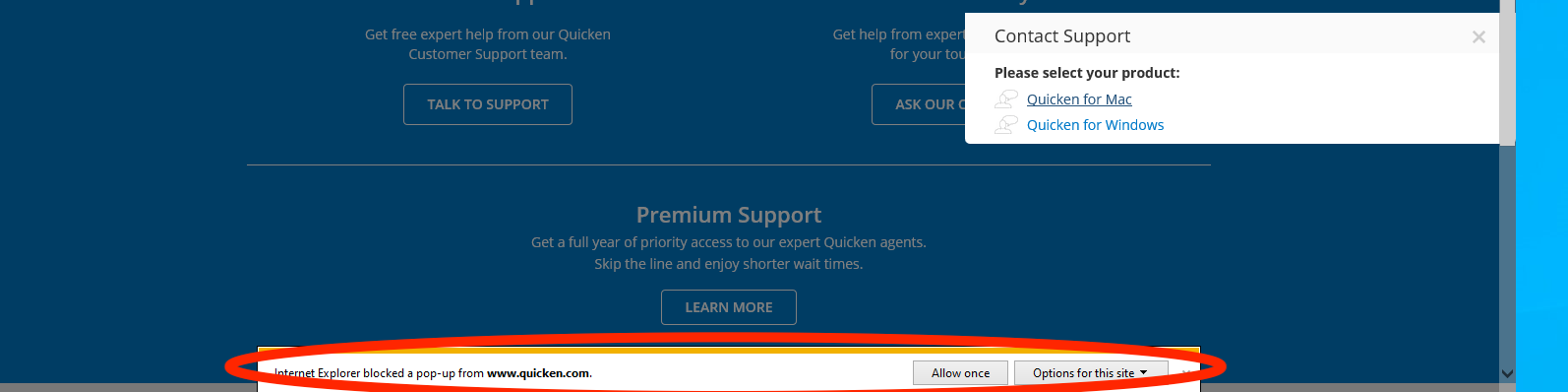
If you do not receive a banner or any notification, please navigate to the browser you are using below for additional steps.
Safari
To access security settings while using Safari, please navigate to Safari> Preferences > Website ensure that the dropdown says "Allow."
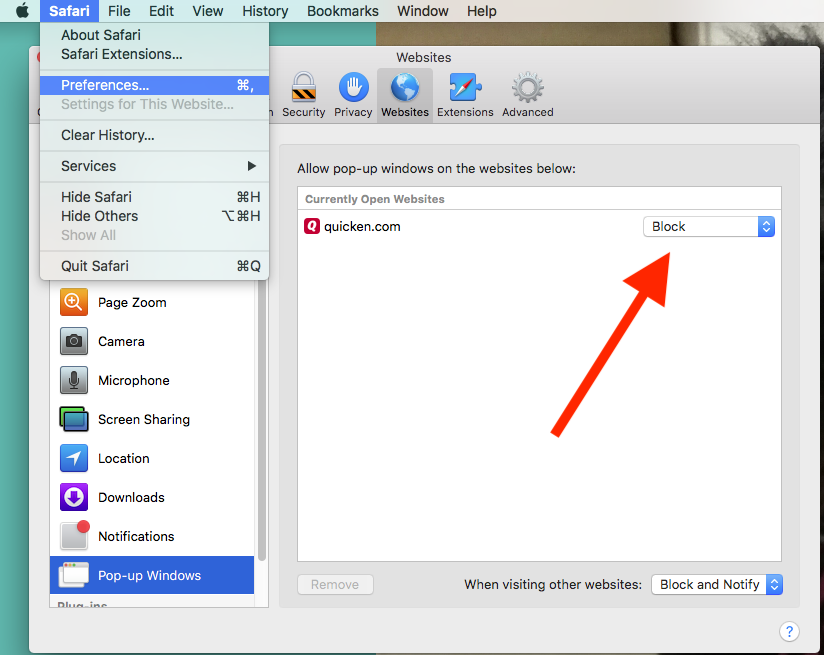
Firefox
To access security settings on Firefox on the Mac, please choose Firefox > Prefences > Privacy & Security > "Exceptions" and add Quicken.com as an exception.

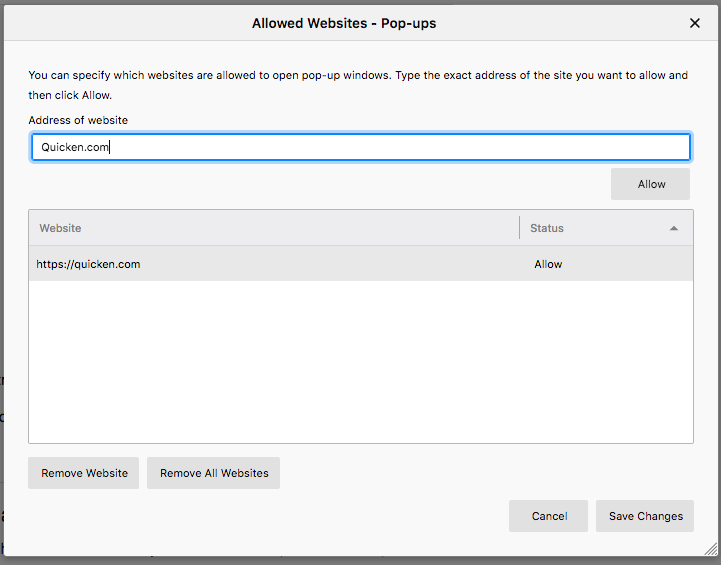
If you are still having problems with Chat and Firefox, set "Enhanced Tracking Protection" in Options > Privacy & Security to "Standard."


Chrome
To access security settings while using Chrome on the Mac platform, please select Chrome> Preferences and follow the steps below.
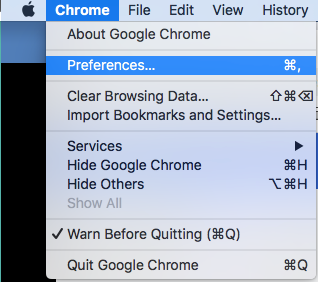
If you are on the Windows platform, using Chrome, please select the three dots icon to access the privacy settings and follow the steps below.

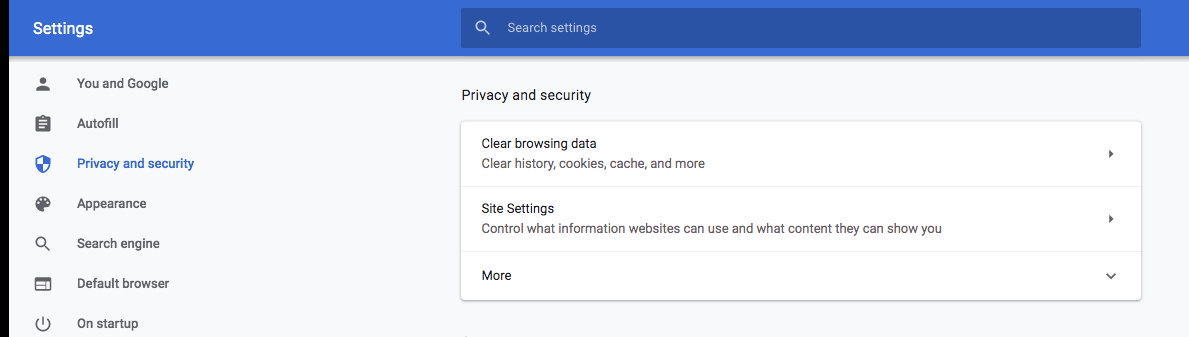
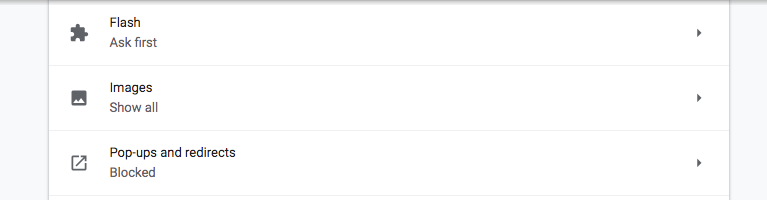
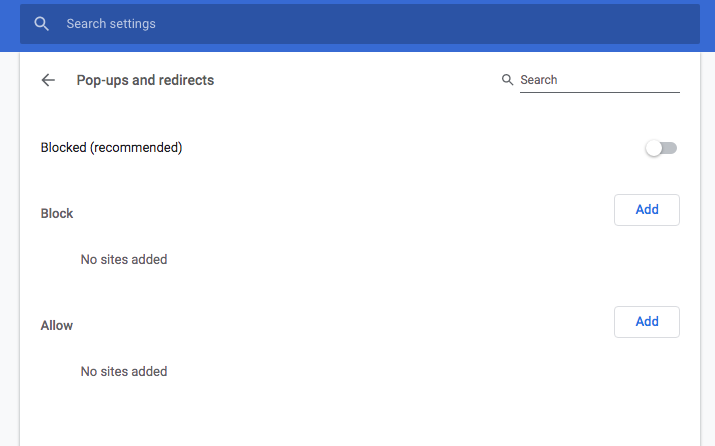
Edge
If you are having trouble connecting to chat while using Edge, please select the three dots shown below and navigate to Privacy & Security and turn "Block Pop-Ups" off.

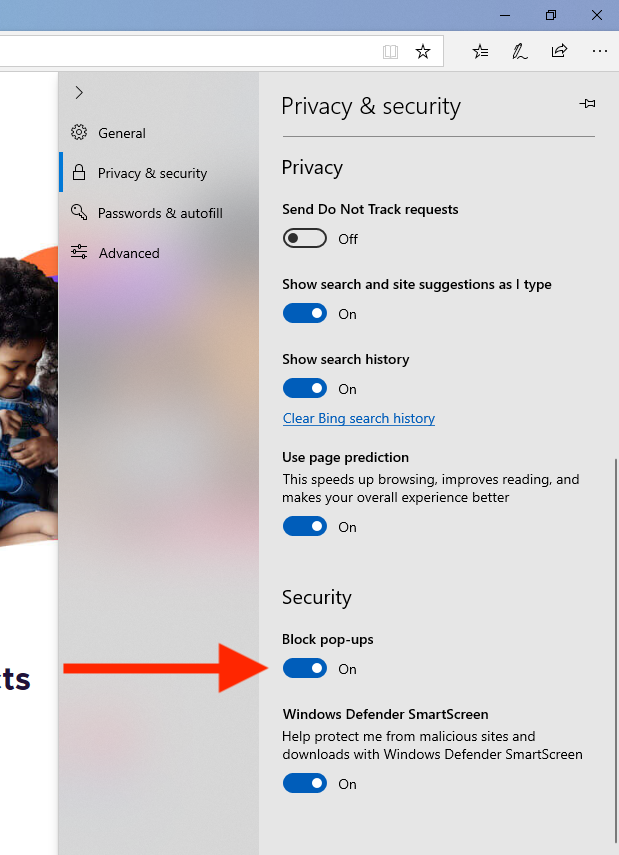
Internet Explorer
If you are using Internet Explorer select the Gear Icon > Internet Options> Privacy and uncheck "Turn on Pop-Up Blocker."

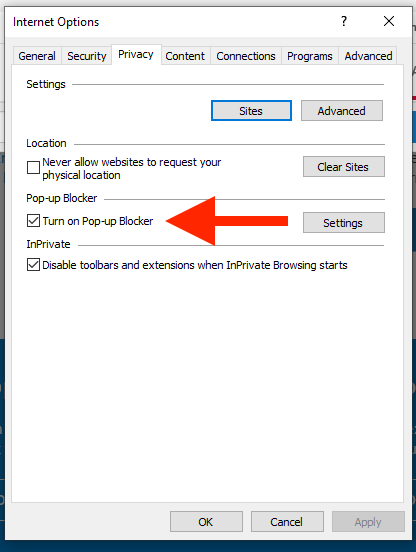
If you are still experiencing trouble after adjusting the pop-up settings, please quit the browser completely and try connecting to chat once more.
To contact Quicken Support via chat visit the link below.
https://www.quicken.com/support#contact-support
~~~***~~~
1
This discussion has been closed.
Categories
- All Categories
- 42 Product Ideas
- 36 Announcements
- 225 Alerts, Online Banking & Known Product Issues
- 21 Product Alerts
- 497 Welcome to the Community!
- 677 Before you Buy
- 1.3K Product Ideas
- 54.4K Quicken Classic for Windows
- 16.5K Quicken Classic for Mac
- 1K Quicken Mobile
- 814 Quicken on the Web
- 115 Quicken LifeHub