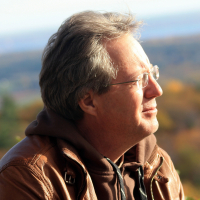Open additional Windows

imdcareys
Quicken Windows Subscription Member ✭✭✭✭
Is there a method for opening multiple account windows, or say, being able to view the budget window alongside an account register. I have been using reports to work around this, but surely Quicken for Windows actually does Windows?
I did find a topic where users were saying they could right-click on an account and select "New Window" but I think that was in Quicken for Mac? Anyway, it is not working for me.
Thanks,
I did find a topic where users were saying they could right-click on an account and select "New Window" but I think that was in Quicken for Mac? Anyway, it is not working for me.
Thanks,
Win 11 Pro - Quicken Windows Classic Premier - v65.29
0
Best Answer
-
Yes, you can do what you want, but it may take you 3 Preference settings.First, you need to tell Q not to open directly to an account register. It needs to open to a Home page or anything which isn't an account. Otherwise you won't see the option to...
 Use pop-up registers. This is how to see multiple registers simultaneously. Mine is off; turn yours on.
Use pop-up registers. This is how to see multiple registers simultaneously. Mine is off; turn yours on. Finally, to prevent one window from minimizing another, you need to tell Q not to do that. Mine is on; turn yours off.
Finally, to prevent one window from minimizing another, you need to tell Q not to do that. Mine is on; turn yours off.
Quicken user since version 2 for DOS, as of 2025 using QWin Premier (US) on Win10 Pro & Win11 Pro on 2 PCs.
1
Answers
-
Yes, you can do what you want, but it may take you 3 Preference settings.First, you need to tell Q not to open directly to an account register. It needs to open to a Home page or anything which isn't an account. Otherwise you won't see the option to...
 Use pop-up registers. This is how to see multiple registers simultaneously. Mine is off; turn yours on.
Use pop-up registers. This is how to see multiple registers simultaneously. Mine is off; turn yours on. Finally, to prevent one window from minimizing another, you need to tell Q not to do that. Mine is on; turn yours off.
Finally, to prevent one window from minimizing another, you need to tell Q not to do that. Mine is on; turn yours off.
Quicken user since version 2 for DOS, as of 2025 using QWin Premier (US) on Win10 Pro & Win11 Pro on 2 PCs.
1 -
Try Edit > Preferences >Register > tick "Use pop-up registers" to see if that's any help.
0 -
> @Rocket J Squirrel said:
Yes, you can do what you want, but it may take you 3 Preference settings. First, you need to tell Q not to open directly to an account register. It needs to open to a Home page or anything which isn't an account. Otherwise you won't see the option to (Image) Use pop-up registers. This is how to see multiple registers simultaneously. Mine is off; turn yours on. (Image) Finally, to prevent one window from minimizing another, you need to tell Q not to do that. Mine is on; turn yours off. (Image)
>
Thanks so much for that Rocket (and Tom)! I really feared I was going to be laughed off of the community for even asking the question. This is going to be a huge help in the way I use Quicken. BTW, I set it to open up to the Budget screen 😊Win 11 Pro - Quicken Windows Classic Premier - v65.29
1 -
Rocket, I changed preferences as clearly described (thanks for the screenshots). Opened Itemized Categories report and opened Planning/Budgets. Wanted to edit budget numbers while having Category details to available to edit budget numbers. Had them side by side. As soon as I selected Budget, the Category Report returned to its location at the bottom of the screen. Made two windows useless unless I could switch back and forth easily. Any Suggestions?0
-
> @Andy said:
> Rocket, I changed preferences as clearly described (thanks for the screenshots). Opened Itemized Categories report and opened Planning/Budgets. Wanted to edit budget numbers while having Category details to available to edit budget numbers. Had them side by side. As soon as I selected Budget, the Category Report returned to its location at the bottom of the screen. Made two windows useless unless I could switch back and forth easily. Any Suggestions?
Andy,
It seems that whenever you change to a new screen in the Main Quicken window, it minimizes any pop-up windows you have open but they aren't closing them. While not perfect, you can just click back on the minimized window(s) you want to see and go back to reviewing them side-by-side.Win 11 Pro - Quicken Windows Classic Premier - v65.29
0 -
Rocket, Disregard, I unchecked Minimize Windows and everything cool!
Thank you.1 -
OMG - thank you for so clearly showing us how to do this. I, too, have been a Quicken user since the days of DOS and always assumed it couldn't be done and that it was just a Quicken thing. Oh, and that annoying "Minimize Windows" thing - all gone now!
Thank you, thank you, thank you!0
This discussion has been closed.
Categories
- All Categories
- 43 Product Ideas
- 36 Announcements
- 227 Alerts, Online Banking & Known Product Issues
- 21 Product Alerts
- 497 Welcome to the Community!
- 677 Before you Buy
- 1.3K Product Ideas
- 54.4K Quicken Classic for Windows
- 16.5K Quicken Classic for Mac
- 1K Quicken Mobile
- 814 Quicken on the Web
- 115 Quicken LifeHub