Downloaded transactions are all renamed to same name even though renaming is off
Best Answer
-
Take a look in Renaming Rules. If there's a rule name Stater Bros pull it up and expand it, to see what criteria it's using. Most likely, the selection applies to some text which is present in all downloaded transactions, e.g. "Withdrawal" or something like it. Delete or correct this rule.-----------------First please ensure that all optional settings in Quicken pertaining to recall, memorization, automatic categorization and renaming of payee names are enabled. You find those settings in Edit / Preferences / Data Entry & Quickfill and Downloaded Transactions. Additional settings can be found for the detection and processing of transfer transactions in Edit / Preferences / Transfer detection.
Are you automatically accepting downloaded transactions into your registers?
If you are relying on Quicken to "automagically" fill your account registers from downloaded transactions, you may run into problems. Despite all efforts by the Quicken programmers, the "Autopilot" (that's my name for the part of the Quicken program which processes downloaded transactions and converts them into new register transactions) is not infallible. For that process to work 100% of the time one would need a crystal ball because the information downloaded from the banks often is just too terse and cryptic.
You should, at least for a while, turn off the "automatically accept downloaded transactions into registers" setting to gain better control over what is downloaded and what to do with it. Click on and review each downloaded transaction, make changes if necessary (e.g., to get a payee name = "Starbucks" instead of "POS TRANS 070119 STARBU", "POS TRANS 070219 STARBU", "POS TRANS 070319 STARBU" or to assign a category) before you click to accept each transaction.
Any changes you make to downloaded Payee Names are remembered in Renaming Rules.
Any other changes you make (add/change Category or Memo text) are remembered in the Memorized Payee List.
Next time the same transaction for this Payee comes along, Quicken should remember and give you a better new register transaction.
In case you have issues with transfer transactions not being generated correctly:
For best results manually enter transfer transactions into your register BEFORE you download transactions from the bank which contain the transfer confirmations. For recurring transfers use scheduled reminders and enter them a day or two before the due date. Be sure to use distinct Payee Names for each transfer / credit card payment to avoid confusing Quicken - memorized payee entries.
That takes the guesswork out of the Autopilot's process. Because a correctly entered transfer transaction already exists in your account registers, the Autopilot should just match the downloaded transfer transaction to the existing one in both accounts.Where are the "Auto-accept downloaded transaction" settings?
There are two places where this is controlled in Quicken for Windows:
- Globally, for all accounts, in Edit / Preferences / Downloaded Transactions
- For each account individually, the global setting can be overridden from the Edit Account Details screen, Online Services Tab. Look for blue text "Automatic Entry is: ON / OFF". Click the text to change the setting.
0
Answers
-
Hello @rhbarker
Thank you for taking the time to visit the Community to report this issue although, I apologize that you have not received a response.
I would first confirm that the register is sorted by date and does not have any additional filters.- Confirm that the Sort Order in your account is by Date; just click the top of the Date column in your account register. It's possible the transactions are in your register, but not where you thought they should be.
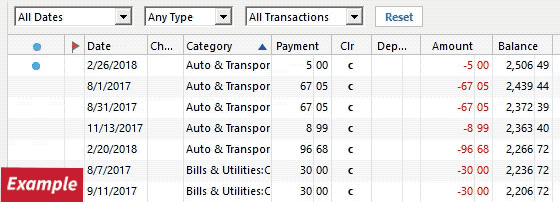
- Click the Reset button at the top of the register, to confirm that there's no filtering in your account register.
-Quicken Tyka~~~***~~~0 - Confirm that the Sort Order in your account is by Date; just click the top of the Date column in your account register. It's possible the transactions are in your register, but not where you thought they should be.
-
Take a look in Renaming Rules. If there's a rule name Stater Bros pull it up and expand it, to see what criteria it's using. Most likely, the selection applies to some text which is present in all downloaded transactions, e.g. "Withdrawal" or something like it. Delete or correct this rule.-----------------First please ensure that all optional settings in Quicken pertaining to recall, memorization, automatic categorization and renaming of payee names are enabled. You find those settings in Edit / Preferences / Data Entry & Quickfill and Downloaded Transactions. Additional settings can be found for the detection and processing of transfer transactions in Edit / Preferences / Transfer detection.
Are you automatically accepting downloaded transactions into your registers?
If you are relying on Quicken to "automagically" fill your account registers from downloaded transactions, you may run into problems. Despite all efforts by the Quicken programmers, the "Autopilot" (that's my name for the part of the Quicken program which processes downloaded transactions and converts them into new register transactions) is not infallible. For that process to work 100% of the time one would need a crystal ball because the information downloaded from the banks often is just too terse and cryptic.
You should, at least for a while, turn off the "automatically accept downloaded transactions into registers" setting to gain better control over what is downloaded and what to do with it. Click on and review each downloaded transaction, make changes if necessary (e.g., to get a payee name = "Starbucks" instead of "POS TRANS 070119 STARBU", "POS TRANS 070219 STARBU", "POS TRANS 070319 STARBU" or to assign a category) before you click to accept each transaction.
Any changes you make to downloaded Payee Names are remembered in Renaming Rules.
Any other changes you make (add/change Category or Memo text) are remembered in the Memorized Payee List.
Next time the same transaction for this Payee comes along, Quicken should remember and give you a better new register transaction.
In case you have issues with transfer transactions not being generated correctly:
For best results manually enter transfer transactions into your register BEFORE you download transactions from the bank which contain the transfer confirmations. For recurring transfers use scheduled reminders and enter them a day or two before the due date. Be sure to use distinct Payee Names for each transfer / credit card payment to avoid confusing Quicken - memorized payee entries.
That takes the guesswork out of the Autopilot's process. Because a correctly entered transfer transaction already exists in your account registers, the Autopilot should just match the downloaded transfer transaction to the existing one in both accounts.Where are the "Auto-accept downloaded transaction" settings?
There are two places where this is controlled in Quicken for Windows:
- Globally, for all accounts, in Edit / Preferences / Downloaded Transactions
- For each account individually, the global setting can be overridden from the Edit Account Details screen, Online Services Tab. Look for blue text "Automatic Entry is: ON / OFF". Click the text to change the setting.
0
Categories
- All Categories
- 42 Product Ideas
- 36 Announcements
- 225 Alerts, Online Banking & Known Product Issues
- 21 Product Alerts
- 497 Welcome to the Community!
- 677 Before you Buy
- 1.3K Product Ideas
- 54.4K Quicken Classic for Windows
- 16.5K Quicken Classic for Mac
- 1K Quicken Mobile
- 814 Quicken on the Web
- 115 Quicken LifeHub

