Quick Standard Tax Summary Report does not show columns during customize
leishirsute
Quicken Windows Subscription Member ✭✭✭✭
I'm trying to remove the Tag column from the default Quick Standard Reports Tax Summary report display. When I select to customize the report, the Show Columns box is empty.
Is this the correct behavior to be expected?
How do I modify the Quick Standard Tax Summary report columns?
Other Quick Standard reports, like the Tax Schedule report, show the column names that can be selected and rearranged.
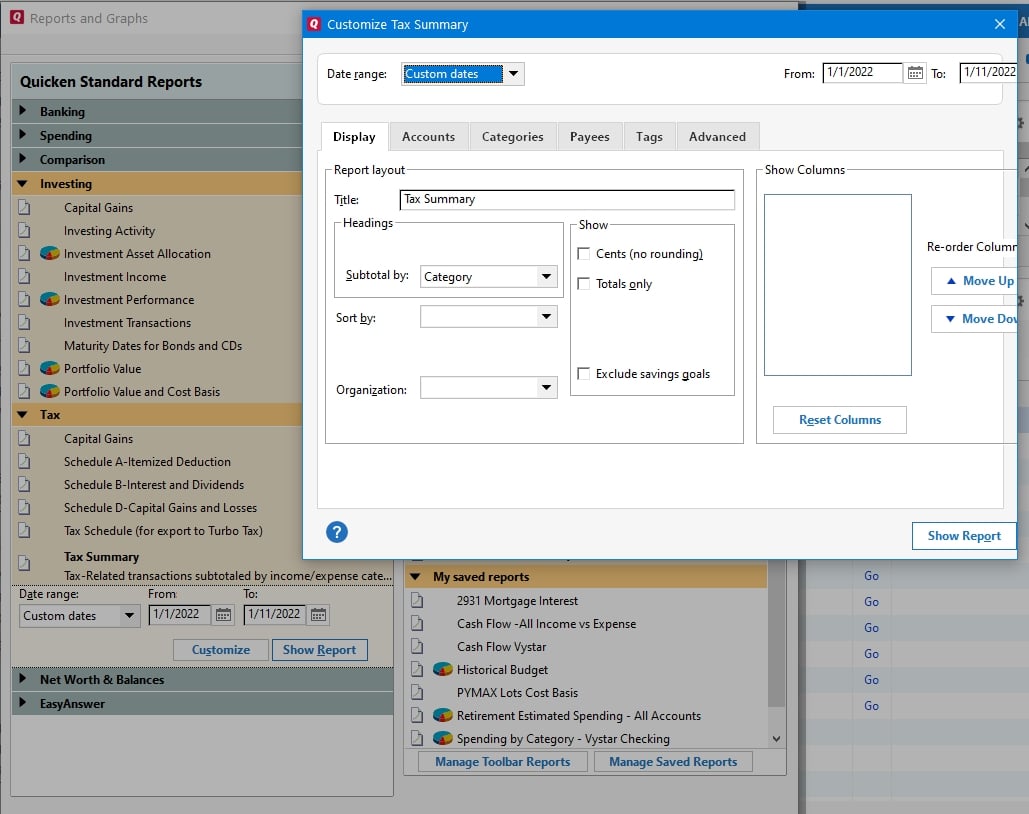
Deluxe R65.29, Windows 11 Pro
0
Answers
-
Mine shows the column selections. Yours is abnormal behavior.
Drag the right-side border of the tag al the way across the Tag header to delete the column. Has the same effect as unchecking the box.0 -
Also try clicking on Reset Columns.QWin Premier subscription0
-
Deluxe R65.29, Windows 11 Pro
0 -
q_lurker said:Mine shows the column selections. Yours is abnormal behavior.
Drag the right-side border of the tag al the way across the Tag header to delete the column. Has the same effect as unchecking the box.It deleted the column from the report but did not save the setting in the Quicken Standard Tax Summary Report. Thanks for the suggestion.If I save the report to My Saved Reports, the columns display during customize. Strange.I wonder if there is any other way to save the report format change to the Quicken Standard Tax Summary Report.Deluxe R65.29, Windows 11 Pro
0 -
No. You cannot change the standard off-the-shelf reports.leishirsute said:I wonder if there is any other way to save the report format change to the Quicken Standard Tax Summary Report.1 -
That's an issue I've seen for many years.My workaround has always been to click "Show Report" first, to create a plain (dare I say "Vanilla"?) report, then click the customize gear icon to make your changes.Yes, I wish the Quicken folk would get a round tuit to redesign the report generator and fix all the problems that have been reported over the years, but I'm not holding my breath.2
-
Fortunately, it's not a big issue as I can save the Standard Tax Summary report and the columns are then displayed. Strange, but there are easy workarounds.
Deluxe R65.29, Windows 11 Pro
0
This discussion has been closed.
Categories
- All Categories
- 42 Product Ideas
- 36 Announcements
- 225 Alerts, Online Banking & Known Product Issues
- 21 Product Alerts
- 497 Welcome to the Community!
- 677 Before you Buy
- 1.3K Product Ideas
- 54.4K Quicken Classic for Windows
- 16.5K Quicken Classic for Mac
- 1K Quicken Mobile
- 814 Quicken on the Web
- 115 Quicken LifeHub

