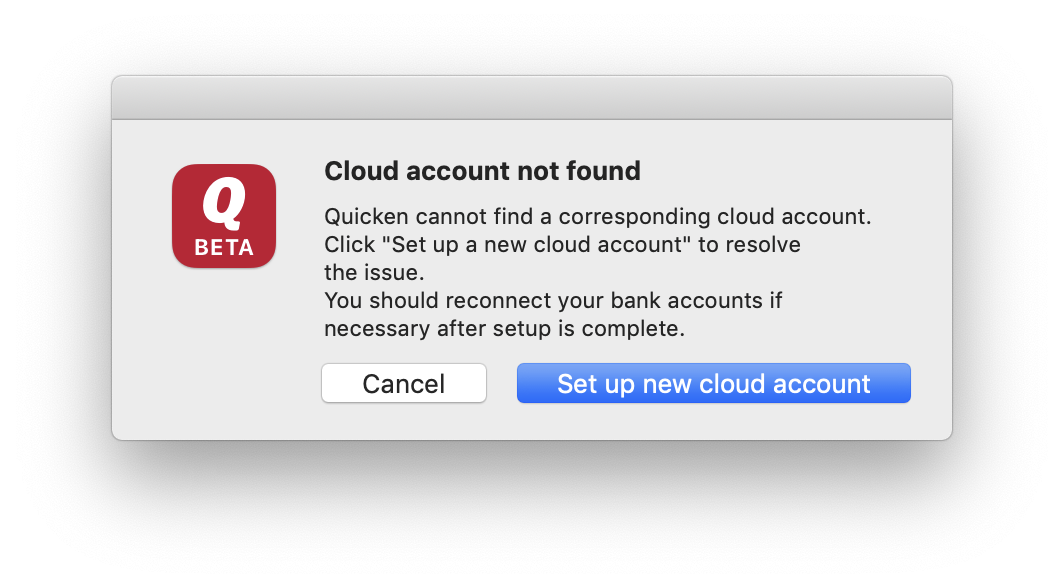
Click the button to Set up new cloud account. In Preferences > Mobile, Web & Alerts, make sure Sync is Off. At this point, you should be able to edit the messed up transactions without Quicken Cloud changing them back. Depending which is easier, you can either correct the transactions in your current file or restore again the January 27 backup and move forward from there. you might want o test that things are stable first in the current file by changing a couple of the messed up transactions. Then update all accounts. Quit Quicken and relaunch. Update all accounts again. Once you've verified that Quicken is not altering the transactions, you can clean up the other transaction errors and move forward, or restore the backup file and work from there.
If you don't use the mobile app or web interface, leave Sync off to avoid future problems. If you do use mobile/web, I'd wait until you get everything corrected, save a backup, and then re-enable Sync.
