Web Connect with Bank of America is not working
rotygolf
Quicken Windows Subscription Member ✭✭✭
During transaction download of Bank of America using Web Connect, the user is prompted to save file as stmt.qfx instead of having transactions downloaded into Quicken. This is not the normal process. Did something change in the download process with Bank of America?
Tagged:
0
Comments
-
Hello @rotygolf,Robert said:During transaction download of Bank of America using Web Connect, the user is prompted to save file as stmt.qfx instead of having transactions downloaded into Quicken. This is not the normal process. Did something change in the download process with Bank of America?
I am sorry to hear about any inconvenience caused by this issue with transaction downloads. Thank you for bringing this subject up for discussion here on the Quicken Community.
What 'instance' of Bank of America are you using to Link or Add your accounts? You can check this anytime by going to Tools > Account List in the upper menu at the top of the screen, and then navigating to Edit > Online Services next to the affected account(s).
Also, would it be possible for you to submit a screenshot of the file type you are now receiving after attempting to download? Just for reference, I am including a thread on the process of submitting screenshots to the Quicken Community:
https://community.quicken.com/discussion/7867159/faq-how-do-i-post-a-screenshot-in-the-community-from-windows
You can also drag and drop images into your comment before it has been posted, if this is more expedient.
Thank you,
Quicken Jared0 -
Robert said:During transaction download of Bank of America using Web Connect, the user is prompted to save file as stmt.qfx instead of having transactions downloaded into Quicken. This is not the normal process. Did something change in the download process with Bank of America?Either someone is impersonating me, my account was hacked, or your website has two people using @Robert I did not make this comment nor was I even awake that early in the morning.What should I do? Please message me.
1 -
Hello @Robert ,Robert said:Robert said:During transaction download of Bank of America using Web Connect, the user is prompted to save file as stmt.qfx instead of having transactions downloaded into Quicken. This is not the normal process. Did something change in the download process with Bank of America?Either someone is impersonating me, my account was hacked, or your website has two people using @Robert I did not make this comment nor was I even awake that early in the morning.What should I do? Please message me.
I apologize for any confusion or distress. I appreciate you bringing this to my attention.
Somehow, our system permitted another user to register with your same username a second time. We have changed their username in order to avoid further difficulties.
We appreciate your contributions to the Quicken Community.
Thanks so much,
Quicken Jared
0 -
Jared, I'm using Web Connect. Image attached. Bank of America forces me to save a "stmt.qfx" file. I never had to do this before. Usually Quicken would automatically just read it in. Now it is not doing it. Did something change between BofA and Quicken?0
-
@rotygolf,rotygolf said:Jared, I'm using Web Connect. Image attached. Bank of America forces me to save a "stmt.qfx" file. I never had to do this before. Usually Quicken would automatically just read it in. Now it is not doing it. Did something change between BofA and Quicken?
I apologize for any confusion resulting from the matter regarding usernames, and that this issue with unusual file extensions is still at large.
For clarity's sake: your username had also been 'Robert,' and was changed after the identicality between the two usernames was pointed out in this thread. At the time these posts were made, your username had not yet been changed.
Regarding the issue with Bank of America transaction downloads, I noticed that you are connected to the 'Bank of America - All Other States' instance. Have you tried deactivating, and then linking an existing account after attempting to import QFX files once more.
First, save a backup by going to File > Copy or Backup File in the upper menu at the top of the screen while Quicken is open. Do this frequently while using Quicken, as it is key to preserving your data, and can be helpful in a number of other ways, as well.
Next, follow the instructions below, in order-
First, deactivate your accounts:- Select the Tools menu and select Account List.
- In the Account List, select the account for which you want to deactivate online services, and then click Edit.
- In the Account Details window, click the Online Services tab.
- Click Deactivate next to the service you want to disable.
- Click Yes to the message asking if you want to disable this service. Note: If you do not receive this message, additional information is available below
- Direct Connect users: If you are deactivating a Direct Connect account, you may see an additional prompt advising you to contact your bank to cancel the Direct Connect service.
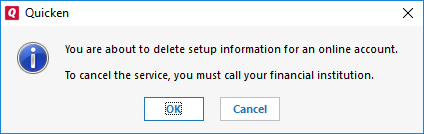
This is only recommended if you intend to deactivate an account permanently and need to contact the bank to stop any related fees.
- Direct Connect users: If you are deactivating a Direct Connect account, you may see an additional prompt advising you to contact your bank to cancel the Direct Connect service.
- Click OK to the confirmation message.
- (optional) If you do not intend to reactivate, contact your financial institution to cancel any fees they may charge for access to Quicken online services. Deactivating the account in Quicken will not normally stop the service fee.
I hope this is helpful.
Thank you,
Quicken Jared0
This discussion has been closed.
Categories
- All Categories
- 42 Product Ideas
- 36 Announcements
- 225 Alerts, Online Banking & Known Product Issues
- 21 Product Alerts
- 497 Welcome to the Community!
- 677 Before you Buy
- 1.3K Product Ideas
- 54.4K Quicken Classic for Windows
- 16.5K Quicken Classic for Mac
- 1K Quicken Mobile
- 814 Quicken on the Web
- 115 Quicken LifeHub
