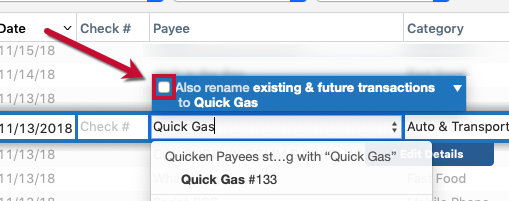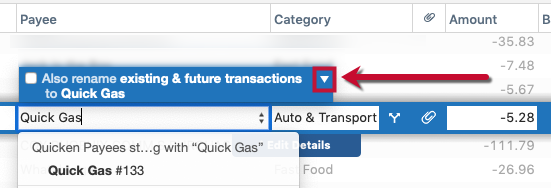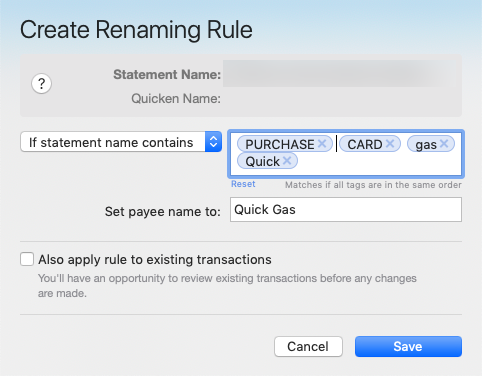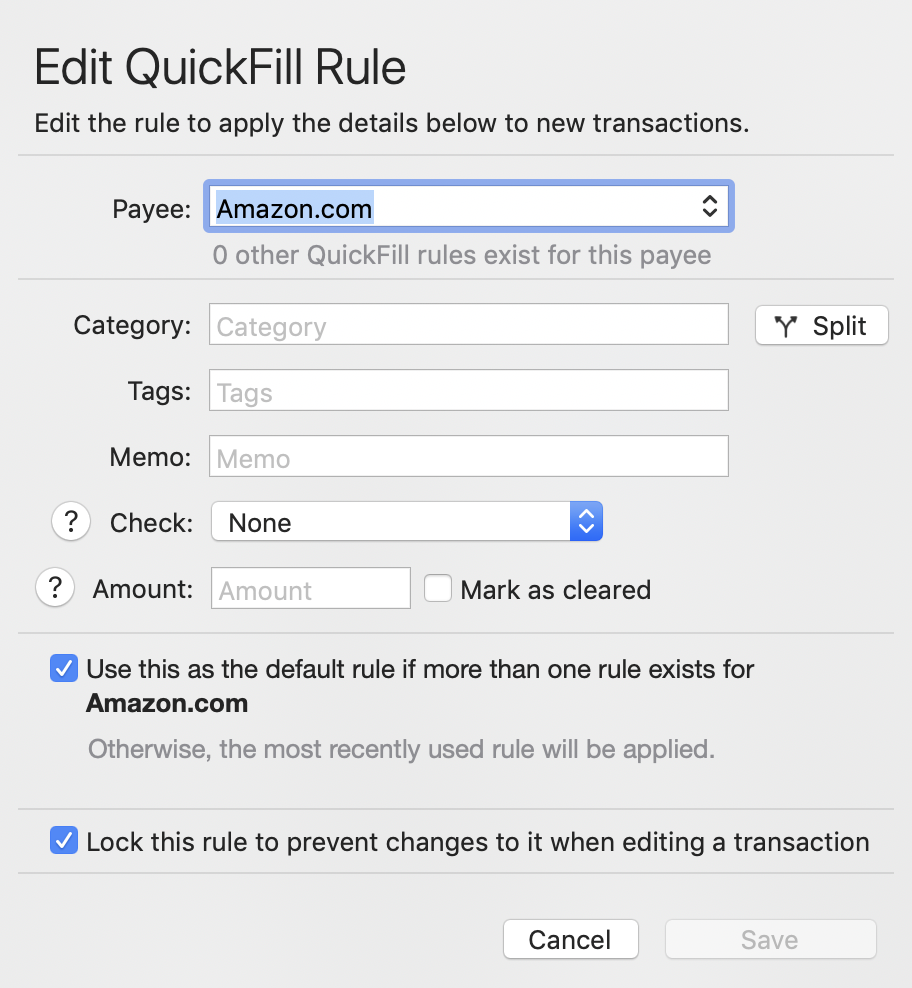
This will make all your Amazon transaction have no category, until you manually edit them.
If you're afraid of missing some of them, you could create a category with a name like "Categorize Me!", which you could periodically search for to find and fix uncategorized transactions.