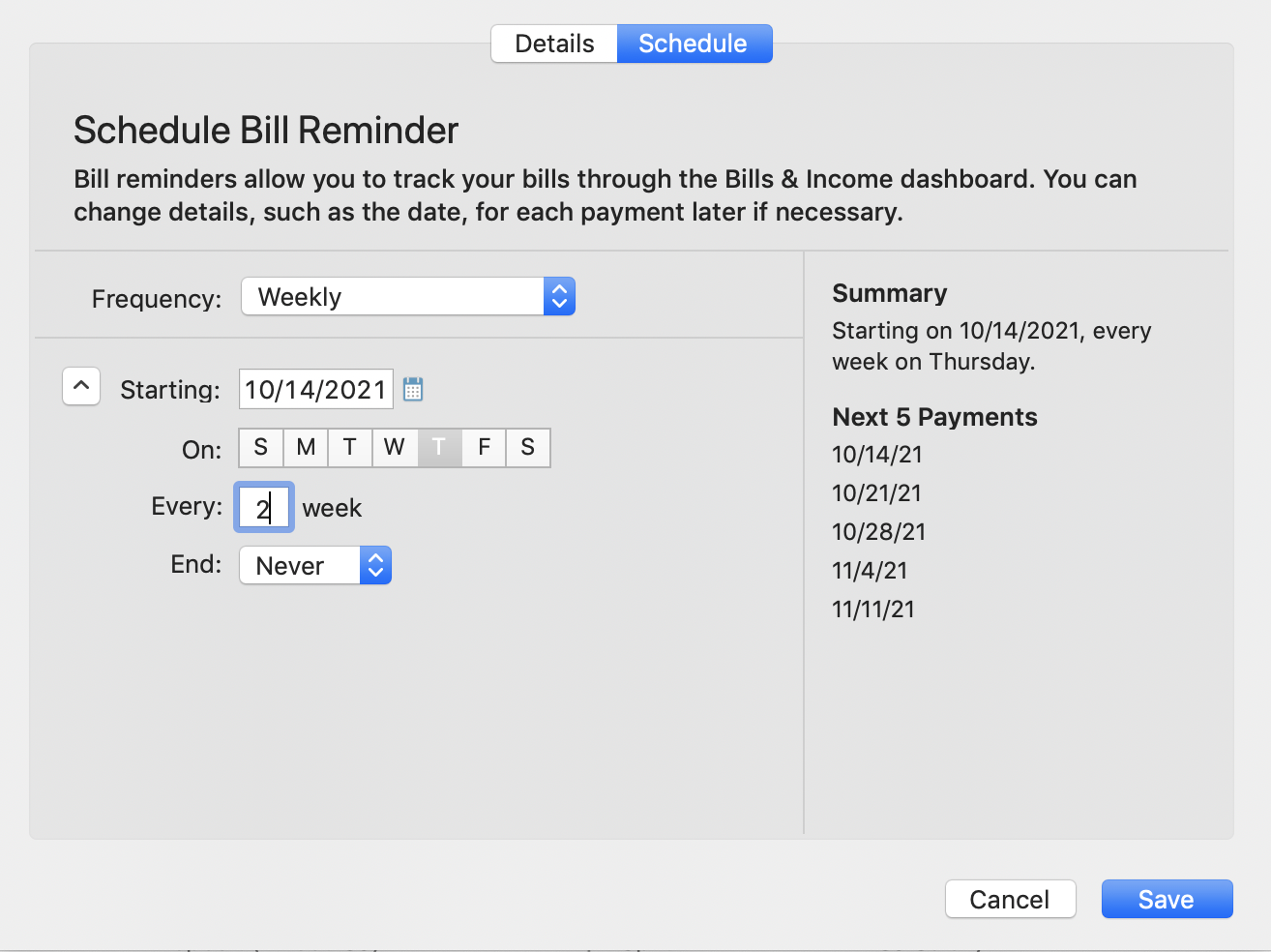
How do I set a recurring transaction?
Andrés
Quicken Mac Subscription Member ✭✭
So kind of like tracked bill payments but for transactions.
Bills have a recurring bill payment date, so they appear as upcoming entries in the registry, which is a great way to see upcoming transactions.
I want to be able to set the same thing but for particular transactions that are *not* bills, e.g. transfers.
I have repeating transfers that I would like to keep track, but these aren't really bills, so I don't think adding them as a "bills" is justifiable. Rather, I'd like to add a new transaction that I can set as "repeating". That way I can see upcoming transfer and not forget I have a $$$$ transaction coming up.
The only way I can think of doing this is to add a new transaction for every upcoming transfer, but I have some that are every 2 weeks and several others, so that's just a lot of additional work.
Is there a way to accomplish this in a more robust and reusable fashion?
Thanks!
Bills have a recurring bill payment date, so they appear as upcoming entries in the registry, which is a great way to see upcoming transactions.
I want to be able to set the same thing but for particular transactions that are *not* bills, e.g. transfers.
I have repeating transfers that I would like to keep track, but these aren't really bills, so I don't think adding them as a "bills" is justifiable. Rather, I'd like to add a new transaction that I can set as "repeating". That way I can see upcoming transfer and not forget I have a $$$$ transaction coming up.
The only way I can think of doing this is to add a new transaction for every upcoming transfer, but I have some that are every 2 weeks and several others, so that's just a lot of additional work.
Is there a way to accomplish this in a more robust and reusable fashion?
Thanks!
0
Best Answer
-
Yes! All you need to do is use the Schedule button on the bottom toolbar, or Transactions > New Scheduled Transaction or Transactions > Schedule Scheduled Transaction from the main menus. You can schedule any type of transactions (except investment transactions). When you schedule transactions, you can see them on your account registers; you must have the registers set to show future scheduled transactions, which is set using the "v" icon next to the little clock just below the Search box on any register screen.
You can create a new scheduled transaction, or click on an existing one and use it as a template for a scheduled transaction. If you select a new transaction, then click on "Add Manual Bill or Income" — even though your transaction might be a transfer which is neither bill nor income.
Note: if you schedule an existing transaction, there is currently a bug (which will hopefully soon be fixed) where Quicken schedules the transaction to recur at one month intervals without taking you to the Schedule screen where you can specify the interval. If you do this, look in your register to see the scheduled transaction showing up a month in the future; double click on it and select Edit All Instances from the blue pop-up menu under the transaction. That will open the Details/Schedule window; click on Schedule, and now you can specify the schedule for your recurring transaction. Be sure to click the "v" icon to the left of the starting date to reveal all the scheduling options. For a transaction every two weeks, you'd select Weekly at the top, and "Every 2 Weeks" at the bottom: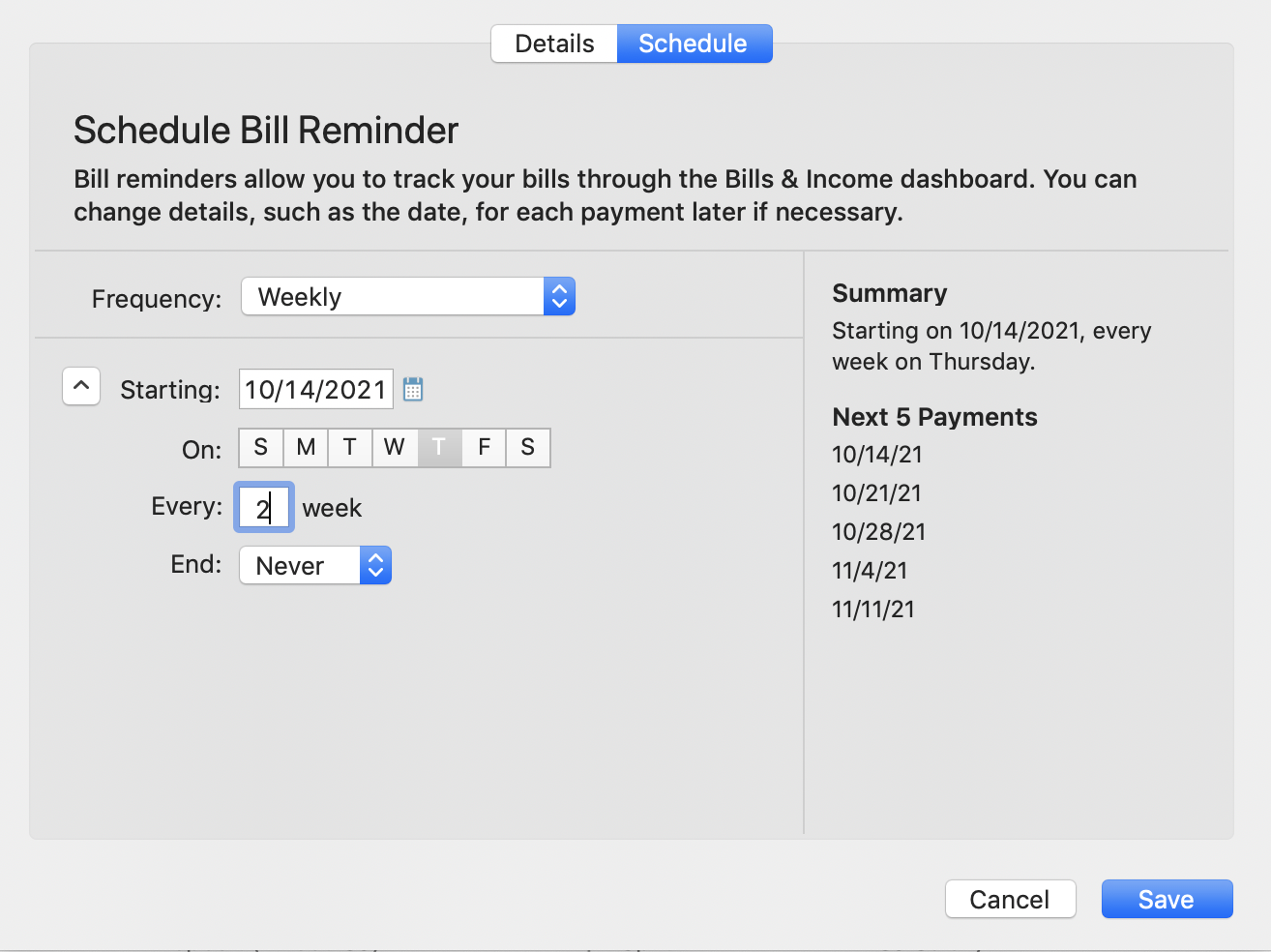 Quicken Mac Subscription • Quicken user since 19931
Quicken Mac Subscription • Quicken user since 19931
Answers
-
Yes! All you need to do is use the Schedule button on the bottom toolbar, or Transactions > New Scheduled Transaction or Transactions > Schedule Scheduled Transaction from the main menus. You can schedule any type of transactions (except investment transactions). When you schedule transactions, you can see them on your account registers; you must have the registers set to show future scheduled transactions, which is set using the "v" icon next to the little clock just below the Search box on any register screen.
You can create a new scheduled transaction, or click on an existing one and use it as a template for a scheduled transaction. If you select a new transaction, then click on "Add Manual Bill or Income" — even though your transaction might be a transfer which is neither bill nor income.
Note: if you schedule an existing transaction, there is currently a bug (which will hopefully soon be fixed) where Quicken schedules the transaction to recur at one month intervals without taking you to the Schedule screen where you can specify the interval. If you do this, look in your register to see the scheduled transaction showing up a month in the future; double click on it and select Edit All Instances from the blue pop-up menu under the transaction. That will open the Details/Schedule window; click on Schedule, and now you can specify the schedule for your recurring transaction. Be sure to click the "v" icon to the left of the starting date to reveal all the scheduling options. For a transaction every two weeks, you'd select Weekly at the top, and "Every 2 Weeks" at the bottom: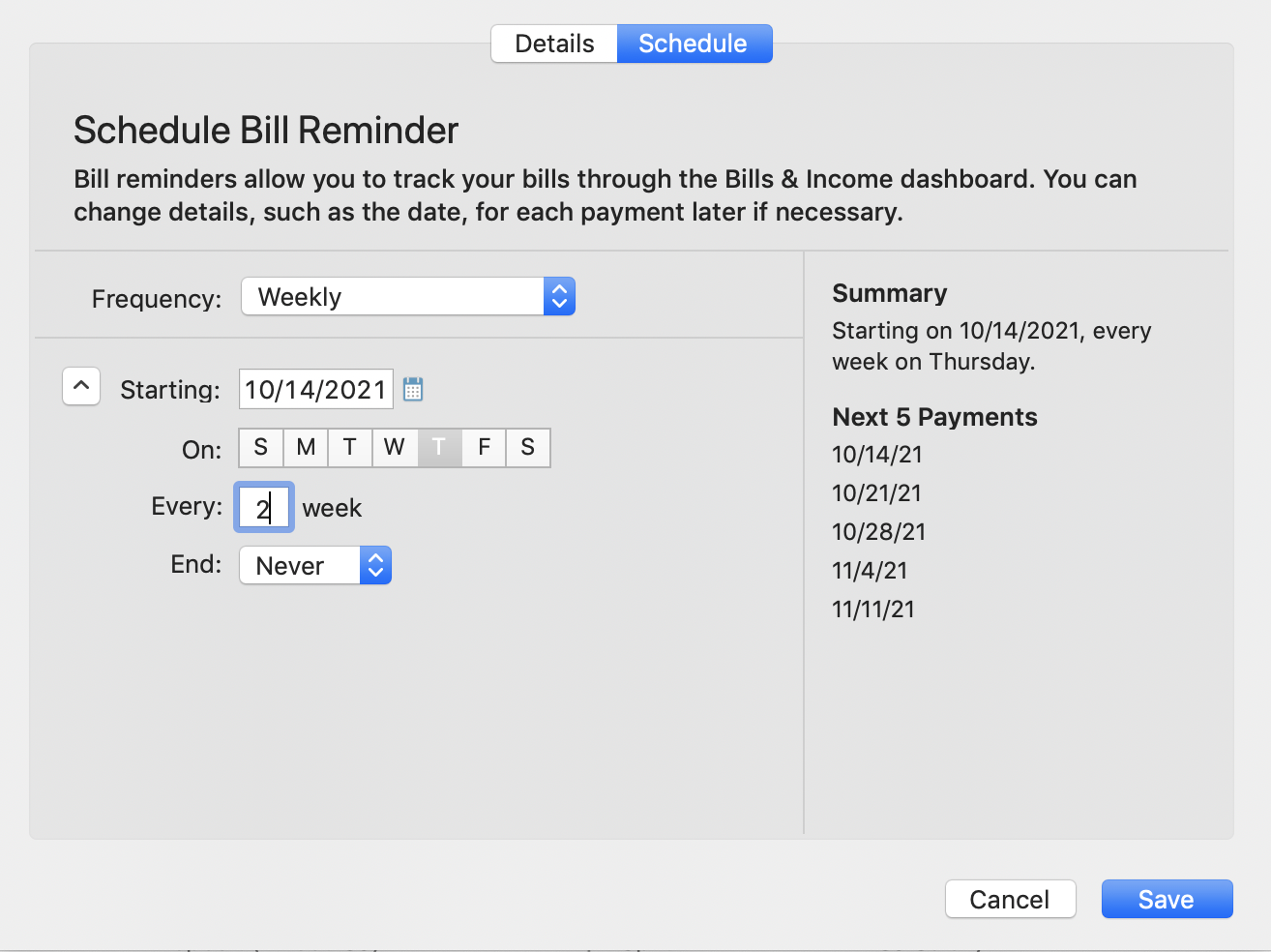 Quicken Mac Subscription • Quicken user since 19931
Quicken Mac Subscription • Quicken user since 19931 -
@jacobs thank you!
This works, though strange to mark it as a "bill" but I guess it is kind of an "expense".
This is exactly what I needed though, so thank you! Seems obvious now that I see the "Schedule" button at the bottom, haha.
I did notice a couple of days ago when I first tried it that it didn't ask me for the recurrence, but I was doing it quick so I thought I missed it. I just came back to this and tried it again, and it works just as expected.0
This discussion has been closed.
Categories
- All Categories
- 63 Product Ideas
- 36 Announcements
- 225 Alerts, Online Banking & Known Product Issues
- 21 Product Alerts
- 704 Welcome to the Community!
- 673 Before you Buy
- 1.2K Product Ideas
- 54K Quicken Classic for Windows
- 16.4K Quicken Classic for Mac
- 1K Quicken Mobile
- 812 Quicken on the Web
- 115 Quicken LifeHub
