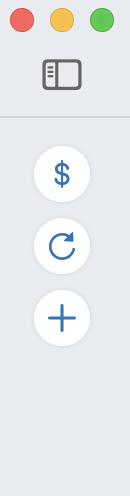
If so, your sidebar has been collapsed. Some people prefer this in order to have more space for their registers. Just click the icon at the top, and the sidebar will expand back to its normal width, with all your accounts visible.
Next: when you click on an account in the left sidebar, only click on it once. If you double-click on the account name, Quicken will open that account in its own window; these independent windows (which are also used for reports) do not show the left sidebar. This can be useful if you need to minimize the size of your window, or if you want to view more than one account at once. Otherwise, just make sure you single-click on the account name, so the register you want opens on the right side of the main window and the left sidebar remains visible on the left.
Another tip: if you close a window and all the windows are gone, you do not need to quit Quicken to relaunch it. Simple press Command-1, or select your file name on the Window menu (just below the grayed-out Bring All To Front). This will re-open the main window. The main window will always remain open, unless you close it.
