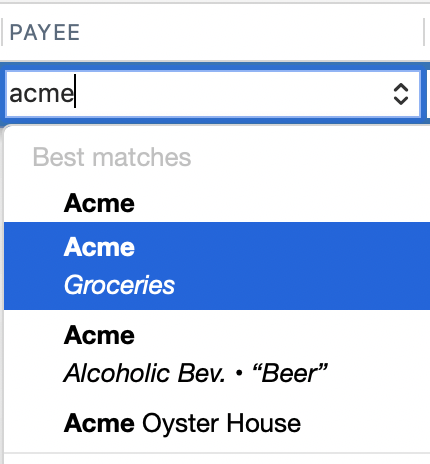
How to delete a existing Payee name when there are more than one for the same provider (Q Mac)
yc22
Quicken Mac Subscription Member ✭✭
If I enter Metro in the Payee column, I get two similar proposed Payee but only one of which includes the proper Category. I simply want to remote the one that has no proper Category. Search, search and search for the solution got me nowhere, but it is probably easy. Help please.
Tagged:
0
Answers
-
Yes, this is easy to fix. The solution is not to delete anything, but to Merge the two (or more) Payees into one. Open Window > Payees and Rules. Search for the Payees in question. Command-Click on each one to highlight the two or more you want to merge. Click the Merge button at the bottom of the window. Select the one which you want to remain, and click OK. The Payees are merged, and all prior transactions using the eliminated Payee name are changed to the surviving Payee name.Quicken Mac Subscription • Quicken user since 19930
-
No id did not😔 Surprising considering that your explications were very clear. It seems I will have to spend a lot of time researching this issue and a few others.0
-
@yc22 I just re-read your original post, and realized there might be another issue here (which is really very simple).
When Quicken has a QuickFill rule for a Payee, it presents the "naked" Payee and the Payee with the QuickFill rule(s) in the list of possible Payees. Let me illustrate: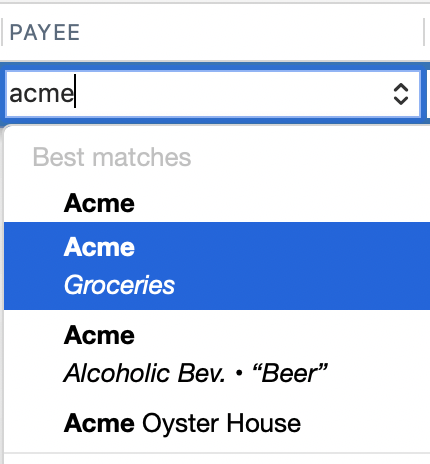
Here, I've typed "acme", the name of a local grocery store. So we can disregard the last one, Acme Oyster House (a wonderful establishment in New Orleans) and focus on the three which show just "Acme." These are not three different Payees; I have just one Payee named "Acme". The first one in the list is just "Acme, which is what I call the "naked" Payee; if you select it, it will enter the Payee as "Acme" with no other fields filled in. The second is Acme, but there's a line under it which shows "Groceries" in italic. The second line in italic is what's saved as a QuickFill rule — in this case, the Category "Groceries", with no other fields saved. The next instance shows "Acme" with a second line showing "Alcoholic Bev. • 'Beer' " — another QuickFill rule which would fill in the Category "Alcoholic Bev." as well as a Memo of "Beer".
So in this case, I have two QuickFill rules for the Payee Acme, and three choices in the Quicken menu. Quicken will automatically highlight the one with the QuickFill rule you last used. In the QuickFill rules dialog box — which you can view and edit via Window > Payees & Rules > QuickFill Rules — you have the option to mark one QuickFill rule as the default for this Payee, and you can also lock a QuickFill rule so that it isn't updated each time you enter a new transaction:
In this case, I've marked the Category=Groceries rule as the default for Acme, since it's the one I use most of the time. I've also locked the rule, with no amount, so there is no amount auto-filled from a prior transaction (which makes sure I enter an amount each time).
If you let Quicken auto-create QuickFill rules, you can end up with a lot of rules for some Payees which span multiple categories. I don't save QuickFill rules for Amazon, for instance, because my Amazon transactions hit so many different categories depending on each purchase. It's not hard to visit the Window > Payees & Rules > QuickFill Rules screen to delete/edit rules to suit your purchase patterns.
Does this help? Or too much info? Please post back if you're still confused about what you're encountering. Post a screen shot if you're willing to show what you're seeing.Quicken Mac Subscription • Quicken user since 19931 -
Jacob, you are very generous with your detailed and clear explanations, but I realize that I have not delved deep enough in everything Quicken for Mac to properly grasp all that is implied in order to properly comprehend. Allow me to do this and get back to you in due course. Please accept my appreciation for your informed and gracious help!0
This discussion has been closed.
Categories
- All Categories
- 42 Product Ideas
- 36 Announcements
- 227 Alerts, Online Banking & Known Product Issues
- 21 Product Alerts
- 497 Welcome to the Community!
- 677 Before you Buy
- 1.3K Product Ideas
- 54.4K Quicken Classic for Windows
- 16.5K Quicken Classic for Mac
- 1K Quicken Mobile
- 814 Quicken on the Web
- 115 Quicken LifeHub
