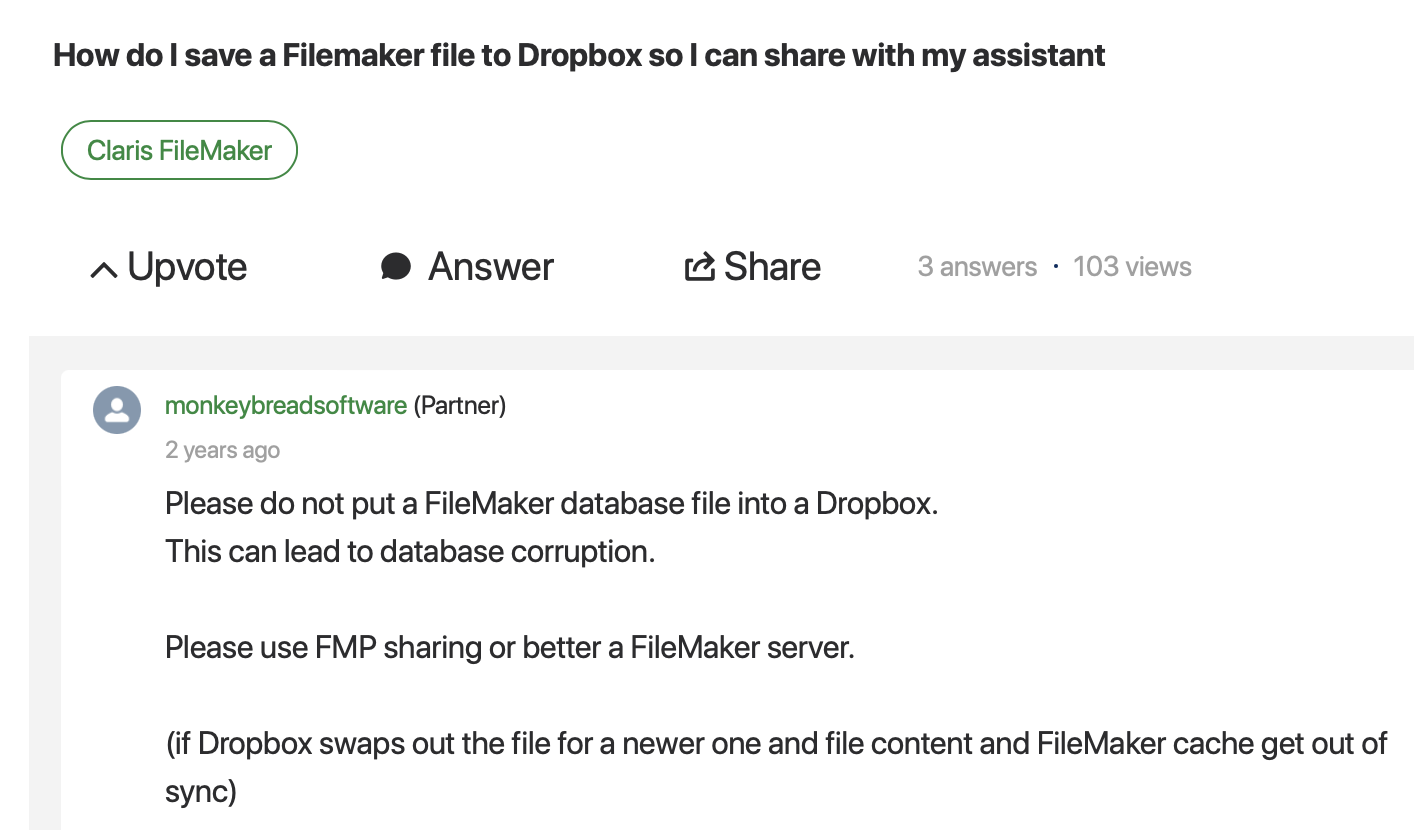WHY does the Budget screen default to year 2021? (Q Mac)
Best Answers
-
Hello @reganwieland,
We are sorry about this issue with the default date being incorrect in the Budget window. Thank you for inquiring about this here on the Quicken Community.
First, where is your current active data file located? You can check this by navigating to File > Show “(Data File name will be listed here)” in Finder… in the upper menu at the top of the screen. Make sure that your data file is located on the computer and not an external drive or cloud-based storage service, as these locations can cause erratic behavior and even data damage.
Also, are you noticing the date being incorrect in the figure shown in the upper right-hand corner when you enter the Budgets window?
Have you tried restoring from a recent backup? We recommend saving backups frequently by navigating to File > Copy or Backup File... in the upper menu at the top of the screen. Provided that this has been done often, you should be able to restore from a backup that was saved just prior to when this issue emerged by navigating to File > Restore from backup... in the same menu. I am curious about whether or not this problem continues in the restored file.
Let us know more about this if you can.
Thank you,
Quicken Jared
0 -
Jacobs, outstanding answer, thank you for that. I am (obviously) not conversant with the inner workings of data base software, and didn't realize the entire data set isn't resident in RAM as you work. Makes a lot more sense now.0
Answers
-
Hello @reganwieland,
We are sorry about this issue with the default date being incorrect in the Budget window. Thank you for inquiring about this here on the Quicken Community.
First, where is your current active data file located? You can check this by navigating to File > Show “(Data File name will be listed here)” in Finder… in the upper menu at the top of the screen. Make sure that your data file is located on the computer and not an external drive or cloud-based storage service, as these locations can cause erratic behavior and even data damage.
Also, are you noticing the date being incorrect in the figure shown in the upper right-hand corner when you enter the Budgets window?
Have you tried restoring from a recent backup? We recommend saving backups frequently by navigating to File > Copy or Backup File... in the upper menu at the top of the screen. Provided that this has been done often, you should be able to restore from a backup that was saved just prior to when this issue emerged by navigating to File > Restore from backup... in the same menu. I am curious about whether or not this problem continues in the restored file.
Let us know more about this if you can.
Thank you,
Quicken Jared
0 -
My file was indeed stored in Apple's cloud, moved it to the hard drive and the issue seems to have resolved itself. Date range in the upper right-hand corner of the Budget window is also correct, don't remember if it was incorrect before moving file to hard drive.
I must say, it baffles me a bit that my file can't reside in the cloud which allows me to access it when I'm out of the office, and further that a date field is corrupted as a result. Doesn't fill me with confidence regarding the robustness of Quicken's data set. Cloud storage is pretty standard stuff these days, but Quicken isn't compatible with it? Tell your code writers to get with the program! :smile:1 -
Hello @reganwieland ,
Thanks for checking back in with me about the results from the earlier troubleshooting recommendations. I am glad to hear that the situation seems to have been resolved, although I am sorry that the resolution left you feeling concerned.
For now, I recommend keeping your active data file on your computer, as this should prevent data issues going forward.
Feel free to reach out with any additional questions or concerns.
Regards,
Quicken Jared
0 -
@reganwieland said: Cloud storage is pretty standard stuff these days, but Quicken isn't compatible with it? Tell your code writers to get with the program! :smile:
@reganwieland The issue is that Quicken is a database, unlike a text file or photo. Different parts of the database are being updated constantly as you use Quicken; some are written to disk, while others may currently be in RAM. Cloud storage services transfer small chunks of a data file between the cloud and your computer's memory. Unless a program is written specifically to flush every data change, transactions, indexes and caches, to the Cloud stoarage, things can (and do) go wrong.
This is not unique to Quicken. Just to cite another database example: FileMaker Pro is one of the leading database programs for the Mac; it's developerd by a subsidiary of Apple. And users are adamantly warned not to store their database files on iCloud or Dropbox:
So it's not a matter of Quicken's programmers not “getting with the program”; it's inherent in the nature of databases versus cloud storage services. I imagine there could be ways to write a program to be fully cloud-storage capable, but I imagine it would likely need to be extensively re-written, disabling or bypassing internal tools in macOS, and certainly adversely affecting performance. Would users be happy if Quicken were much slower to refresh, display totals, generate reports, etc.? Probably not. ;)
Quicken Mac Subscription • Quicken user since 19931 -
Jacobs, outstanding answer, thank you for that. I am (obviously) not conversant with the inner workings of data base software, and didn't realize the entire data set isn't resident in RAM as you work. Makes a lot more sense now.0
-
To help Macintosh users take clear action, instead of just saying not to store the Quicken file on an external drive and not in the cloud, where should a Quicken Macintosh user store their Quicken file. (Assume that like all Macintosh users who have not specifically changed it, their Documents folder and desktop are automatically enabled for syncing to their other Apple devices…so Documents and desktop are out. Downloads is out as well since that is generally considered a temporary area and can get cleared out.
A better approach for Quicken might be to keep a lock on the full file for the duration while Quicken is open. Done correctly, cloud syncing won't change the file until it is finally closed when Quicken is quit.
-Jay0 -
@JayBugs One thing to realize is that the Quicken data file isn't just a single file. It's a “package” file: a special type of Mac file which is like a wrapper around any number of files and folders. If you Control-click on your Quicken data file and select “Show Package Contents” from the pop-up menu, you'll see there are folders and files. Quicken can only “locl” some of these temporarily; some are controlled by macOS.
@JayBugs said: instead of just saying not to store the Quicken file on an external drive and not in the cloud, where should a Quicken Macintosh user store their Quicken file.
Quicken by default places data file in a safe location. Unless the user overtly moves it to a different locaiton, it's safe.
That said, the default location is not intuitive or easy to find: the path from the logged in user's home folder is:
Machintosh HD > Users > [user's home folder] > Library > Application Support > Quicken > DocumentsIf you don't know where your Quicken data file currently resides, simply hover over the red Q logo in the top right of your Quicken window; a dropdown menu will appear, and the first choice is “Show in Finder”; select that, and it will open a Mac Finder window so you can see where the file is located.
If you want to move your data file(s) to an easy-to-access location, but not the Desktop or Documents folder, I suggest creating a Quicken folder at the top level of your Home folder. So if you open Macintosh HD, then open Users, then hopen your Home folder, you'll see folders like Desktop, Documents, Downloads, Library, Movies, Musci, Pictures, etc. This is where I'd create a folder called Quicken or Quicken Data, and move your Quicken data file(s) to this folder. You can safely move your Quicken data file from within the program; with Quicken runnig and your data file open, select File > Move To… and navigate to this location. This location is good because it's easy to get to, it wont' be automatically stored on iCloud, and it will be picked up by any backup programs like Time Machine or iDrive.
(Also, just to clarify, I did not say anything about storing a Quicken data file on an external hard drive. If you have an external drive and store other data there, it's fine to create a folder for your Quicken data file(s) there. Just make sure this external drive is being included in any backups by Time Machine or other backup services. It's cloud storage services like iCloud, Dropbox, OneDrive, etc. which will cause problems.)
Quicken Mac Subscription • Quicken user since 19930 -
Thanks @jacobs for the good idea of making a Quicken folder in the user's home folder parallel to Pictures, Music, etc. folders and backing that up. Just to be clear, I meant that @Quicken Jared had said not to use an external hard drive, not you. I agree that a backed up external drive should be fine.
-Jay0
Categories
- All Categories
- 40 Product Ideas
- 36 Announcements
- 220 Alerts, Online Banking & Known Product Issues
- 21 Product Alerts
- 523 Welcome to the Community!
- 674 Before you Buy
- 1.3K Product Ideas
- 54.2K Quicken Classic for Windows
- 16.5K Quicken Classic for Mac
- 1K Quicken Mobile
- 814 Quicken on the Web
- 115 Quicken LifeHub