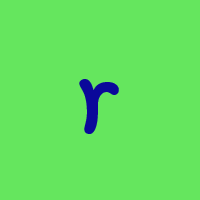Q on two computers
Best Answers
-
Glad to help.
If you do plan to go ahead with remote screen sharing, even once you test it, before you go away the first time, make a copy of your Quicken data file and move it to the laptop. That way, if you have any problem establishing the remote session to your home computer, you can just switch to plan B and use the data file locally while you're away and transfer it back when you get home. I always like to have a backup plan. ;)
Best wishes!
Quicken Mac Subscription • Quicken user since 19931 -
This works for me…. I like redundancy…..
There is another option that allows updates from the same financial institutions on separate computers thus your able to use 2 computers for the same file. The file names are just different. The only caveat is that any manual entry on 1 computer will need to be manually added on the other computer.
Copy the file from computer one to the second computer and then change the name of the file (just add a 1 at the end of the file name) on the second computer. You will be able to update each computer from the same financial institutions. This way you basically have 2 different file names accessing the same financial institutions.
I have done this for a long time because I want 2 identical computers in case one computer suddenly crashes. When I do an OSU I do it on both computers generally on the same day but can be done on different days and any manual data entry or changes must be made manually on both computers so the data in the files agrees between both computers.
MAKE A BACKUP COPY OF YOUR FILE BEFORE TRYING THIS………
Windows 11 (2 separate computers)..... Quicken Premier.. HAVE USED QUICKEN CONTINUOUSLY SINCE 1985.
0
Answers
-
Thank you for the tip regarding storing the file online. I had thought of doing that but had not tried it, yet. So, what would happen with my transactions if I updated my accounts on my iMac and then at a later date updated Q on my MacBook? Would the transactions that had already downloaded/cleared on my iMac be recognized on the MacBook or would they be ignored because they had already been cleared on the iMac? Thanks again.0
-
Let me take a bigger step back from the accurate reply by @RickO to make sure we're on the same page, and to provide some additional information about moving Qucken Mac data files.
You cannot have Quicken on two computers which you update independently of each other. Quicken is built to have your data file on your local computer; while it can sync some information for use with the mobile app or web interface, it was not designed to fully sync your entire data file between multiple computers. To do that, you need to move your Quicken data file back and forth the between the two computers each time you want to switch. Perhaps you already understand and plan to do that, but your concern about conflicts made me unsure if you understood this.
This may sound daunting, but once you get set up, you'll be able to do it quite quickly. You can use a cloud storage service or a thumb drive to make this pretty easy -- as long as you do it correctly. Some basic do's and don'ts about moving a Quicken Mac data file around...
Do not store your Quicken data file on any cloud service, such as Dropbox or iCloud. It will likely lead to problems. Storing backup files on cloud storage is fine, but your live data file needs to be resident on your local computer.
Do move only a compressed copy of a data file. A compressed file is either (a) one you create by selecting the file in the Finder and doing File > Compress, creating a .zip file, or (b) a backup file created by Quicken, which ends in .quickenbackup. Why? A Quicken data file is actually not a single file; it's a Mac "package" file, which is a wrapper around a collection of files and folders to make it appear to users like a single file. (Control-click on your data file and select "Show Package Contents" if you want to peek inside the wrapper.) Every Mac user account has a unique User ID number, and when you move files and folders around, permissions can be changed -- the result of which can be getting locked out of your data. Moving a compressed file and opening it on a different Mac won't result in permission problems. (Moving a compressed file can be either via a cloud service, a local network, Airdrop, email to yourself, or a flash drive.)
This may sound like a pain, but it needn't be. After each time you use Quicken, move your backup or compressed file to a location -- on cloud storage or a physical flash drive -- you'll start from the next time you use Quicken on either computer. (If you don't use Quicken for long periods on the second computer, then you only need to do this when you're plannnig to use that computer.) On the second computer, use the data file, quit Quicken, and save the compressed file back to the same location. As long as you always start from the same location and replace a file to the same location -- which takes just a few extra seconds -- you will always be assured of working on the most current file and not having permission problems.
If you use Dropbox, one relatively easy workflow is to set your Quicken backup location to Dropbox. So every time you quit Quicken, it creates a backup in a location both computers can access on Dropbox. The only manual step is that to start your next Quicken session, from either computer, you need to drag the backup file from Dropbox to your Mac desktop and double-click it to launch it. When you quit Quicken, a new backup is created in the same place. (You also have to delete the working copy from your desktop, and make sure you always grab the most recent backup file on Dropbox.)
If you don't use Dropbox, you could use a thumb drive as your storage medium — as long as you make sure to load it before going on the road with the laptop. Or you could simply email the .zip or .quickenbackup file to yourself, and then you're assured of having it wherever you are. It sounds like a lot of things to do, but once you see the flow back and forth, you'll hopefully find it pretty easy to keep track of. Compressing a copy and copying it after using will take only a few seconds, as will copying the compressed file to the Desktop to use it the next time.
Sorry if that's too much information or too long an answer to a straighforward question, and the need to move your data file back and forth may seem a bit daunting. Once you set-up a system that works for you, and get the workflow worked out, I think you'll find you can make this work spending only a few extra seconds each time you use Quicken.
There's one other option which might work for you. If no one else is using the iMac your home while you are traveling with the laptop, and if you have good Internet access when you're away from home, you could have Quicken installed on the home iMac, and use a screen-sharing utility on the laptop to connect to your home computer, so that you're only ever using Quicken on the home computer. This is only viable if you can leave the computer at home running all the time, and no one else at home would be using the computer when you want to access it from your laptop. If this is viable for you, it's easier/faster to create a screen share on demand than to move the file back and forth all the time.Quicken Mac Subscription • Quicken user since 19930 -
Jacobs, thank you for the detailed explanation. Your reply was not too much information or too long because you throughly and clearly covered the topic and my options. The fact that Quicken is not designed to run independently on two different computer does make sense. Fortunately, I do have time before I head-out again to get comfortable with moving the backup file and even more interesting, investigate the screen sharing option. I have no idea how to set up remote screen sharing but it does sound like a viable and seamless option once I have it set up. I'm sure I will be able to find some assistance setting YouTube.
I really appreciate you and everyone in the community for the amazing help you offer.0 -
Glad to help.
If you do plan to go ahead with remote screen sharing, even once you test it, before you go away the first time, make a copy of your Quicken data file and move it to the laptop. That way, if you have any problem establishing the remote session to your home computer, you can just switch to plan B and use the data file locally while you're away and transfer it back when you get home. I always like to have a backup plan. ;)
Best wishes!
Quicken Mac Subscription • Quicken user since 19931 -
Agreed, plan B is a must. Thanks again.0
-
This works for me…. I like redundancy…..
There is another option that allows updates from the same financial institutions on separate computers thus your able to use 2 computers for the same file. The file names are just different. The only caveat is that any manual entry on 1 computer will need to be manually added on the other computer.
Copy the file from computer one to the second computer and then change the name of the file (just add a 1 at the end of the file name) on the second computer. You will be able to update each computer from the same financial institutions. This way you basically have 2 different file names accessing the same financial institutions.
I have done this for a long time because I want 2 identical computers in case one computer suddenly crashes. When I do an OSU I do it on both computers generally on the same day but can be done on different days and any manual data entry or changes must be made manually on both computers so the data in the files agrees between both computers.
MAKE A BACKUP COPY OF YOUR FILE BEFORE TRYING THIS………
Windows 11 (2 separate computers)..... Quicken Premier.. HAVE USED QUICKEN CONTINUOUSLY SINCE 1985.
0 -
Thank you retired! It is great to have all these choices. I have to sit down and weight the advantages and disadvantages.0
Categories
- All Categories
- 63 Product Ideas
- 35 Announcements
- 225 Alerts, Online Banking & Known Product Issues
- 21 Product Alerts
- 704 Welcome to the Community!
- 673 Before you Buy
- 1.2K Product Ideas
- 54K Quicken Classic for Windows
- 16.4K Quicken Classic for Mac
- 1K Quicken Mobile
- 812 Quicken on the Web
- 115 Quicken LifeHub