Payee Address Not Printing on Checks
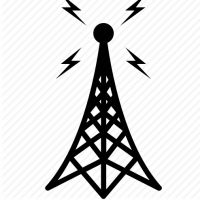
If I enter the address in the Edit Address dialog box, it still won't print (or even preview in the white space).
Even payees listed in QuickFill and/or Vendor don't print address.
Quicken for Windows user since 1993 | Windows 11
Comments
-
If you haven't done so already, please do the following actions:
• Even if you are on the latest software level already, download and install the latest Mondo Patch file from https://www.quicken.com/support/update-and-mondo-patch-20182019-release-quicken-windows-subscription-product to ensure your Quicken software is up to date and correctly installed.
• Reboot Windows.
• Validate and Supervalidate your Quicken data file.
• If nothing helps, try to restore your Quicken data file from an Automatic or Manual backup taken just prior to the problems first occurring. https://www.quicken.com/support/how-backup-or-restore-your-quicken-data
Validate and Supervalidate instructions
First save a backup file prior to performing these steps
Validate:
• Click File
• Select Validate and Repair File...
• Select Validate File
• If the data file contains investment accounts also select "Rebuild investing lots". If you suspect that a damaged Quotes Price History causes your problems, also select "Correct investing price history" functions "Delete" or "Repair and Rebuild".
• Click OK
• Close the Data Log
• Close Quicken (leave it closed for about 30 secs)
• Reopen Quicken and see if the issue persists.
Super Validate:
• Click File
• Press and hold both CTRL and Shift keys while you click Validate and Repair File...
• Select Supervalidate File
• Click OK
• Close the Data Log
• Close Quicken (leave it closed for about 30 secs)
• Reopen Quicken and see if the issue persists.1 -
The Mondo Patch and the Vailidate seem to have corrected the problem.
Thank you!Quicken for Windows user since 1993 | Windows 11
0 -
Well, not so fast. The problem is back and the solutions above aren't working. In the Write Checks window, I can't place the cursur in the white space where the address should go. Even if the Edit Address dialog is filled out, no address is printed.
Quicken for Windows user since 1993 | Windows 11
0 -
Is Quicken thinking that you might be using an Online Bill Pay Address or Check Pay Address instead of a paper check payee?
When I bring up my Write Checks dialog, the Address box is available for entering text, as is Edit Address. I can't figure it out.If you haven't done so already, I'd say it's time to call Quicken Support on the phone during posted hours of operation and request help. Let them do a screen share session with you to review the situation on your computer, to determine the nature of the problem and to figure out how to fix it.
0
Categories
- All Categories
- 42 Product Ideas
- 36 Announcements
- 225 Alerts, Online Banking & Known Product Issues
- 21 Product Alerts
- 497 Welcome to the Community!
- 677 Before you Buy
- 1.3K Product Ideas
- 54.4K Quicken Classic for Windows
- 16.5K Quicken Classic for Mac
- 1K Quicken Mobile
- 814 Quicken on the Web
- 115 Quicken LifeHub
