Memorizing splits in transactions that are memorized
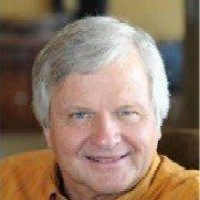
I have been trying through several versions of Quicken to memorize frequent transactions with split categories. However, the splits always come up empty. Support stated a while back that I needed to delete the memorized transactions as I had too many over the years. I did that but still have the problem. Perhaps I am setting them up incorrectly. Can someone point me to the correct instructions or advise of an ongoing problem?
Free thinker from the Land of Enchantment. The best things in life are free🎻
Comments
-
Here's the Quicken Help file listing for setting up and using Memorized Payees:
Splits can be entered as "hard" numbers or as percentages. I've had both over the years and generally they've both worked fine.
When you say "the splits always come up empty", are you saying all the elements of the split are there, i.e., Categories and Transfers are there, it's just the dollar amounts that are missing, or is the split completely blank, no Categories/Transfers/Dollars?
If after reading through the Help file and if you're completely satisfied that you ARE entering memorized transactions correctly, then the problem could relate to a corrupted data file or bad program install, though the former is probably more likely. In that case you might try the Validate and Repair process on the file, making a backup first.
1 -
Actually there isn't even a split showing when I try to use the memorized account, it is just blank wanting me to put in a category or two. I will again review the help file you graciously provided and see what happens. It may be the file is corrupted again after over 20 years of using it. Thanks for your time.
Free thinker from the Land of Enchantment. The best things in life are free🎻
0 -
….use the memorized "account"? After you enter a transaction with splits (or on a previous one) then how are you memorizing it? You should select/highlight that transaction and do Ctrl+M to memorize it to use in the future. Then next time you start typing that payee or description the memorized prior one fill in or should pop up in a box to select if there are more than 1 for that payee.
What kind of transaction are you trying to memorize? Is it a credit card payment? There may be a better way.
I'm staying on Quicken 2013 Premier for Windows.
0 -
Yes, I have selected Ctrl+M when I memorized them. But when I go to use it again it does not fill in or pop up like I expected. I use it to categorize a mortgage payment and to pay utility bills. I will try one again and see what happens, what with all the updates since I last tried.
Free thinker from the Land of Enchantment. The best things in life are free🎻
1 -
When I put in the categories and leave blank OR put in amounts and confirm. When I select OK and then go in to confirm, they are not there. Additionally, when I want to use a memorized payee in a register and select one from the memorized list when I pull it up with Ctrl T, it is not inputted into the various areas on the register—i.e it is not putting in the payee I chose. Seems like maybe I might need to validate the file, no?
Free thinker from the Land of Enchantment. The best things in life are free🎻
0 -
Let's try one more thing here.
- Click File > New Quicken File… > OK
- Type in a file name of Test (or something similar) and Save
- In the screen "Sync to Mobile & Web" turn Sync to Mobile & Web OFF and click Next
- Click Add Account, click "+Offline Account", click "Checking", click Next
- Leave the Ending Date as "today" and put $100 in the Balance box, click Next, click Finish
- Open the Account
- Enter "Test" in the Payee field, "Test" in the Memo field, select "Auto Insurance" as the Category, put $50 in the Payment field
- Press Ctrl - m simultaneously
- In the "This payee is about to be memorized" message click OK
- Press the Enter key, saving the transaction
Go to the Memorized Payee List and see it that transaction is there. If it is there and if steps 7. - 10. comport with the process you're using in your "live" file, then it sure seems like validating the file is the next step to try. Backup first.
0 -
It was easy to do this task as I already had a test file setup that includes Discover, Schwab & Elan Financial for downloads as they don't download on my regular quicken file (my second even more distressing issue). So I processed the transaction above and everything worked flawlessly. But then I went to normal quicken file that I validated last nite and processed the same from my checking account. What was different is that the memorized transactions were not listed as they were in the test file; I had to click on the memorized transaction button at bottom of dialogue, all this when I tried to pay the saved test account. However when I selected the transaction from the memorized list, nothing was populated after I selected the done button. So that is where it stands now with no change from validating. Also no change in being able to download into the three accounts I setup in the test file either after validating. So my choice there seems to be to use a second quicken file for those accounts, even after validating. I did see one post saying a member setup a new quicken ID and had support transfer his expiration date to it, and then all nine of his accounts downloaded flawlessly. Maybe that is all i can try next.
Free thinker from the Land of Enchantment. The best things in life are free🎻
0 -
I'm lost here.
First though, so the test was successful in the Test file and you ended up with this memorized payee in the Memorized Payee List?:
"What was different is that the memorized transactions were not listed as they were in the test file;"
I assume you are referring to the Memorized Payee List here, not something else. HOW are memorized payees listed differently than what you saw in the test file, which presumably is the same as the picture above. Maybe post a screen shot?
"I had to click on the memorized transaction button at bottom of dialogue, all this when I tried to pay the saved test account."
I don't know what you're referring to by "memorized transaction button at bottom of dialogue." I don't have any button like that in the Memorized Payee List, and the word "dialogue" seems to suggest some screen or prompt I'm unfamiliar with. Again, a picture is worth a thousand words, so a screen shot of what you're looking at here would be helpful. Maybe you're actually attempting to enter a memorized payee in the register, and you're referring to the blue "Memorized Payee List" at the bottom of the drop down list of payees when you're trying to fill out the name of a payee in the register?
"However when I selected the transaction from the memorized list, nothing was populated after I selected the done button."
Now it sounds like you're actually trying to make an entry in the register, you start typing a payee name, the drop down list of possible payees Quicken presents to you is blank, you're clicking in the "Memorized Payee List" link at the bottom of that drop down list, which takes you to the Memorized Payee List, where you make a selection, click on the "Done" button, get transported back to the entry you're trying to make in the register, but nothing is there? Is that's what's going on?
If the validate didn't correct the issue and I've more or less described accurately what you're seeing, it's probably time to contact Official Quicken Support here .
They can screen share with you and see what exactly is going on.
0 -
I attached the file showing my memorized payee list but I cannot do a screenprint once I type a payee name in the register as the pop up that shows no payees with the button at the bottom goes away when I try to do a screen print. When I select that button the items in the memorized list appear, but when I select one and press the 'done' button, nothing is populated in the register.
Free thinker from the Land of Enchantment. The best things in life are free🎻
0 -
Perhaps there is another way to delete the memorized payee list without deleting each item in it. That would start the list over from scratch and possibly fix the problem.
Free thinker from the Land of Enchantment. The best things in life are free🎻
0 -
Perhaps there is another way to delete the memorized payee list without deleting each item in it.
You can select the first payee, shift-select the last payee, and click Delete.
Quicken user since version 2 for DOS, as of 2025 using QWin Premier (US) on Win10 Pro & Win11 Pro on 2 PCs.
0 -
Yes I did it, but it didn't resolve the problem. In my last troubleshooting job I learned that sometimes an entire file needs to be deleted to resolve a problem.
Free thinker from the Land of Enchantment. The best things in life are free🎻
0 -
When you perform any kind of mass deletion in QWin, the next thing you should do is a File Copy followed by a File Validate & Repair of the new copy.
Deleted items are only marked deleted in the database. A File Copy leaves them behind. Then Validate might be able to repair residual damage. Notice I said "might," sigh.
Quicken user since version 2 for DOS, as of 2025 using QWin Premier (US) on Win10 Pro & Win11 Pro on 2 PCs.
0 -
Dong a File > Copy or Backup File… > Create a copy or a template,
then validating the new copied file is considered a "more robust" process for getting rid of corruption in a file as the Copy process itself can come sometimes fix things, but understand you'll have to re-connect all your downloading Accounts.
0 -
Probably what I will do is copy the memorized items file in a NEW test file and paste it into my working file, then validate. Does anyone know the name of the file to copy? It might save me some time. 🤐
Free thinker from the Land of Enchantment. The best things in life are free🎻
0 -
There's only one Quicken data file these days. You can export the Memorized Payee List to a QIF file, then import that into a different Quicken data file.
To export the memorized payees to a QIF file click File > Export > QIF File..., uncheck Transactions, check Memorized payee, and click on OK.
I don't know if the import is additive or overwrites the current Memorized Payee List.
0 -
I tried it several times. It doesn't add OR overwrite. Nothing happens as original working memorized payee list stays the same.😣
Free thinker from the Land of Enchantment. The best things in life are free🎻
0 -
Well I finally got it to transfer the files from the test file into the working file. Two observations, one surprising and one not. The payees would not auto populate into the payee field and did not show on memorized list, only when the bottom at bottom of dialogue is selected. Then they showed with no categories and all showing as payments and would not populate—same as before this test. The surprising find: the items in the memorized list were really from the original file, not the newly created test file. As I stated before I believe my original quicken file for memorized transactions is corrupted and there is no solution other than finding how to delete the file and then start a new one, not by deleting item by item; just saying!
Free thinker from the Land of Enchantment. The best things in life are free🎻
0 -
As I said, the Memorized Payee List is not a separate file, it's embedded in your Quicken data file.
I don't have to resort to item by item deleting of memorized payees, the window convention of mass selection is available:
You might try the Copy and Validate process, validating the copied file, you might try Super validate,
but in the end it may come down to abandoning the file. You might also try connecting with Official Quicken Support
to see if they have anything else to suggest.
0 -
Yes I did the mass window style deletion but did not revalidate the file after i copied it from test file. I will try a supervalidate and provide an update.
Free thinker from the Land of Enchantment. The best things in life are free🎻
0 -
After validating the working quicken file after importing the correctly working memorized payee list from the test file, the memorized file still fails to work. This will merit an escalation to support as there is nothing more that I know can be done since the memorized payee file is not a separate file within the large single Quicken file that can be deleted and started anew. Thanks for everyone's suggestions.
Free thinker from the Land of Enchantment. The best things in life are free🎻
0
Categories
- All Categories
- 60 Product Ideas
- 36 Announcements
- 224 Alerts, Online Banking & Known Product Issues
- 21 Product Alerts
- 704 Welcome to the Community!
- 672 Before you Buy
- 1.2K Product Ideas
- 53.9K Quicken Classic for Windows
- 16.4K Quicken Classic for Mac
- 1K Quicken Mobile
- 812 Quicken on the Web
- 115 Quicken LifeHub



