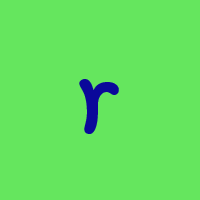corrupt Quicken file that has gotten too large
Has anybody switched to Quickbooks solely for personal finance management? My Quicken qdf file has gotten very large (200MB) and I've had data problems (corruption) I tried to archive old transactions but the File won't copy or save due to errors that Q support could no help me resolve. Thinking of converting to Quickbooks b ut I am just an individual investor, no business activities.
Comments
-
QuickBooks is primarily for businesses, while Quicken is mostly for individuals and families. I think Quickbooks is moving to web based . As of May, 2023 I understand Quickbooks 2020 is no longer supported. Quickbooks 2023 desktop prices vary…
Windows 11 (2 separate computers)..... Quicken Premier.. HAVE USED QUICKEN CONTINUOUSLY SINCE 1985.
0 -
Most importantly, Quickbooks does not do Investment account.
-splasher using Q continuously since 1996
- Subscription Quicken - Win11 and QW2013 - Win11
-Questions? Check out the Quicken Windows FAQ list0 -
Please run this exact procedure, skipping no steps:
- Make a copy of your data file:
In Quicken US before release R 34.xx: Click File / File Operations / Copy.
In Quicken US at or after release R 34.xx: Click File / Copy or Backup File.
Select Create a Copy or Template. Click Next. Do not change any Copy Option settings. Save file under a new name in same folder as current Quicken data file. (The Copy process appears to be performing a record-by-record copy of the data file and not just a simple binary image copy. This has been reported as recovering some otherwise not repairable files)
- If Quicken reports an error creating the Copy file and you are using Q 2019+ repeat the Copy process, but this time press and hold SHIFT and CTRL while you click File/ File Operations/ Copy. When prompted "Ignore errors that prevent file copy?" click "Yes". (On some systems, if SHIFT+CTRL doesn't get you the prompt, try just pressing and holding SHIFT) Note: This may cause some data loss.
- Open the copied file in Quicken.- Click File
/ File Operations/ Validate and Repair. Click "Validate File" and "Rebuild investing lots", check to make sure the copied file is being validated.
If you suspect that a damaged Quotes Price History causes your problems, also select "Correct investing price history" functions "Delete" or "Repair and Rebuild".
Click OK. Let it run.- Fix any errors logged as not repaired by Quicken.
- Click File
/ File Operations. Press and hold SHIFT+CTRL as you click Validate and Repair. The next popup should show "Supervalidate" somewhere in header or text. Click "Supervalidate File", check to make sure the copied file is being validated, click OK. Let it run. It might run for a while.
- Again fix any errors logged as not repaired by Quicken.- Now close and restart Quicken using this new file and try your failing action again. If it works, keep using the new file and abandon the old one.
0 -
I agree there are problems with file size that somehow cause problems. I repeatedly get bogus errors reported. Here's an example for today: Ran a file validate and repair:
—
[Sat Aug 12 14:10:57 2023]
File: "C:\Data\Quicken2014Data\RQ2015\RQ2015"
QDF:
Validating your data.
No errors.QEL:
No read errors.QEL:
All internal consistency checks passed.[Sat Aug 12 14:11:00 2023]
Quicken has found 2 stock split(s) for account "Bandag 401k Vanguard", security "FIDELITY GOVERNMENT CASH RESERVES", on 12/31/2019 that might be missing.
Quicken has found 1 stock split(s) for account "Bandag 401k Vanguard", security "FIDELITY GOVERNMENT CASH RESERVES", on 02/28/2019 that might be missing.
Quicken has found 1 stock split(s) for account "Bandag 401k Vanguard", security "FIDELITY GOVERNMENT CASH RESERVES", on 01/31/2019 that might be missing.
Validation has completed.- This account has been closed and idle with no activity since 11/20/2009.
- This account has never owned this security. I don't think Vanguard even does Fidelity Cash Reserves transactions.
- For the life of the security, there have NEVER been splits. The share price was, is, and always will be $1.00.
- I don't think a single security would do two stock splits for the same security on the same day.
Do you folks understand my frustration. All we ever get is platitudes and passing the blame back to the operating system and hardware.
Ó¿Õ¬
Faithful Q user since 1986, with historical data beginning in 1943, programmer, database designer and developer for 42 years, general troublemaker on Community.Quicken.Com0
Categories
- All Categories
- 42 Product Ideas
- 36 Announcements
- 225 Alerts, Online Banking & Known Product Issues
- 21 Product Alerts
- 497 Welcome to the Community!
- 676 Before you Buy
- 1.3K Product Ideas
- 54.4K Quicken Classic for Windows
- 16.5K Quicken Classic for Mac
- 1K Quicken Mobile
- 814 Quicken on the Web
- 115 Quicken LifeHub