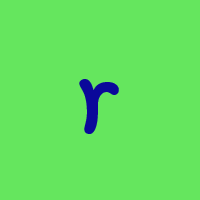How to open Quicken's exported CSV files in Mac Excel without granting access

I frequently export CSV files from a Quicken Mac register or report and open it from the file menu (or VBA) in Mac Excel. For the past several years, I have to go through two dialogs to grant access to each file in Excel. Has anyone else experienced this and is there a way to open the file without having to endure this?
Thanks in advance!
J
Comments
-
When creating the export file in Q Mac, what folder are you writing this file to? Your Documents folder? Somewhere else that you don't normally have access to?
0 -
Will try double clicking and taking screen shots next time i get the chance
0 -
I’ll double check, but I believe that it is a folder I created under my home folder.
0 -
OK, I just went through the process today, and here is a summary:
- The csv files are saved to a sub folder under my home directory
- Simply double clicking a new csv file opens the file in Excel without challenge
- All the relevant file activity takes place in macros I've written to process the data from Quicken
- In one of the macros, I create a new xlsx file and save it into the same target directory as the csv files with no challenge whatsoever
- So the problem arises when one of the macros tests whether a file exists:
DirResult = Dir(PathName)where PathName is the complete path including the file name. - I've attached the 2 dialogs this call triggers when testing for the csv (but not the xls) files.
After clicking Select and then Grant Access (the target file is automatically selected, so that's a plus), the rest of the macro process sucessfully.
It's a bit of mystery to me. Next time I'll try just opening the file in the macro without using the Dir() call and see if the same thing happens.
Thanks!
0 -
True. I didn't realize it was macro specific until now, and my Google searches have not uncovered anything helpful to this point. Even so, I thought this community might include folks who were more likely to encounter the problem because of the export report features. Now that I know it’s related to VBA, my searches might be more fruitful! Thanks for your response!
1 -
Best I could find is to grant access to all my csv files at once: . This reduces the 8 original dialogs to 2, so it's at least a nice improvement!
Thanks for everyone who thought about this!
0 -
What about making the file a shared file….
Windows 11 (2 separate computers)..... Quicken Premier.. HAVE USED QUICKEN CONTINUOUSLY SINCE 1985.
0 -
How does one do that?
0 -
Google share csv files in excel
Windows 11 (2 separate computers)..... Quicken Premier.. HAVE USED QUICKEN CONTINUOUSLY SINCE 1985.
0 -
Well, whether that prevents Excel from asking me to grant access or not, doesn’t it also mean sharing my files with Google?
0
Categories
- All Categories
- 56 Product Ideas
- 36 Announcements
- 223 Alerts, Online Banking & Known Product Issues
- 22 Product Alerts
- 701 Welcome to the Community!
- 671 Before you Buy
- 1.2K Product Ideas
- 53.7K Quicken Classic for Windows
- 16.3K Quicken Classic for Mac
- 1K Quicken Mobile
- 813 Quicken on the Web
- 111 Quicken LifeHub