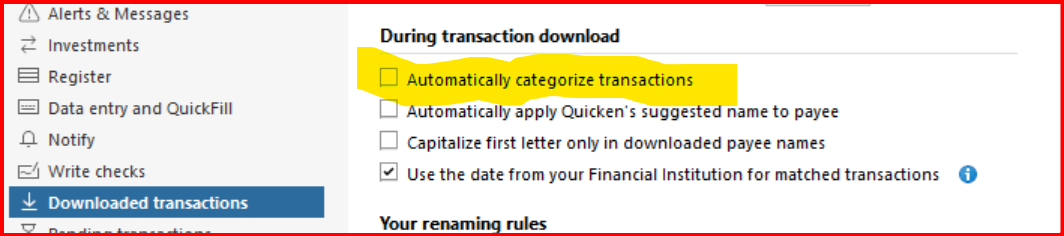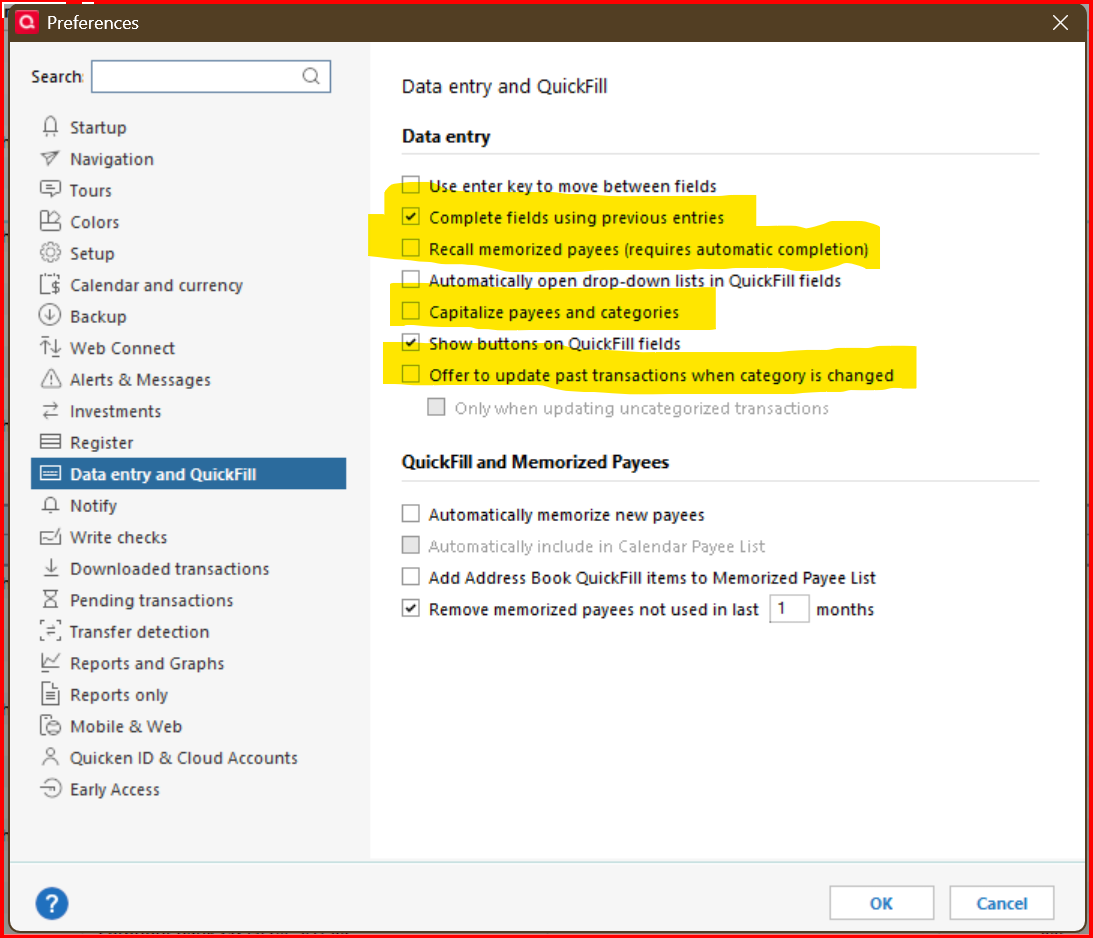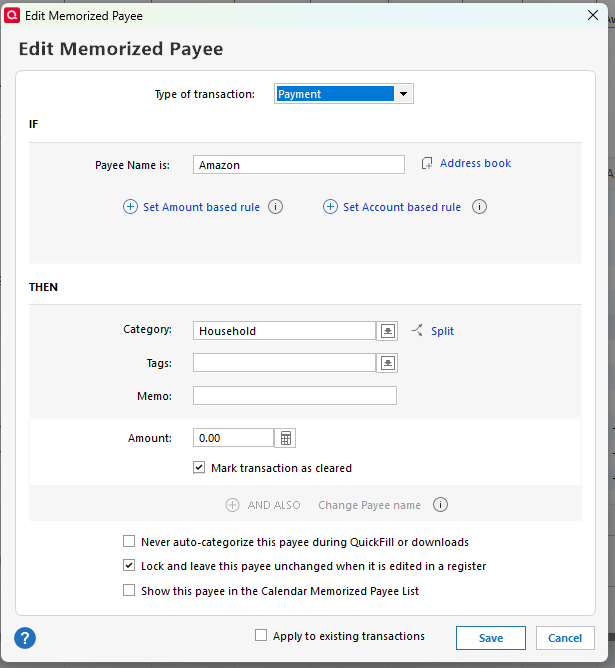Automatic Categorization for downloaded txns is OFF but Quicken adds categories and memos
Over the past several months I've been bitten by the fact that Quicken is automatically adding categories and memos from prior transactions to downloaded credit card transactions.
It looks like the download process is just using the rule that is supposed to apply only to manual transactions.
Please fix this to match the behavior as documented:
Comments
-
@harterpk if you haven't done so already, check this setting in Edit→Perferences→Downloaded Transactions -
0 -
Thanks, but that setting is off, as I mention in the title:
Automatic Categorization for downloaded txns is OFF0 -
@harterpk sorry about that, missed it in the post title. Here are some other things to check if you haven't done so already -
- Check the Memorized Payee List
Go to Tools →Memorized Payee List.- Look for entries that have categories assigned.
- Right-click and choose Edit to remove or adjust the category.
- You can also delete memorized payees entirely if they’re causing issues.
- Disable “Automatically apply Quicken’s suggested name and category”
In Edit →Preferences → Downloaded Transactions, make sure this box is unchecked. This setting can override your manual preferences. - Review Financial Institution Data
Some banks include a category suggestion in the transaction metadata. Quicken may use this even if auto-categorization is off. Unfortunately, there’s no way to block this entirely, but you can override it manually or use renaming rules to help. - Use Renaming Rules Carefully
Go to Tools → Renaming Rules and review any rules that might be assigning categories indirectly. While these are mostly for payee names, they can influence categorization behavior when paired with memorized payees.
0 - Check the Memorized Payee List
-
OK, thanks for the second look. To your suggestions:
- I think I have automatically add payees to memorized txns. It seems to add additional copies when I have additional transactions
- The field is: "Automatically apply … name." It doesn't mention category.
- This is not the issue.
- I don't see where Renaming Rules add categories.
However, it seems that Quicken has added support for adding a bunch of fancy categorization rules in the Memorized Payees list, BUT it seems that tuning off Automatic Categorization for downloaded txns should be sufficient. I shouldn't have to go and touch all my payees!!!
0 -
@harterpk if you search on "how does categorization work?" in Quicken Support, you will find many support articles and documentation that describe the categorization process. All these settings intertwine with each other and can get complicated.
0 -
Just did that search, because I was curious, but I must have been in the wrong place. I didn't see anything that explained what I'm seeing. In particular, the support article:
https://www.quicken.com/support/downloaded-transactions-are-automatically-assigned-category/
which was updated March 29 2025, says:
To turn off automatic categorization:
- Choose Edit menu > Preferences.
- Click Downloaded transactions.
- Under During transaction download, clear the Automatically categorize transactions checkbox.
This pretty much makes the case that the current behavior is a bug.
0 -
@harterpk I have another thing to try or check, if you haven't already. There might be some settings in Preferences → Data Entry and Quickfill, that might be causing categories to be assigned.
Try unchecking these options and see if that makes any difference -
Otherwise, I am out of ideas and suggestions, except to maybe contact Quicken Support
0 -
Thanks for your efforts. I have seen the data entry and quickfill fields described as applying to "manual entry" only, as opposed to "downloaded transactions", and I like to have the name-completion, which for some reason requires recalling fields from previous transactions.
I'm pretty sure this is a bug and their documentation is inconsistent. I may call support at some point, but I'll give them some time, since the fancy rules for auto-categorizing are a recent addition.
0 -
If Automatic Categorization is disabled but Categories and Memos that you have used before are being added to downloaded transactions, that data must be coming from your Memorized Payee List (MPL). The MPL is used both for manually entered and downloaded transactions. Here is a detailed description of how all this works. The parts that I think apply to your issue are in italics.
Here are the factors and settings that control how a downloaded transaction is matched to an existing transaction and automatically renamed, categorized, and tagged:
If an uncleared transaction is already in your register for the same amount and within 15 days before and 1 day after the downloaded transaction, Quicken declares a Match and retains the Category and Tag information that is in the register. This could be a manually entered transaction or a Reminder you have accepted. It is important to review each transaction to make sure the match is correct. If you have another transaction for the same amount and close to the downloaded date, the match may be incorrect.
If no matching transaction is found in the register, the next step is to standardize the Payee name using your Renaming Rules, so that for example Starbucks is always Starbucks, not STARBUCKS #12345 or whatever was downloaded.
When applying Renaming rules, Quicken looks at both the downloaded Payee and Memo (if any). If a downloaded Payee was renamed, its name in the Downloaded Transactions area will be in 'double quotes." If you hover over the name, you can see what the original name was.
If none of your Renaming Rules applies, Quicken can try to automatically rename the Payee, This is enabled by the settings in Edit > Preferences > Downloaded transactions. The automatic renaming works pretty well, but it sometimes makes mistakes. For example, it renames “BROWN DOG COFFEE CO BUENA VISTA CO” to “Dog.com”.
If the Payee after any renaming is found in your Memorized Payee List, the memorized Category, Memo, and Tag information is applied.
If the Payee is not found in the MPL and “Automatically categorize transactions” is enabled in Edit > Preferences > Downloaded transactions and Quicken recognizes the Payee in its built-in list after automatic renaming, it will use the Payee name to assign one of its built-in Categories unless you have deleted that Category. If you have renamed the built-in Category, it will use the name you have assigned.
The automatic categorization is not foolproof. For example, it categorizes Christmas cards purchased through Unicef Market as Groceries.
I review each downloaded transaction and make any needed corrections before accepting it. Thus the only transactions that appear in the register are ones I have already reviewed and there is no need to tag the ones that have been reviewed.
If you auto-accept transactions, it puts a blue dot next to the ones you have not reviewed. I do not use this.
If your Memorized Payee List is being cluttered with entries you don't want, make sure the setting at Edit > Preferences > Downloaded Transactions > Automatically memorize new Payees is not checked. Also if you use the Quicken mobile app, apparently it always memorizes new Payees, with no way to disable it, and these get copied to the desktop MPL.
As far as I can tell, this basic operation has not changed recently. There have been some changes recently to how you define Renaming Rules, and the Memorized Payee List has been enhanced so that so that it can apply a different Category and Memo to a transaction depending on the transaction amount and/or the account being used.
QWin Premier subscription0 -
Jim,
Thanks for your explanations. You certainly seem to have investigated this stuff thoroughly. I will take a look to check to verify that categories and memos are coming from my MPL next time I see this behavior. I may need to do some cleanup to avoid this issue. However, I maintain if keep the box for "Automatically categorize transactions." under Downloaded transactions unchecked, then Quicken should not do it. No matter where it gets the data from. In your summary, you seem to agree:
If the Payee is not found in the MPL and “Automatically categorize transactions” is enabled in
Edit > Preferences > Downloaded transactions …You don't seem to say that the data should be added if the box is unchecked.
I don't Auto accept transactions, but after I look at the list and think they're reasonable, I do accept them all, I just used to have to go back and supply categories and memos on my own. Now, if I'm not careful, I may miss a couple and have some transactions miscategorized.
0 -
However, I maintainif keep the box for "Automatically categorize transactions." under Downloaded transactionsunchecked, then Quicken should not do it. No matter where it gets the data from. In your summary, you seem to agree:If the Payee is not found in the MPL and “Automatically categorize transactions” is enabled in
Edit > Preferences > Downloaded transactions …No, let me try again to describe how it works.
If the Payee is found in the MPL, it uses that Payee and, depending on how you have set up the rest of the MPL entry, it will also fill in the rest of the transaction with the Category, tag, Memo, and amount from the MPL entry.
In this case, if it sees a transaction for Amazon, it will set the Category to Household but it will leave the Tags and Memo blank and the amount equal to zero.
Perhaps it is the "Never auto-categorize" setting here that you are looking for. I always leave that blank and I do not have problems with unwanted Categories being supplied.
I almost always check the Lock box. If you don't check that, then each time a Payee is used, if you edit the resulting transaction, for example to change the amount, the memorized Payee is modified.
It is only if the Payee is not found in the MPL that Quicken looks at the "Automatically categorize transactions" setting in Preferences and if that is enabled, tries to assign a Category based on its own internal list.
One annoying quirk that I have seen in the past few months is that if Quicken finds a Payee for a downloaded transaction and I edit the resulting transaction, for example to change the Memo or amount, and hit Enter when I am done, the edit does not "stick". I must click on the green Accept icon to the right of the transaction or the Accept button in the downloaded transactions area for the edited transaction to be recorded.
QWin Premier subscription0 -
Hi Jim,
Thanks for your feedback. I was not trying to contest your description of what Quicken does. You seem to have figured that out pretty exactly.
My quibble is with the fact that if I leave
“Automatically categorize transactions” in Edit > Preferences > Downloaded transactions unchecked
the obvious intent is "don't add categories" automatically, i.e. leave category empty, which Quicken quite clearly ignores.
I still think this used to behave differently, but obviously I can't go back now to verify.
1
Categories
- All Categories
- 40 Product Ideas
- 36 Announcements
- 220 Alerts, Online Banking & Known Product Issues
- 21 Product Alerts
- 523 Welcome to the Community!
- 674 Before you Buy
- 1.3K Product Ideas
- 54.2K Quicken Classic for Windows
- 16.5K Quicken Classic for Mac
- 1K Quicken Mobile
- 814 Quicken on the Web
- 115 Quicken LifeHub