Quicken FAQ: Managing Placeholder Entries in Quicken for Windows
Options
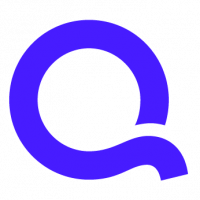
Quicken Kathryn
admin
If you use Quicken for Windows to track investments and download transactions from your broker, it’s likely that you have encountered “placeholder entries” in Quicken. This article is intended to explain what they are and how they work.
Quicken Kathryn
Community Administrator
Community Administrator
0
Comments
-
If you use Quicken for Windows to track investments and download transactions from your broker, it’s likely that you have encountered “placeholder entries” in Quicken. This article is intended to explain what they are and how they work.
What is a placeholder entry?
Placeholder entries are automatically-generated “filler” transactions that sync up your history of investment transactions with the per-security share amounts reported by your broker.
When and why does Quicken create placeholders?- The most common reason for placeholder transactions to be present is that your downloaded transaction history from your broker begins at a point in time when you already held securities in your account; you may see this when you initially download any investment account to Quicken, including 401(k) accounts. If you didn’t make manual investment transaction entries to account for the initial securities positions, from Quicken’s perspective, the transaction history will be incomplete. To address this, it generates placeholder entries so that the numbers add up.
- Placeholders could also be created if you manually edit past investment transactions, resulting in a mismatch between the current actual share balance and the transactions. For example, if you bought 100 shares of IBM stock on Jan 1, 2015 in your Fidelity account and have had no additional buy or sell transactions, your broker will report that you hold 100 shares of IBM. Assuming the “Bought” transaction is present in your Quicken account, Quicken will also calculate a balance of 100 shares. However, suppose that for some reason you decide to change the Quicken transaction from 100 shares to 10 shares on Jan 1, 2015. When you update your brokerage account in Quicken, say on July 1, 2016, Quicken will report a difference – your broker says you have 100 shares of IBM, whereas Quicken calculates that you have 10. Quicken then gives you the option to address the difference by creating a placeholder transaction with the investment action “Entry”, so that the Quicken share balance for IBM will also be 100 shares. The placeholder entry that Quicken creates will be dated July 1, 2016 in this case (the date of the download) and will serve as a “Shares Added” transaction for 90 shares. However, the Placeholder transaction is actually a ‘smart transaction’, that says “adjust the July 1 2016 share balance for IBM in this account to 100”. So if you go back to your original Jan 1, 2015 “Bought” transaction and change the share number from 10 to 50, the placeholder will become a “Shares Added” for 50 instead of 90, to make sure the share balance remains at 100 on July 1, 2016. If you change the transaction on January 1, 2015 to 200, the placeholder will become a “Shares Removed” for 100 shares. And if you correct the Jan 1, 2015 “Bought” transaction to 100 shares, the Placeholder becomes a “Shares Added” transaction for zero – it does nothing.
- Some users tell us that they have been keeping meticulous investment transaction records, and don’t understand why they have placeholder entries. One reason we have seen for these unexpected placeholders is differing treatment by Quicken and brokers for acquisitions, spinoffs and stock dividends from companies whose shares you hold. For example, if there is a stock-for-stock acquisition, without any action on your part, shares of the company whose stock you hold may be replaced by a different number of shares in a different company. If your broker generates downloadable “Shares Removed” and “Shares Added” transactions that effect the replacement in Quicken, all will be well. But in some cases, brokers have different transaction types that don’t map to “Shares Removed” and “Shares Added”, resulting in a discrepancy. In turn, this causes Quicken to generate placeholders to make the share counts correct.
- In another scenario, a stock split results in a non-integer share position. For example, suppose you have 100 shares of IBM and IBM decides on a 4 for 3 stock split. In real life, you will receive 33 shares and cash in lieu of the extra 1/3 share. When Quicken downloads the stock split, however, it will calculate that you have 133 1/3 shares, and you’ll end up with a placeholder for 1/3 of a share, unless your broker reports the cash in lieu of fractional share as a “Sold” transaction – which they might not.
- In yet another scenario, typically involving mutual funds where fractional shares are allowed, there may be a tiny different (say .00000003) in Quicken’s calculation of the share balance and the broker’s reported balance. This can result in a Placeholder that appears to be for zero shares, due to rounding of the display amount. Note that we have changed Quicken recently so that it won’t generate placeholders when the difference is smaller than .001 shares.
What, if anything, do I need to do about placeholders?
Depending on what you are trying to accomplish in Quicken, it may be OK to ignore placeholders – your current investment account values will be correctly in sync with your broker. However, when Placeholders are present, Quicken doesn’t know the true cost basis and acquisition date for the affected securities. As a result, the Portfolio view and some investment reports will show an “*” and a note indicating that certain values, such as Capital Gains and investment returns can’t be calculated.
If you want to be able to do complete investment tracking, you may wish to eliminate placeholders.
How can I get rid of placeholder entries?
You can resolve placeholders by adding historical “Bought”, “Sold”, “Shares Added”, “Shares Removed” and “StockSplit” transactions to your investment register so that the Placeholder amount becomes zero, and then deleting the Placeholder transaction. You can do this yourself, or let Quicken help you by using the “Enter Missing Transactions” function, which is accessed by opening the “Placeholder Entries” tab at the bottom of the investment register, clicking on a Placeholder, and then clicking “Enter Cost”. In either case, you will probably find it helpful to ‘un-hide’ Placeholder transactions in the investment register – see #2 below.
After you click “Enter Cost”, you will see that the “Enter Missing Transactions” window provides two alternatives for resolving the placeholder entry. If you click “Estimate Average Cost”, you will be prompted to estimate the cost basis for the security position at the date of the placeholder. If you already know the cost, or are willing to make an estimate, this method is simple and quick. The drawback is that although performance reports will be correct, Quicken still won’t have a complete record of the cost basis for tax reporting purposes and the placeholder will still be present. (In this scenario Quicken will still display the placeholder transaction with an option to “Enter History”). If you click “Enter Missing Transactions” instead, you are prompted to provide the missing items of the full transaction history leading to the security position at the date of the placeholder.
When this has been accomplished you can scroll to the placeholder in the investment register and delete it.
How can I control the behavior of placeholders?- If you do not want Quicken to create placeholders for any of your investment accounts, uncheck the “Compare account portfolio after download” setting under Edit->Preferences->Downloaded transactions for each investment account whose transactions you download. This setting is checked by default, and is applicable only for accounts that are downloaded.
- You may be wondering if you have Placeholders, and why you haven’t seen any. Here’s why: placeholder transactions are hidden by default in the investment register itself. However, they will always show up in the “Placeholder Entries” tab shown at the bottom of the account register. To see placeholders in the investment register as well, check “Show hidden transactions” in Edit->Preferences->Investment transactions.
- To help users who have accumulated a large number of Placeholder Entries – perhaps for one of the reasons mentioned in this article - we have added a feature in Quicken for Windows 2016 R8 to delete all the placeholders in an account. It is accessed from the Placeholder Entries tab at the bottom of the investment register, with the “Delete All Placeholders” button. If you delete all placeholder transactions, you will probably want to turn on the “Compare account portfolio after download” (Edit/Preferences/downloaded transactions) setting for the account in question, at least temporarily. Doing so and downloading from the broker will cause Quicken to propose placeholders (hopefully, a much smaller number than you had deleted) to sync your Quicken positions with the broker. You can either accept these, or make the appropriate historical transaction entries to make them unnecessary.
Summary
Placeholder Entries help keep your Quicken investment accounts in sync with your broker. If you want complete investment tracking and reporting, you may wish to resolve and remove placeholder transactions. We continue to look for ways (such as suppressing near-zero placeholders and offering Delete All) to help users manage placeholders to get the results they expect.
Quicken Kathryn
Community Administrator1
This discussion has been closed.