Finding and Replacing Missing Tags
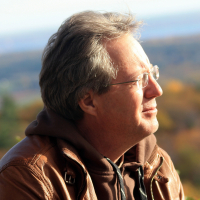
I started using Tags about 18 months ago. However, my data goes back to 2019, and I want to add Tags to all those previous transactions. I can run a report that shows all transactions missing Tags; however, it would take forever to drill into each item in the Report and enter the Tag.
I tried to use "Find and Replace;" however, you can't search for "Blank" items using this tool.
Does anyone know a way to accomplish this without going to each transaction and filling in the "Blank" Tag field?
Best Answers
-
Are there certain Categories or Payees that always get the same Tag? If you click on All Transactions at the top of the Account Bar, you can sort by Category or Payee then select all the transactions you want to update and add the appropriate tag.
Also in Find an Replace, you can find all untagged transactions by searching for Tag / Exact and leaving the match field blank. Be careful though. In my file that found over 35,000 transactions and there was no way to stop it trying to display them all! It would be faster if you do a compound Find by setting the Tag as above and just selecting one Payee or Category.
QWin Premier subscription0 -
Now, why didn't I think of that? Your ideas are most helpful and have provided me with a different way of looking at the problem. I agree that setting the Tag as "Blank" and selecting one Category or Payee at a time would be faster.
I recently retired and had planned to start a new Quicken file on January 1st. However, I didn't want to lose all that historical data, so I started a project to clean up the existing file. Before I do that, I want to step back from the details and outline a bigger-picture design that will better reflect what I want from Quicken over the coming years.
Thanks for your help!
Jonathan
0 -
I don't know the tax rules for Uber drivers, but i suspect you can deduct Uber expenses from your income and thus reduce your taxes.
The best way to do that would be to set up separate Categories for those expenses.
QWin Premier subscription0 -
In the Business and Personal Canadian version (I don't know if this is true in the less expensive Canadian versions), you can also simply use the predefined business income and business expense categories, which map to self employment income tax lines. This too avoids any requirement for Tags although I do use one common (redundant) tag to identify it as a business income/expense line - that is just a single tag, not a litany of them.
I do track a business in Quicken and I use TurboTax, but I have never bothered with importing the data directly into TurboTax only because it is a handful of lines and I prefer to simply export a report to Excel and then manually enter the few required lines from Excel. Not necessarily a better or worse method that importing directly, but it works well for me.
1 -
It was several years ago when adopted using the described method so I may not remember every detail, but as I recall, I needed to make some tweaks to the built in business expense tax lines to get them to match up 1:1 with the lines in TurboTax. Now that I have them matched up, the report that I run in Quicken generate perfectly categorized totals for easy transfer over to TurboTax. I know others actually import the data in TurboTax, but there are so few lines that I am fine with just make a handful of manual entries.
1
Answers
-
Are there certain Categories or Payees that always get the same Tag? If you click on All Transactions at the top of the Account Bar, you can sort by Category or Payee then select all the transactions you want to update and add the appropriate tag.
Also in Find an Replace, you can find all untagged transactions by searching for Tag / Exact and leaving the match field blank. Be careful though. In my file that found over 35,000 transactions and there was no way to stop it trying to display them all! It would be faster if you do a compound Find by setting the Tag as above and just selecting one Payee or Category.
QWin Premier subscription0 -
Now, why didn't I think of that? Your ideas are most helpful and have provided me with a different way of looking at the problem. I agree that setting the Tag as "Blank" and selecting one Category or Payee at a time would be faster.
I recently retired and had planned to start a new Quicken file on January 1st. However, I didn't want to lose all that historical data, so I started a project to clean up the existing file. Before I do that, I want to step back from the details and outline a bigger-picture design that will better reflect what I want from Quicken over the coming years.
Thanks for your help!
Jonathan
0 -
Can you explain why you need to add a tag to every transaction? Maybe you could come up with a scheme where the most common situation gets no tag.
I use Tags very sparingly, for example with travel to track where we went.
QWin Premier subscription0 -
Thanks, Jim; I never used to use Tags except for things like costs related to Christmas or, like you say, vacations/trips. When I started driving for Uber part-time to earn extra money, for some reason, I thought I should use tags to separate Personal income/expense from Business income/expense. I did add a Category for "Uber Income" but didn't separate out Uber Expense categories. That would be easy enough to fix with search/replace since I always included the word "Uber" in the memo field if it was an Uber expense.
Thanks, again for your help.
0 -
I don't know the tax rules for Uber drivers, but i suspect you can deduct Uber expenses from your income and thus reduce your taxes.
The best way to do that would be to set up separate Categories for those expenses.
QWin Premier subscription0 -
For Business or Rental categories……just do this
Don't know how it works in Canada or on Mac but for Windows,
To be included in business reports (and I don't know where else) you have to assign the category to a schedule C or E tax line item number. To check the tax line assignment open the Category list by either clicking on the Category Icon or go to Tools-Category List or Ctrl+Shift+C. Then select the category and right click on it to Edit it. Click on the Tax Reporting Tab and check the box for Tax related and pick a Schedule C or E: tax line item.
You can either assign the tax line number to an existing category or you might want to set up a new category for it to keep the existing one under personal if you have the same expense for both personal and business.
Then for Business categories I use Tags for each job.
I'm staying on Quicken 2013 Premier for Windows.
1 -
In the Canadian version, you can designate any Income or Expense category you create as a "Tax" category. When you do that, Quicken pulls up a list of all the relevant tax codes/descriptions, and I then choose the one that fits that category. For example, I created an Income category called "Uber Income," and all the Canadian Income tax codes/descriptions came up. I then choose "Other Income" as the tax code, and Quicken keeps track of this for Tax Time. The same applies to tax-deductible expenses (i.e., Medical, Auto (Uber), Home Office Expenses, etc.)
The Canadian version of Turbo Tax will pull the data from my Quicken file and automatically fill in the relevant dollar amounts to the corresponding line on the tax form in Turbo Tax.
So, as Jim noted, using Tags to separate Personal and Business entries was redundant.
0 -
In the Business and Personal Canadian version (I don't know if this is true in the less expensive Canadian versions), you can also simply use the predefined business income and business expense categories, which map to self employment income tax lines. This too avoids any requirement for Tags although I do use one common (redundant) tag to identify it as a business income/expense line - that is just a single tag, not a litany of them.
I do track a business in Quicken and I use TurboTax, but I have never bothered with importing the data directly into TurboTax only because it is a handful of lines and I prefer to simply export a report to Excel and then manually enter the few required lines from Excel. Not necessarily a better or worse method that importing directly, but it works well for me.
1 -
Thanks for that. I do have the Personal & Business Version, but for just driving for Uber, I thought it was a bit of overkill. I now realize that using the Business income and expense categories could have really simplified my tax calculations. I may even go back and re-categorize these transactions since there aren't many.
0 -
It was several years ago when adopted using the described method so I may not remember every detail, but as I recall, I needed to make some tweaks to the built in business expense tax lines to get them to match up 1:1 with the lines in TurboTax. Now that I have them matched up, the report that I run in Quicken generate perfectly categorized totals for easy transfer over to TurboTax. I know others actually import the data in TurboTax, but there are so few lines that I am fine with just make a handful of manual entries.
1 -
Makes perfect sense. Thanks.
0
Categories
- All Categories
- 64 Product Ideas
- 36 Announcements
- 225 Alerts, Online Banking & Known Product Issues
- 21 Product Alerts
- 704 Welcome to the Community!
- 673 Before you Buy
- 1.2K Product Ideas
- 54K Quicken Classic for Windows
- 16.4K Quicken Classic for Mac
- 1K Quicken Mobile
- 812 Quicken on the Web
- 115 Quicken LifeHub


