Closing Quicken for Windows by, "X ing", the Window?
Best Answer
-
Yes, if you are using the Mobile app on your phone(s), you would want to keep sync turned on.
-Quicken Anja
Make sure to sign up for the email digest to see a round up of your top posts.5
Answers
-
Hello @JJohn,
Thank you for reaching out to the Community and telling us about your issue, though I apologize that you are experiencing this.
First, could you please provide which version of Quicken you have currently running?- Help > About Quicken
Follow the steps below to create a test file:- Choose File menu > New Quicken File.

- Select New Quicken File.

- Click OK.
- In the File name field, enter the name of the new file, then click Save. Use a name like "Test File" to easily be able to tell it apart from your main file.
 Don't use any of these characters: * ? < > | " : \ / (asterisk, question mark, left and right-angle bracket, pipe, straight quotation marks, colon, BACKSLASH, FORWARD SLASH). Also, don't add the .qdf extension; Quicken does that for you.
Don't use any of these characters: * ? < > | " : \ / (asterisk, question mark, left and right-angle bracket, pipe, straight quotation marks, colon, BACKSLASH, FORWARD SLASH). Also, don't add the .qdf extension; Quicken does that for you. - Sign in with your Quicken ID (if prompted). If you are prompted to create a Quicken ID, click Sign In under the Create Account prompt.
- Select to use Mobile (if prompted).
- Click Add Account to continue, then close the prompt to add a new account
Once you're in the new data file, see if you are experiencing the same problem in this test file. From there, you can then switch back to your original file.
Follow the steps below to switch files:
- Click the File menu.
- Look near the bottom of the options list.
- Select the data file you want to open.
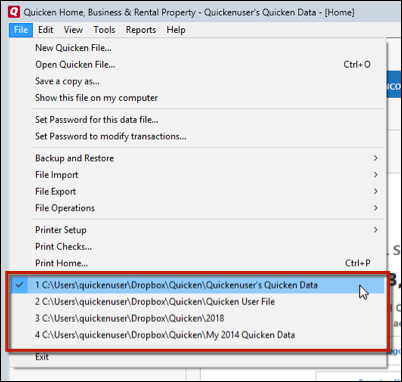
Quicken will list the most recently opened data files, with a checkmark next to the file you are currently viewing.Let us know how it goes!
-Quicken Anja
Make sure to sign up for the email digest to see a round up of your top posts.0 -
Test file closed immediately when the window was closed.
A bit more information about the issue may help:
The issue appears to be associated with sync. My usual process is to download transactions for my checking account, categorize if needed, save the transaction(s) then select “X” to close Quicken. The sync reminder appears, I click yes then X again. The sync reminder appears again I click yes then X one more time and Quicken finally closes.
If I make no changes to the downloaded transactions Quicken closes on the first X.
I use Quicken Deluxe 2020, VR 29.20, Build 27.1.29.0
I would not be surprised if there are legacy issues. I have used the same file for over 20 years.0 -
Hello @JJohn
Thank you for reaching out on the community and telling us about your issue. I have an idea to potentially try here I would like to see if we reset reminders if we're able to get the program to behave better while closing.
To do this we'll go across the top to edit > Preferences > alerts & messages. The will be a button that says reset quicken warnings. We're going to want to hit that and it'll give us back base settings for reminders. This will include the mobile sync during close reminder. Here's a photo of the screen under alerts and messages as well.
Once you've given this a try see if we're able to get the program to close without getting the extra screen.Thanks,
Quicken Francisco
0 -
Downloaded and edited new transactions from my bank today. Good news, the multiple click closing issue went away. However, after syncing there is an error indicating investments and bills are not updating. I use neither of these Quicken functions. Any ideas to make the errors not appear?0
-
Thank you for the update!
You can try turning off the sync for Investments and Bills and see if that stops the error.
To do so, please navigate to Tools > One Step Update..., enter your Vault password (if prompted), and uncheck the boxes for "Download quotes and investment information" and "Update Bills".
I hope this helps!-Quicken Anja
Make sure to sign up for the email digest to see a round up of your top posts.0 -
This effort did not end the error. Download quotes and investment information was not checked and my screen does not have an update bills check box, likely because I did not setup bills previously. Any other ideas?0
-
Thank you for checking.
In that case, then you can try to reset your cloud data. Please, follow the steps below.- Go to Edit
- Preferences
- Mobile & Web
- Make sure sync shows is ON and click on Reset your cloud data (see below)

I'd also like to add that if you don't use the Mobile and Web apps, then you can simply follow the same steps from above and just switch the sync button to OFF instead of resetting. The reason being is that the only purpose syncing to the cloud serves is to be able to access your data from the two companion apps.
Let us know how it goes and/or if you have any additional questions!
-Quicken Anja
Make sure to sign up for the email digest to see a round up of your top posts.0 -
One possible concern with turning off sync; I use Quicken on my Windows PC and I phones. Don't they exchange data through the sync process?0
-
Yes, if you are using the Mobile app on your phone(s), you would want to keep sync turned on.
-Quicken Anja
Make sure to sign up for the email digest to see a round up of your top posts.5
Categories
- All Categories
- 69 Product Ideas
- 36 Announcements
- 223 Alerts, Online Banking & Known Product Issues
- 21 Product Alerts
- 582 Welcome to the Community!
- 673 Before you Buy
- 1.3K Product Ideas
- 54.1K Quicken Classic for Windows
- 16.5K Quicken Classic for Mac
- 1K Quicken Mobile
- 813 Quicken on the Web
- 115 Quicken LifeHub

