TrustCo Bank

System
Member admin
This discussion was created from comments split from: Why does One Step Update duplicate entries in bank, credit card, etc. transactions?.
0
Comments
-
Same issue here, but seems to be bank-specific. De-activating and re-activating does not resolve the issue (in fact makes things worse since then it downloads like the last 60 or 90 days worth of stuff that i have to weed through again). Originally it seemed to only affect all my accounts at TrustCo Bank. But then it moved onto PNC bank and Bank of America (but the latter seem to magically be working again) and now just seems to be TrustCo Bank. Which I would normally blame the bank since it took them about a month after they upgraded their back-end before it worked again with Quicken.
I've just accepted the fact that every day when I download stuff, I'll have to manually delete the previous transactions that were already cleared/matched.1 -
Hello @Kevin Hurni,
Thank you for taking the time to visit the Community and tell us about your issue, though I apologize that you are experiencing this.
Could you please provide which version of Quicken you have currently running?- Help > About Quicken
- Navigate to the File menu
- Select File Operations
- Copy...
- Leave the presets as is and click OK
- Wait for the copy procedure to complete
- Select New Copy and click OK

- Once the newly copied file opens, navigate back to the File menu
- Select File Operations
- Validate and Repair...
- Select Validate file
- Click OK
- Close the Data Log
- Close Quicken (leave it closed for at least 5 secs)
- Reopen Quicken and see if the issue persists.
If this does not resolve the issue, you can either switch back to your original file or restore the backup you saved prior to performing the above troubleshooting instructions (both the original and backup files should remain unaffected by the steps performed in the copied file).
Follow the steps below to switch back to your original file:- Click the File menu.
- Look near the bottom of the options list.
- Select the data file you want to open.
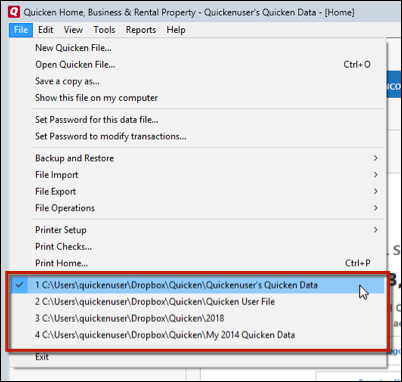
Quicken will list the most recently opened data files, with a checkmark next to the file you are currently viewing.Let us know how it goes!
-Quicken Anja
Make sure to sign up for the email digest to see a round up of your top posts.0 -
I've run the backup/validation processes. It may take a few days to see if anything changes, as it depends on how many transactions show up on the download (today only one was downloaded, and it was a match). Typically, tomorrow, the previously matched one will show up again (same day, time, etc.) but show up as "new". I could've sworn there was a way to capture the actual file that Quicken downloads to see if it's the Bank's fault or not (ie, the bank generates the quicken file and mucks it up somehow).0
-
I'm 99% certain it's the bank now. I had downloaded transactions every day, but because I had a check waiting to be printed, I didn't see the red icon indicating it had downloaded anything.
Anyway, when I went in to see what it had downloaded, I noticed "duplicates" (same dollar amount, same dates). However, I noticed that the "payee" was different. For example:
SAME mobile deposit shows up twice (same date, same dollar amount).
Payee #1:
Mobile Deposit Dda
"duplicate" transaction shows as
Payee #2:
Mobile Deposit Deposit
No renaming rules in play, but for some reason TrustCo bank seems to have some issues.
Again, I thought there was a way to "capture" the actual download file and look at it to verify 100%, but can't seem to find out how to do that.0 -
@Kevin Hurni Thank you for the additional information.
Next, I'd like to have you create a new (test) file to see if you experience the same download issues (duplicate transactions, etc) in a new file as well. In doing so, we will be able to determine whether or not this is caused by an issue within your current data file.
Follow the steps below to create a test file:- Choose File menu > New Quicken File.

- Select New Quicken File.

- Click OK.
- In the File name field, enter the name of the new file, then click Save. Use a name like "Test File" to easily be able to tell it apart from your main file.
 Don't use any of these characters: * ? < > | " : \ / (asterisk, question mark, left and right-angle bracket, pipe, straight quotation marks, colon, BACKSLASH, FORWARD SLASH). Also, don't add the .qdf extension; Quicken does that for you.
Don't use any of these characters: * ? < > | " : \ / (asterisk, question mark, left and right-angle bracket, pipe, straight quotation marks, colon, BACKSLASH, FORWARD SLASH). Also, don't add the .qdf extension; Quicken does that for you. - Sign in with your Quicken ID (if prompted). If you are prompted to create a Quicken ID, click Sign In under the Create Account prompt.
- Select to not use Mobile (if prompted).
- Click Add Account and add the account(s) that you are experiencing issues with in your main file.
After adding accounts, see if you are experiencing the same problem in this test file. From there, you can then switch back to your original file.
Let us know how it goes!
-Quicken Anja
Make sure to sign up for the email digest to see a round up of your top posts.0 - Choose File menu > New Quicken File.
This discussion has been closed.
Categories
- All Categories
- 44 Product Ideas
- 36 Announcements
- 228 Alerts, Online Banking & Known Product Issues
- 21 Product Alerts
- 497 Welcome to the Community!
- 677 Before you Buy
- 1.3K Product Ideas
- 54.4K Quicken Classic for Windows
- 16.5K Quicken Classic for Mac
- 1K Quicken Mobile
- 814 Quicken on the Web
- 116 Quicken LifeHub
