How to setup X1 Credit Card with 2FA
jmj12396
Quicken Windows Subscription Member ✭✭
I'm trying to add my X1 credit card account. It's listed in Quicken as X1 Card. To set it up, it asks for phone number. I put in my phone number. I then get a text from X1 with a security code. However, there is no place to enter the code because Quicken is giving me an error code CC-502 "Oops. There is a connection problem". This has been ongoing for over a week. Oddly, I keep getting these security code text messages every night at about the same time even when I'm not using Quicken. Does anyone have any suggestions to fix this?
Tagged:
0
Comments
-
Hello @jmj12396,jmj12396 said:I'm trying to add my X1 credit card account. It's listed in Quicken as X1 Card. To set it up, it asks for phone number. I put in my phone number. I then get a text from X1 with a security code. However, there is no place to enter the code because Quicken is giving me an error code CC-502 "Oops. There is a connection problem". This has been ongoing for over a week. Oddly, I keep getting these security code text messages every night at about the same time even when I'm not using Quicken. Does anyone have any suggestions to fix this?
I am sorry about this issue with CC-502 error messages and online banking services. Thank you for bringing this matter before the Quicken Community.
First, save a backup by navigating to File > Copy or Backup File... in the upper menu at the top of the screen while Quicken is open. Next, try proceeding through the steps provided below, in order:- Open the transaction register for the account with the error message.
- Click the Gear Icon in the upper right of the register and select Update Now.
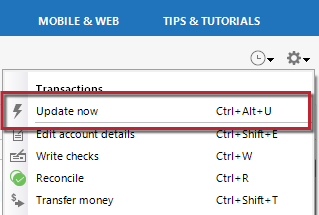
- Follow the on-screen instructions to complete the update.
- Repeat these steps for each account with this error.
I look forward to hearing about your results.
Thank you,
Quicken Jared
0 -
I attempted the instructions you gave me, but I get the CC-502 error when trying to set up online services for this account. Therefore it has never been set up, and I have no option to "update now". My menu says "set up online". I appreciate the help.0
-
Hello @jmj12396,
Thank you for reaching out to the Community and telling us about your issue, though I apologize that you are experiencing this.
If you don't mind, I'd like to start off by having you create a new (test) file to see if you experience the same error in a new file as well. In doing so, we will be able to determine whether or not this is caused by an issue within your current data file.
Follow the steps below to create a test file:- Choose File menu > New Quicken File.

- Select New Quicken File.

- Click OK.
- In the File name field, enter the name of the new file, then click Save. Use a name like "Test File" to easily be able to tell it apart from your main file.
 Don't use any of these characters: * ? < > | " : \ / (asterisk, question mark, left and right-angle bracket, pipe, straight quotation marks, colon, BACKSLASH, FORWARD SLASH). Also, don't add the .qdf extension; Quicken does that for you.
Don't use any of these characters: * ? < > | " : \ / (asterisk, question mark, left and right-angle bracket, pipe, straight quotation marks, colon, BACKSLASH, FORWARD SLASH). Also, don't add the .qdf extension; Quicken does that for you. - Sign in with your Quicken ID (if prompted). If you are prompted to create a Quicken ID, click Sign In under the Create Account prompt.
- Select to not use Mobile (if prompted).
- Click Add Account to try adding the account you were unable to add to your original file.
After adding account(s), see if you are experiencing the same error in this test file. From there, you can then switch back to your original file.
Follow the steps below to switch files:
- Click the File menu.
- Look near the bottom of the options list.
- Select the data file you want to open.

Quicken will list the most recently opened data files, with a checkmark next to the file you are currently viewing.
Let us know how it goes!
-Quicken Anja
Make sure to sign up for the email digest to see a round up of your top posts.0 - Choose File menu > New Quicken File.
This discussion has been closed.
Categories
- All Categories
- 67 Product Ideas
- 35 Announcements
- 222 Alerts, Online Banking & Known Product Issues
- 21 Product Alerts
- 633 Welcome to the Community!
- 673 Before you Buy
- 1.2K Product Ideas
- 54.1K Quicken Classic for Windows
- 16.4K Quicken Classic for Mac
- 1K Quicken Mobile
- 813 Quicken on the Web
- 115 Quicken LifeHub

