Problem downloading Discover Card/Bank transactions
dee1jay
Quicken Mac Subscription Member ✭✭
Using Quicken for Mac Deluxe 6.9.0. Each time I initiate an Update Online Account, I receive an Account Status Error box showing all Discover accounts are unsuccessful. If I immediately click "Try again", the Discover accounts are updated and the status switches from yellow to green. This happens every time and has been happening for over a month. I've reset the connection, updated passwords, confirmed the links. It does work on the second try, but it's a pain to deal with every, single, time I update transactions. Suggestions welcome. Thanks.
Tagged:
0
Comments
-
Hello @dee1jay,dee1jay said:Using Quicken for Mac Deluxe 6.9.0. Each time I initiate an Update Online Account, I receive an Account Status Error box showing all Discover accounts are unsuccessful. If I immediately click "Try again", the Discover accounts are updated and the status switches from yellow to green. This happens every time and has been happening for over a month. I've reset the connection, updated passwords, confirmed the links. It does work on the second try, but it's a pain to deal with every, single, time I update transactions. Suggestions welcome. Thanks.
I am sorry to hear about this problem with One Step Updates failing. Thank you for speaking with us about this here on the Quicken Community.
First, does this error message include any numbered codes? If so, which one(s)? Next, what Connection Type is associated with the accounts in question? You should be able to check this anytime by navigating to Accounts > Settings after selecting one of the affected accounts from the left-hand panel of the Quicken window, and then clicking on the Download tab in the row associated with the affected account. The Connection Type should be listed in the window that appears.
I look forward to hearing back from you about this.
Thank you,
Quicken Jared0 -
Hi Jared.
The error is "Download Error (-28)". Same error for all 3 Discover accounts. Upon "Retry", all 3 accounts are properly updated: "Last Connection Successful".
Connection type is "Quicken Connect" for all 3 accounts.
Thanks for your help.0 -
Hello @dee1jay,
Thank you for reaching out to the Community and telling us about your issue and providing the information previously requested by @Quicken Jared, though I apologize that you are experiencing this.
If you haven't already, please take a moment to review and follow the error-specific troubleshooting instructions found in this support article regarding error (-28).
I hope this helps!-Quicken Anja
Make sure to sign up for the email digest to see a round up of your top posts.0 -
Thanks, Anja, but that didn’t resolve the problem. I understand this is not the biggest problem in the world (mostly an annoyance) but I haven’t had this occur in the many years I’ve used Quicken. Thanks for your suggestions and perhaps this will resolve itself with a software update in the future.0
-
Thank you for following up, though I am sorry to hear that the issue still persists.
Next, you can also try the following instructions provided below.Deactivate the accounts
- Click the account name in the list displayed down the left side of Quicken, to open the register.
- Click the Settings gear in the lower right corner of the register view.
- In the next screen, select the Downloads tab.
- Click Disconnect Account.
- Repeat steps 2-4 for all accounts with the same financial institution.
Reset the cloud data
- Go to Quicken > Preferences > Connected Services.
- In the Cloud Account section, click the Reset button.
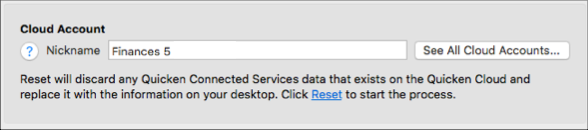
- Confirm by clicking Reset again.
Reactivate the account
- Click the Add Account button (the plus sign in the Accounts panel).
- Type in the financial institution name and walk through the wizard.
- Choose LINK on the screen displayed after Quicken finds the available accounts at the financial institution for those login credentials, and carefully link to the existing Quicken account(s).
- Click Continue.
If this does not resolve the issue, then we advise that you please contact Quicken Support directly for further assistance and possible escalation if they see fit.
Thank you!-Quicken Anja
Make sure to sign up for the email digest to see a round up of your top posts.0 -
Thank you very much. I'll give that a try.0
This discussion has been closed.
Categories
- All Categories
- 41 Product Ideas
- 36 Announcements
- 225 Alerts, Online Banking & Known Product Issues
- 21 Product Alerts
- 497 Welcome to the Community!
- 676 Before you Buy
- 1.3K Product Ideas
- 54.3K Quicken Classic for Windows
- 16.5K Quicken Classic for Mac
- 1K Quicken Mobile
- 814 Quicken on the Web
- 115 Quicken LifeHub

